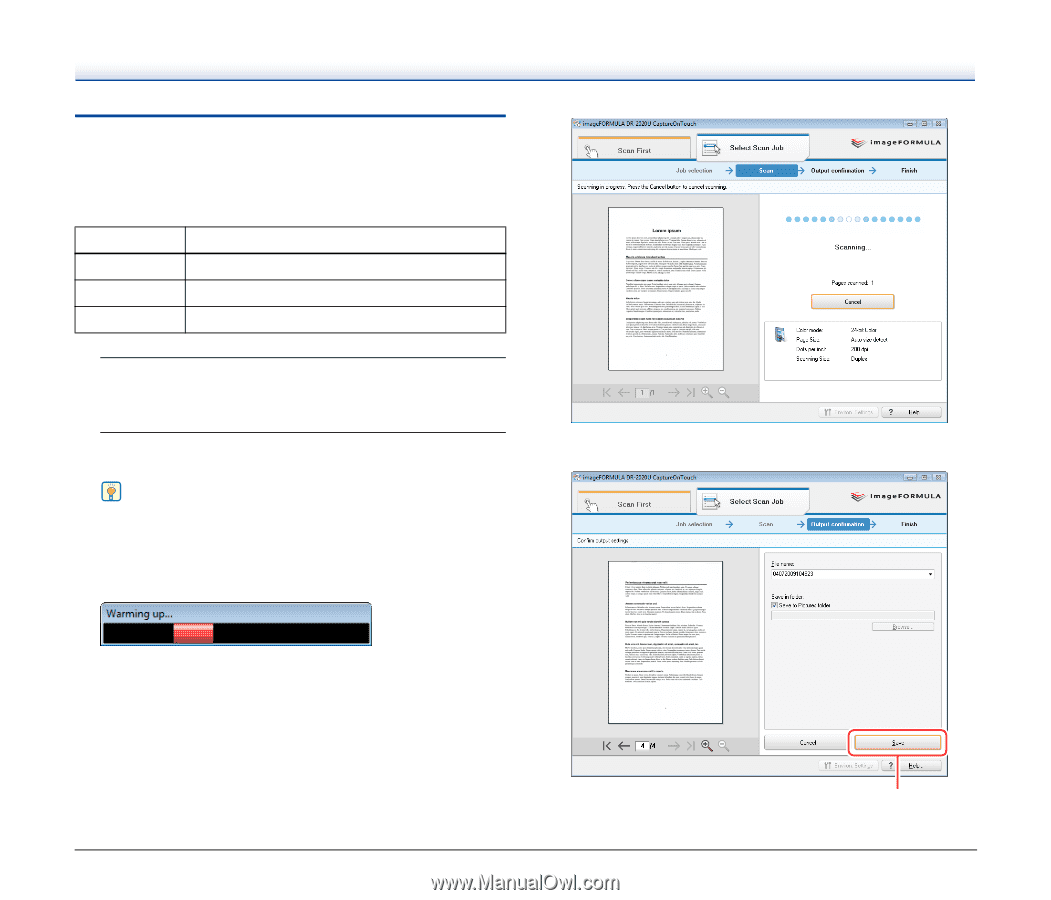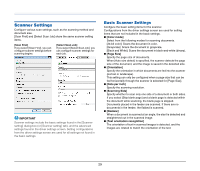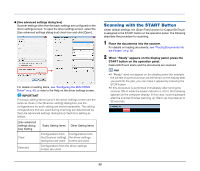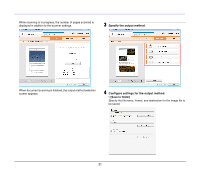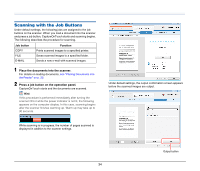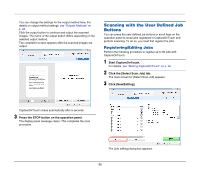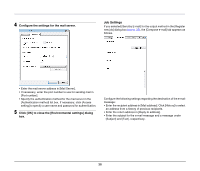Canon imageFORMULA DR-2020U Universal Workgroup Scanner User Manual - Page 34
Scanning with the Job Buttons, Place the documents into the scanner.
 |
View all Canon imageFORMULA DR-2020U Universal Workgroup Scanner manuals
Add to My Manuals
Save this manual to your list of manuals |
Page 34 highlights
Scanning with the Job Buttons Under default settings, the following jobs are assigned to the job buttons on the scanner. When you load a document into the scanner and press a job button, CaptureOnTouch starts and scanning begins. The following describes the procedure for scanning. Job button COPY FILE E-MAIL Function Prints scanned images to a specified printer. Saves scanned images to a specified folder. Sends a new e-mail with scanned images. 1 Place the documents into the scanner. For details on loading documents, see "Placing Documents into the Feeder" on p. 22. 2 Press a job button on the operation panel. CaptureOnTouch starts and the documents are scanned. Hint If this procedure is performed immediately after turning the scanner ON or while the power indicator is not lit, the following appears on the computer display. In this case, scanning begins after the scanner finishes warming up. Warm up may take up to 30 seconds. While scanning is in progress, the number of pages scanned is displayed in addition to the scanner settings. Under default settings, the output confirmation screen appears before the scanned images are output. Output button 34