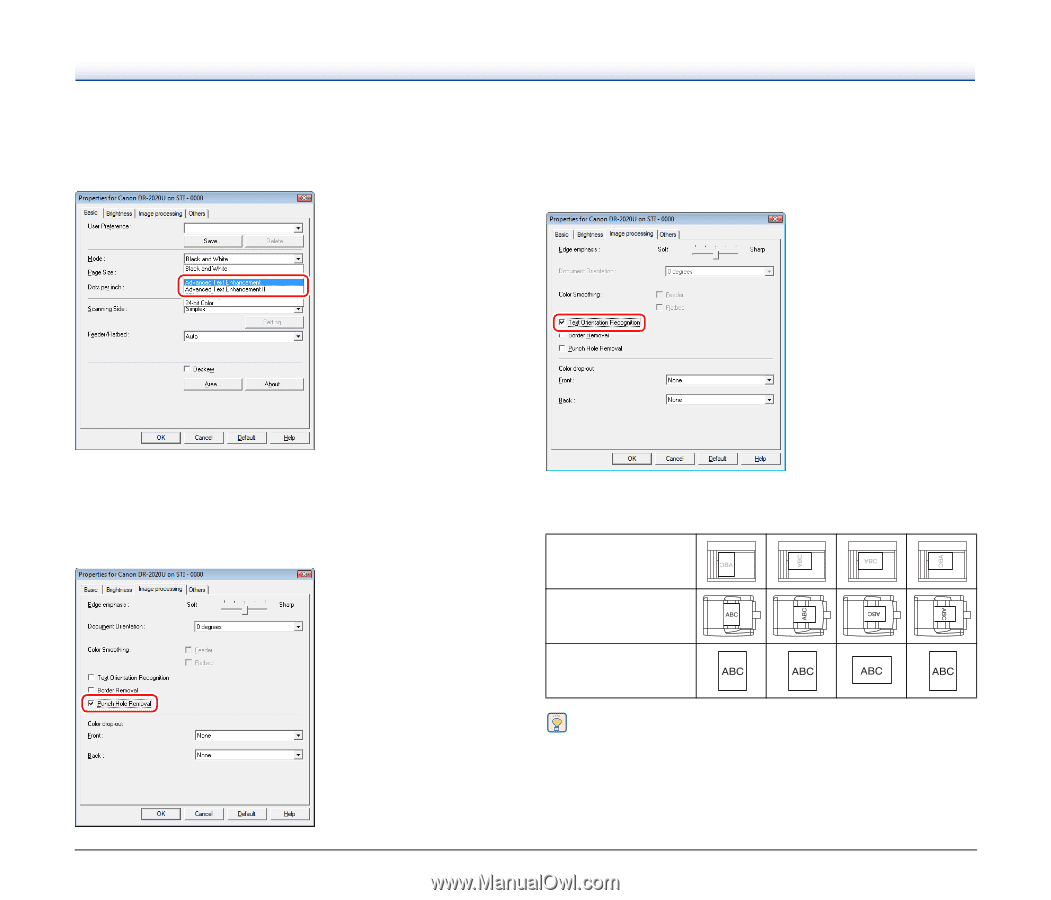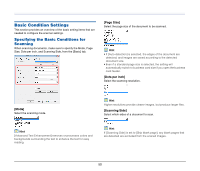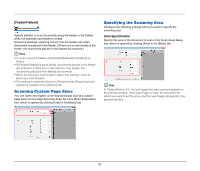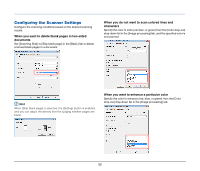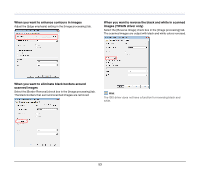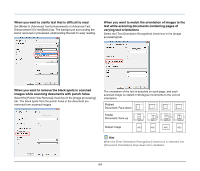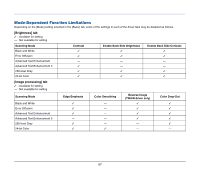Canon imageFORMULA DR-2020U Universal Workgroup Scanner User Manual - Page 54
text while scanning documents containing s of, varying text orientations
 |
View all Canon imageFORMULA DR-2020U Universal Workgroup Scanner manuals
Add to My Manuals
Save this manual to your list of manuals |
Page 54 highlights
When you want to clarify text that is difficult to read Set [Mode] to [Advanced Text Enhancement] or [Advanced Text Enhancement ll] in the [Basic] tab. The background surrounding the text is removed or processed, emphasizing the text for easy reading. When you want to match the orientation of images to the text while scanning documents containing pages of varying text orientations Select the [Text Orientation Recognition] check box in the [Image processing] tab. When you want to remove the black spots in scanned images while scanning documents with punch holes Select the [Punch Hole Removal] check box in the [Image processing] tab. The black spots from the punch holes in the document are removed from scanned images. The orientation of the text is detected on each page, and each scanned image is rotated in 90-degree increments to the correct orientation. Flatbed Document: Face down Feeder Document: Face up Output image Hint When the [Text Orientation Recognition] check box is selected, the [Document Orientation] drop-down list is disabled. 54