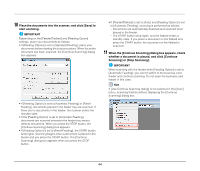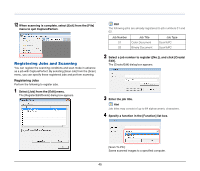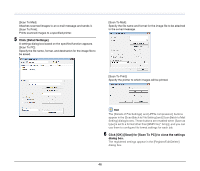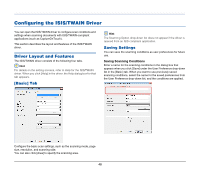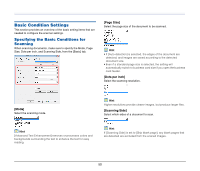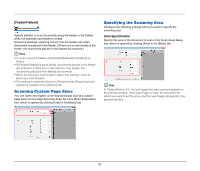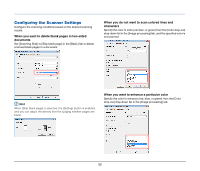Canon imageFORMULA DR-2020U Universal Workgroup Scanner User Manual - Page 47
Executing Scan Jobs, Select [Scan Job] from the [Scan] menu.
 |
View all Canon imageFORMULA DR-2020U Universal Workgroup Scanner manuals
Add to My Manuals
Save this manual to your list of manuals |
Page 47 highlights
7 Click [OK] to close the [Register/Edit/Delete] dialog box. Hint • You can register up to 99 jobs. • To edit the settings of a registered job, select the job and click [Create/Edit]. • To delete a registered job, select the job to delete and click [Delete]. Executing Scan Jobs 1 Select a job title from the list box in the job registration toolbar. 3 Select [Scan Job] from the [Scan] menu. Scanning begins according to the registered job settings. 2 Place the documents into the scanner. For details on placing documents, see "Placing Documents into the Feeder" on p. 22. 47
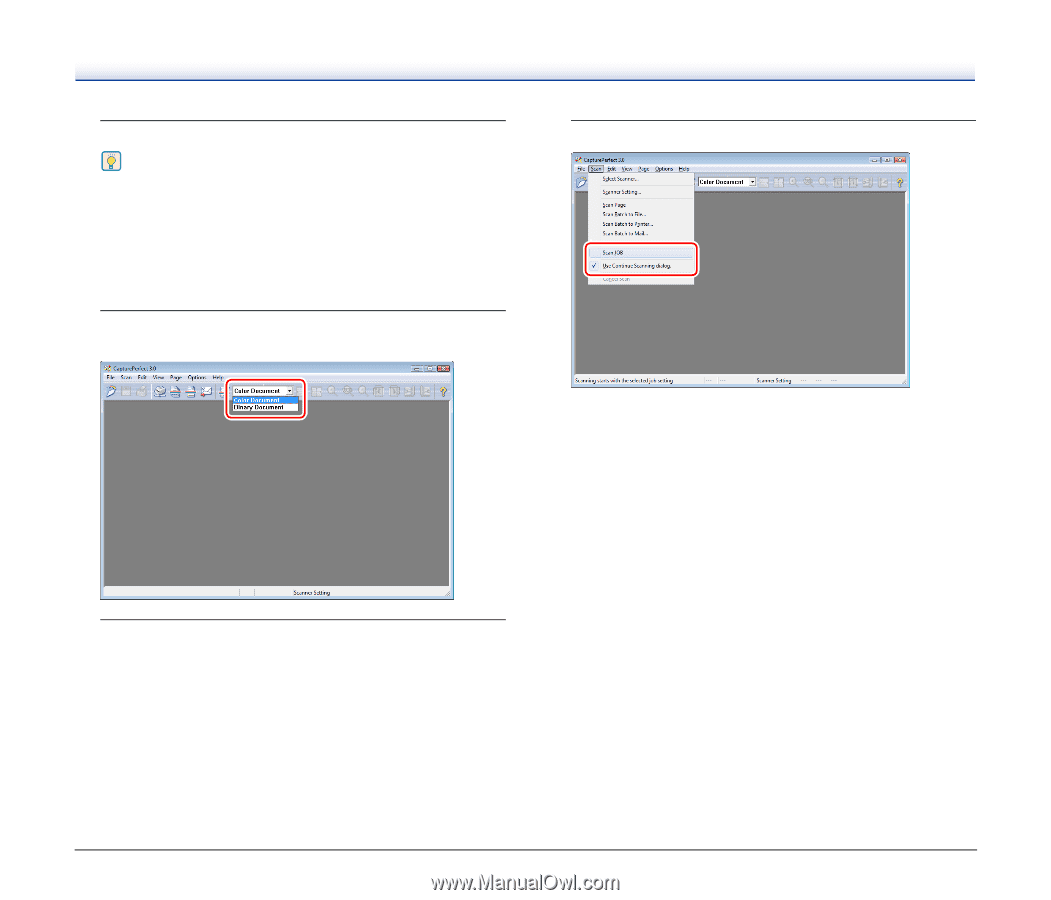
47
7
Click [OK] to close the [Register/Edit/Delete] dialog box.
Hint
• You can register up to 99 jobs.
• To edit the settings of a registered job, select the job and click
[Create/Edit].
• To delete a registered job, select the job to delete and click
[Delete].
Executing Scan Jobs
1
Select a job title from the list box in the job registration
toolbar.
2
Place the documents into the scanner.
For details on placing documents,
see “Placing Documents into
the Feeder” on p. 22
.
3
Select [Scan Job] from the [Scan] menu.
Scanning begins according to the registered job settings.