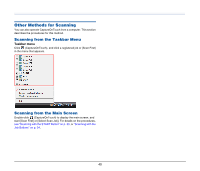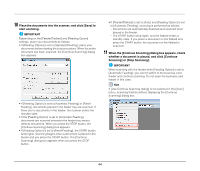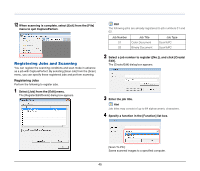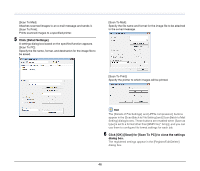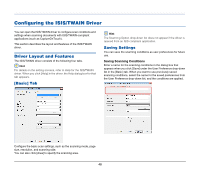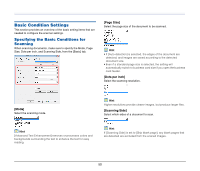Canon imageFORMULA DR-2020U Universal Workgroup Scanner User Manual - Page 45
Registering Jobs and Scanning, Registering Jobs
 |
View all Canon imageFORMULA DR-2020U Universal Workgroup Scanner manuals
Add to My Manuals
Save this manual to your list of manuals |
Page 45 highlights
12 When scanning is complete, select [Exit] from the [File] menu to quit CapturePerfect. Registering Jobs and Scanning You can register the scanning conditions and scan mode in advance as a job with CapturePerfect. By selecting [Scan Job] from the [Scan] menu, you can specify these registered jobs and perform scanning. Registering Jobs Perform the following to register jobs. 1 Select [Job] from the [Edit] menu. The [Register/Edit/Delete] dialog box appears. Hint The following jobs are already registered to job numbers 01 and 02. Job Number 01 02 Job Title Color Document Binary Document Job Type ScanToPC ScanToPC 2 Select a job number to register ([No.]), and click [Create/ Edit]. The [Create/Edit] dialog box appears. 3 Enter the job title. Hint Job titles may consist of up to 64 alphanumeric characters. 4 Specify a function in the [Function] list box. [Scan To PC]: Saves scanned images to a specified computer. 45