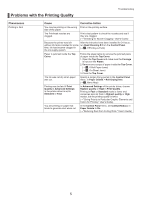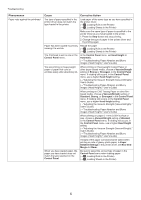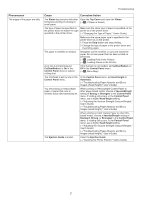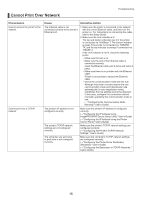Canon imagePROGRAF iPF6300S iPF6300S Basic Guide No.2 - Page 10
Line Drawing/Text
 |
View all Canon imagePROGRAF iPF6300S manuals
Add to My Manuals
Save this manual to your list of manuals |
Page 10 highlights
Troubleshooting Phenomenon Banding in different colors occurs Colors in printed images are uneven Cause Corrective Action The paper feed amount is out of adjustment. Adjust the feed amount. (→"Adjusting the Feed Amount," User's Guide) If printed sheets are affected by banding in different colors by the trailing edge (about 20-30 mm (0.8-1.2 in) from the edge), try adjusting the feed amount of the trailing edge of sheets. (→"Adjusting Color on the Trailing Edge of Sheets," User's Guide) Printing does not proceed smoothly because print jobs are interrupted during transmission. Exit other applications and cancel other print jobs. In the Control Panel menu, Adj. Priority is set to Print Length. Setting Adj. Priority to Print Quality in the Control Panel menu and adjusting the feed amount may improve results. (→"Adjusting the Feed Amount," User's Guide) The Printhead is out of alignment. Adjust the Printhead alignment. (→ , If Vertical Lines are Warped or Colors are Misaligned) The Printhead nozzles are clogged. Print a test pattern to check the nozzles and see if they are clogged. (→"Checking for Nozzle Clogging," User's Guide) Streaks may occur if you set the Print Quality too low. Choose a higher level of Print Quality in the Advanced Settings of the printer driver and try printing again. Printing in Fast or Standard mode is faster and consumes less ink than in Highest quality or High modes, but the printing quality is lower. (→"Giving Priority to Particular Graphic Elements and Colors for Printing," User's Guide) The type of paper specified in the printer driver does not match the type loaded in the printer. Load paper of the same type as you have specified in the printer driver. (→ , Loading Rolls in the Printer) (→ , Loading Sheets in the Printer) Make sure the same type of paper is specified in the printer driver as you have loaded in the printer. 1. Press the Stop button and stop printing. 2. Change the type of paper in the printer driver and try printing again. Line Drawing/Text is selected In Print Priority in the Advanced Settings of the when printing images in many solid printer driver, choose Image. colors. You are printing on paper that curls Printed colors may appear uneven on the leading easily. edge of paper that is susceptible to curling. Select a stronger level in VacuumStrngth in the Control Panel menu to increase suction against the paper, or specify a leading margin of 20 mm (0.79 in) or more. (→"Adjusting the Vacuum Strength (VacuumStrngth)," User's Guide) Printed colors may be uneven if you set the Print Quality too low. Choose a higher level of Print Quality in the Advanced Settings of the printer driver. Printing in Fast or Standard mode is faster and consumes less ink than in Highest quality or High modes, but the printing quality is lower. (→"Giving Priority to Particular Graphic Elements and Colors for Printing," User's Guide) 10