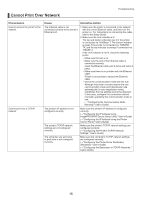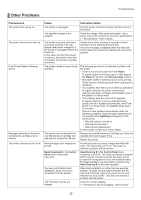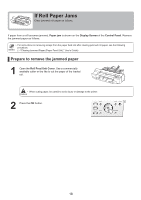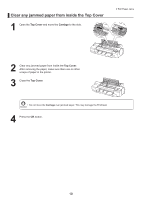Canon imagePROGRAF iPF6300S iPF6300S Basic Guide No.2 - Page 14
Proof, Print Priority, Control Panel, Head Height, Spacer for, Borderless Printing, Roll Holder,
 |
View all Canon imagePROGRAF iPF6300S manuals
Add to My Manuals
Save this manual to your list of manuals |
Page 14 highlights
Troubleshooting Phenomenon Lines or colors are misaligned Borderless printing is not possible Cause Corrective Action The Printhead is not being aligned correctly. Adjust the Printhead alignment. (→ , If Vertical Lines are Warped or Colors are Misaligned) (→"Manual Adjustment to Straighten Lines and Colors (Head Posi. Adj.)," User's Guide) When printing fine lines or text at high precision on glossy or semi-glossy photo or proofing paper, set the optimal Printhead height before aligning the printhead. (→"Enhancing Printing Quality," User's Guide) In the Control Panel menu, use a lower Head Height setting. (→"Troubleshooting Paper Abrasion and Blurry Images (Head Height)," User's Guide) The type of paper specified in the printer driver does not match the type loaded in the printer. Load paper of the same type as you have specified in the printer driver. (→ , Loading Rolls in the Printer) (→ , Loading Sheets in the Printer) Make sure the same type of paper is specified in the printer driver as you have loaded in the printer. 1. Press the Stop button and stop printing. 2. Change the type of paper in the printer driver and try printing again. Depending on the type of paper, printed lines may be noticeably misaligned. Specify Proof in Print Priority in the printer driver. (→"Giving Priority to Particular Graphic Elements and Colors for Printing," User's Guide) When executing borderless printing on A1 (594 mm) or A2 (420 mm) rolls, the Spacer for Borderless Printing was not attached to the Roll Holder. For borderless printing on A1 (594 mm) or A2 (420 mm) rolls, attach the included Spacer for Borderless Printing to the Roll Holder. (→ , Loading Rolls on the Roll Holder) 14