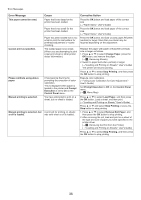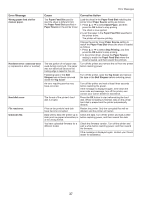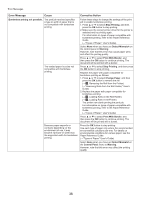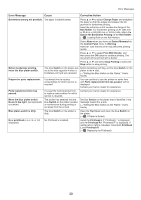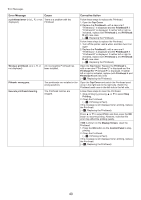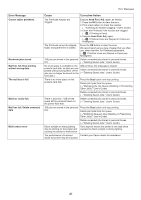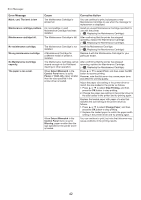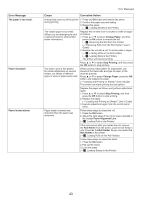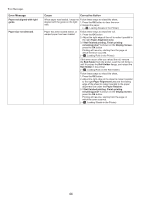Canon imagePROGRAF iPF6300S iPF6300S Basic Guide No.2 - Page 39
Setting the Blue Switch on the Platen, User's
 |
View all Canon imagePROGRAF iPF6300S manuals
Add to My Manuals
Save this manual to your list of manuals |
Page 39 highlights
Error Messages Error Message Cause Corrective Action Borderless printng not possible. The paper is loaded askew. Press ▲ or ▼ to select Change Paper and straighten the paper so that the edges are between the ink grooves for borderless printing. Insert the roll firmly until it touches the flange of the Roll Holder. For borderless printing on A1 (594 mm or 23.4 in) or A2 (420 mm or 16.5 in) rolls, attach the Spacer for Borderless Printing on the Roll Holder. (→ , Loading Rolls on the Roll Holder) Select None when you have set Detect Mismatch in the Control Panel menu to Warning. However, note that this error may affect the printing quality. Press ▲ or ▼ to select Print With Border, and then press the OK button to continue printing. The document will be printed with a border. Press ▲ or ▼ and select Stop Printing or press the Stop button to stop printing. Before borderless printing, move the blue platen switch. The blue Switch on the platen was Before borderless printing, set the blue Switch on the set to the side opposite ● when a platen to the ● side. borderless print job was received. (→"Setting the Blue Switch on the Platen," User's Guide) Prepare for parts replacement. It is almost time to replace consumables for which service is required. You can continue to use the printer for some time until Parts replacement time has passed. will be displayed. Contact your Canon dealer for assistance. Parts replacement time has passed. It is past the recommended time Contact your Canon dealer for assistance. to replace consumables for which service is required. Move the blue platen switch No.xx to the right. (xx represents a number) The printer has detected that the blue Switch on the platen needed in maintenance during printing is set away from the ● mark. Set blue Switch on the platen that is identified in the message toward the ● side. (→"Setting the Blue Switch on the Platen," User's Guide) Blue platen switch is dirty. The blue Switch on the platen is dirty. Open the Top Cover and clean the blue Switch on the platen. (→ , If Paper is Soiled) No x printhead (x is L, R, or not No Printhead is installed. displayed) Install the Printhead L if "Printhead L" is displayed and the Printhead R if "Printhead R" is displayed. If neither left or right is indicated, install both Printhead L and Printhead R. (→ , Replacing the Printhead) 39