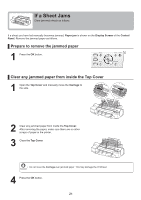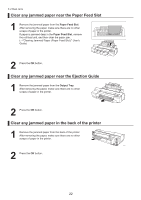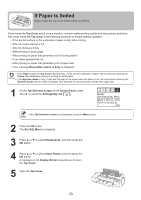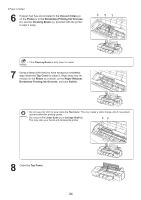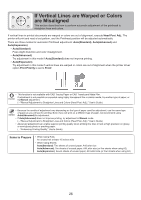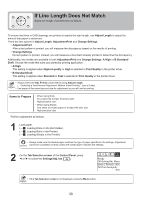Canon imagePROGRAF iPF6300S iPF6300S Basic Guide No.2 - Page 26
If Vertical Lines are Warped or Colors, are Misaligned
 |
View all Canon imagePROGRAF iPF6300S manuals
Add to My Manuals
Save this manual to your list of manuals |
Page 26 highlights
If Vertical Lines are Warped or Colors are Misaligned This section describes how to perform automatic adjustment of the printhead to straighten lines and colors. If vertical lines in printed documents are warped or colors are out of alignment, execute Head Posi. Adj.. The printer will print and read a test pattern, and the Printhead position will be adjusted automatically. There are three modes for automatic Printhead adjustment: Auto(Standard), Auto(Advanced) and Auto(Expansion). • Auto(Standard) Fixes slight distortion and color misalignment. • Auto(Advanced) Try adjustment in this mode if Auto(Standard) does not improve printing. • Auto(Expansion) Try adjustment in this mode if vertical lines are warped or colors are out of alignment when the printer driver option Print Priority is set to Proof. • This function is not available with CAD Tracing Paper or CAD Translucent Matte Film. If adjustment is not possible as expected using highly transparent film or similar media, try another type of paper, or try Manual adjustment. (→"Manual Adjustment to Straighten Lines and Colors (Head Posi. Adj.)," User's Guide) • Because the results of adjustment vary depending on the type of paper used for adjustment, use the same type of paper as you will use for printing. Even if you will print on a different type of paper, we recommend using Auto(Advanced) for adjustment. • If Auto(Advanced) does not improve printing, try adjustment in Manual mode. (→"Manual Adjustment to Straighten Lines and Colors (Head Posi. Adj.)," User's Guide) • Advanced adjustment can enable superior printing quality when printing fine lines or text at high precision on glossy or semi-glossy photo or proofing paper. (→"Enhancing Printing Quality," User's Guide) Items to Prepare • When Using Rolls An unused roll at least 10 inches wide • When Using Sheets Auto(Standard): Two sheets of unused paper, A4/Letter size Auto(Advanced): Ten sheets of unused paper, A4/Letter size (or five sheets when using A2) Auto(Expansion): Seven sheets of unused paper, A4/Letter size (or four sheets when using A2) 26