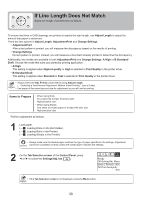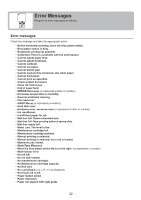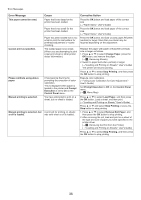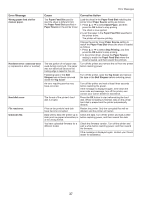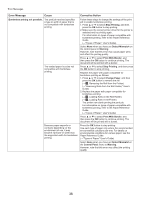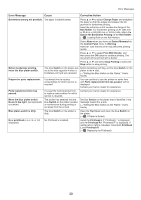Canon imagePROGRAF iPF6300S iPF6300S Basic Guide No.2 - Page 34
Error Message, Cause, Corrective Action
 |
View all Canon imagePROGRAF iPF6300S manuals
Add to My Manuals
Save this manual to your list of manuals |
Page 34 highlights
Error Messages Error Message GARO Wxxxx (x represents a number) No ink left. Ink insufficient. Not much ink is left. Close Ink Tank Cover No ink tank loaded. Wrong ink tank. Remaining level of the ink cannot be correctly detected. Check printed document. ERROR Exxx-xxxx (x represents a letter or number) Cannot adjust paper feed. Cause Corrective Action There is a problem with the print job. Try printing again, using the correct printer driver. It is also possible to continue printing in this state. However, you may not be able to obtain the desired printing results. There is no ink left. The ink level is low, so you cannot print, clean the Printhead, or do other operations that require ink. Open the Ink Tank Cover and replace the Ink Tank for which the Ink Lamp is flashing. (→ , Replacing Ink Tanks) Press ▲ or ▼ to select Rep. Ink Tank, and then press the OK button. Replace the Ink Tank that is low with a new Ink Tank. (→ , Replacing Ink Tanks) Press ▲ or ▼ to select Continue to print, and then press the OK button to resume printing. However, note that this error may affect the printing quality. Press the OK button and replace the Ink Tank that is low with a new Ink Tank. (→ , Replacing Ink Tanks) Not much ink is left. Prepare a new Ink Tank. We recommend replacing the Ink Tank with a new Ink Tank at this point if you plan to print large-format or high-quantity jobs. The Ink Tank Cover is open. Close the Ink Tank Cover. There is no Ink Tank in the printer. Load the Ink Tank. (→ , Replacing Ink Tanks) There is a problem with the Ink Tank. Replace it with a new Ink Tank. (→ , Replacing Ink Tanks) The Ink Tank in the printer is incompatible. Load an Ink Tank specified for use with the printer. (→ , Replacing Ink Tanks) Ink level detection cannot work The refill ink tank can no longer be used. See the correctly if you use refill ink tanks. section "Ink level detection" and take the appropriate action. (→"Ink Level Detection," User's Guide) The Printhead nozzles are becoming clogged. If printing is faint, clean the Printhead. (→ , If Printing is Faint) An error requiring service may have occurred. Write down the error code and message, turn off the printer, and contact your Canon dealer for assistance. The Printhead nozzles are clogged. Execute Adj. Quality again, as follows. 1. Press the OK button to clear the error. 2. Print a test pattern to check the nozzles. (→"Checking for Nozzle Clogging," User's Guide) 3. Clean the Printhead if the nozzles are clogged. (→ , If Printing is Faint) 4. Execute Adj. Quality again. (→ , If Banding Occurs) Highly transparent film is loaded that cannot be used for automatic feed amount adjustment. Press the OK button to clear the error, and then adjust the feed amount manually. (→"Manual Banding Adjustment (Adj. Quality)," User's Guide) 34