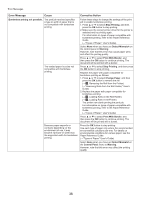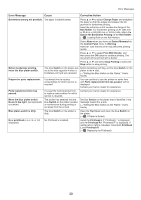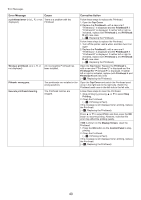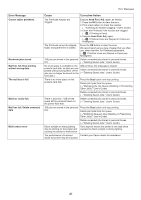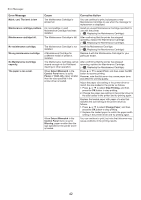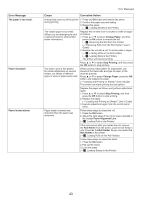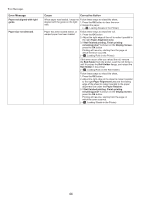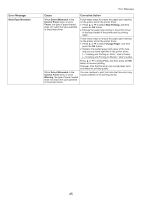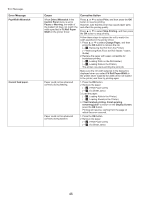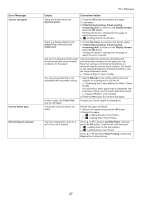Canon imagePROGRAF iPF6300S iPF6300S Basic Guide No.2 - Page 43
The paper is too small., Change Paper, Stop Printing, Paper mismatch, Paper loaded askew., Paper
 |
View all Canon imagePROGRAF iPF6300S manuals
Add to My Manuals
Save this manual to your list of manuals |
Page 43 highlights
Error Message The paper is too small. Paper mismatch Paper loaded askew. Error Messages Cause Corrective Action A sheet has come out of the printer 1. Press the OK button and remove the sheet. during printing. 2. Confirm the paper size and setting. 3. Reload the paper. (→ , Loading Sheets in the Printer) The loaded paper is too small. (When you are attempting to print a test print sheet or other printer status information.) Replace the roll with a roll 10 inches in width or larger as follows. 1. Press ▲ or ▼ to select Change Paper, and then press the OK button to remove the roll. (→ , Removing the Roll from the Printer) (→"Removing Rolls from the Roll Holder," User's Guide) 2. Replace the roll with a roll 10 inches wide or larger. (→ , Loading Rolls on the Roll Holder) (→ , Loading Rolls in the Printer) The printer will resume printing. Press ▲ or ▼ to select Stop Printing, and then press the OK button to stop printing. You tried to print a test pattern for printer adjustment on several sheets, but sheets of different types or sizes of paper were used. When printing a test pattern for adjustment, use sheets of the same size and type of paper, in the required quantity. Press ▲ or ▼ to select Change Paper, press the OK button, and replace the paper. (→"Loading and Printing on Sheets," User's Guide) The printer now starts printing the test pattern. Replace the paper as follows and perform adjustment again. 1. Press ▲ or ▼ to select Stop Printing, and then press the OK button to stop printing. 2. Replace the paper. (→"Loading and Printing on Sheets," User's Guide) 3. Execute adjustment again from the control panel menu. Paper loaded crooked was detected when the paper was advanced. Follow these steps to reload the roll. 1. Press the OK button. 2. Adjust the right edge of the roll to make it parallel to the orange Paper Alignment Line. (→ , Loading Rolls in the Printer) If this error recurs after you reload the roll, remove the Roll Holder from the printer, push the roll firmly in until it touches the Roll Holder flange, and reload the Roll Holder in the printer. (→ , Loading Rolls on the Roll Holder) Follow these steps to reload the sheet. 1. Press the OK button. 2. Pull out the sheet. 3. Load the sheet. (→ , Loading Sheets in the Printer) 43