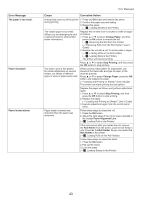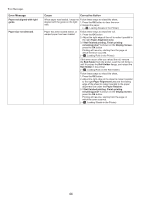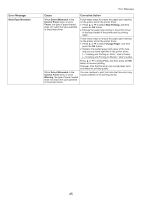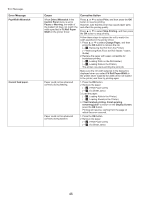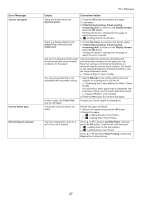Canon imagePROGRAF iPF6300S iPF6300S Basic Guide No.2 - Page 48
Display Screen
 |
View all Canon imagePROGRAF iPF6300S manuals
Add to My Manuals
Save this manual to your list of manuals |
Page 48 highlights
Error Messages Error Message Roll printing is selected, but manual paper is loaded. The roll is empty. Cause Corrective Action A print job for rolls was received when a sheet is loaded. Follow these steps to load and print on a roll. 1. Press ▲ or ▼ to select Eject Paper, press the OK button, and remove the sheet. (→ , Removing Sheets) 2. Load a new roll. (→ , Loading Rolls in the Printer) The printer now starts printing the print job. Press ▲ or ▼ to select Stop Printing, and then press the OK button to stop printing. The roll is empty. Follow these steps to replace the used roll with a new roll of the same type and size. 1. Press the OK button and remove the roll. (→ , Removing the Roll from the Printer) (→"Removing Rolls from the Roll Holder," User's Guide) 2. Load the new roll. (→ , Loading Rolls on the Roll Holder) (→ , Loading Rolls in the Printer) 3. If no barcode was printed on the roll, specify the type of paper. (→"Changing the Type of Paper," User's Guide) 4. When you have selected ManageRemainRoll > On in the control panel menu and a barcode is not printed on the roll, also specify the paper length. (→"Specifying the Paper Length," User's Guide) 5. If Not finished printing. Finish printing remaining jobs? is shown on the Display Screen, press the OK button. Printing will resume, starting from the page on which the error occurred. There is remaining roll paper, but because it could not be advanced, it could not be detected. The unused portion of the roll is heavy, and this is placing a burden on the printer. It may be helpful to change the printing mode, which will change the paper feed timing. Choose a higher level of Print Quality in the Advanced Settings of the printer driver. (→"Giving Priority to Particular Graphic Elements and Colors for Printing," User's Guide) 48