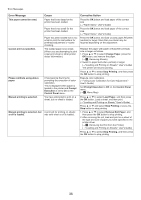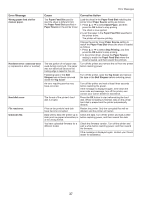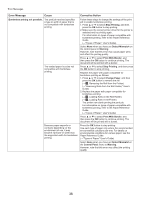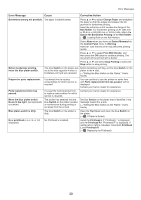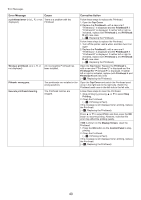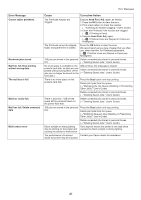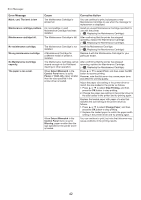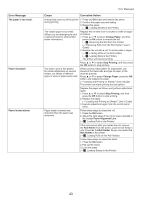Canon imagePROGRAF iPF6300S iPF6300S Basic Guide No.2 - Page 38
Borderless printng not possible., Stop Printing, Detect Mismatch, Warning, Print With Border, Change
 |
View all Canon imagePROGRAF iPF6300S manuals
Add to My Manuals
Save this manual to your list of manuals |
Page 38 highlights
Error Messages Error Message Cause Corrective Action Borderless printng not possible. The print job received specifies a type or width of paper that is not compatible with borderless printing. Follow these steps to change the settings of the print job to enable borderless printing. 1. Press ▲ or ▼ to select Stop Printing, and then press the OK button to stop printing. 2. Make sure the correct printer driver for the printer is selected and try printing again. For information on types of paper compatible with borderless printing, refer to the Paper Reference Guide. (→"Types of Paper," User's Guide) Select None when you have set Detect Mismatch on the control panel to Warning. However, note that this error may cause paper jams and affect the printing quality. Press ▲ or ▼ to select Print With Border, and then press the OK button to continue printing. The document will be printed with a border. The loaded paper is a size not compatible with borderless printing. Press ▲ or ▼ to select Stop Printing, and then press the OK button to stop printing. Replace the paper with paper compatible for borderless printing as follows. 1. Press ▲ or ▼ to select Change Paper, and then press the OK button to remove the roll. (→ , Removing the Roll from the Printer) (→"Removing Rolls from the Roll Holder," User's Guide) 2. Replace the paper with paper compatible for borderless printing. (→ , Loading Rolls on the Roll Holder) (→ , Loading Rolls in the Printer) The printer now starts printing the print job. For information on types of paper compatible with borderless printing, refer to the Paper Reference Guide. (→"Types of Paper," User's Guide) Press ▲ or ▼ to select Print With Border, and then press the OK button to continue printing. The document will be printed with a border. Because paper expands or contracts depending on the environment of use, it may become narrower or wider than the supported width for borderless printing. Press the OK button to stop printing. Use each type of paper only where the recommended environmental conditions are met. For details on environmental conditions for various paper, see the Paper Reference Guide. (→"Types of Paper," User's Guide) Select None when you have set Detect Mismatch in the Control Panel menu to Warning. However, note that this error may affect the printing quality. 38