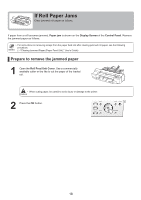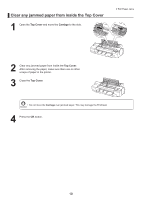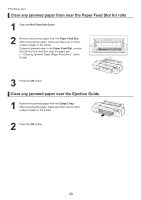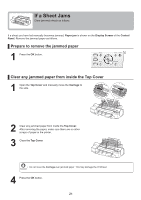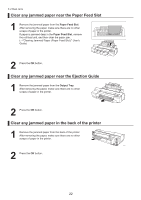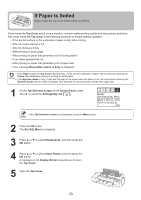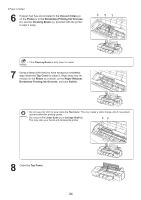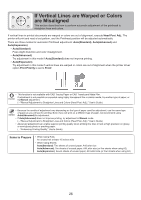Canon imagePROGRAF iPF6300S iPF6300S Basic Guide No.2 - Page 23
If Paper is Soiled
 |
View all Canon imagePROGRAF iPF6300S manuals
Add to My Manuals
Save this manual to your list of manuals |
Page 23 highlights
If Paper is Soiled Clean inside the top cover of the printer as follows. Clean inside the Top Cover about once a month to maintain better printing quality and help prevent problems. Also clean inside the Top Cover in the following situations to ensure optimal operation. • If the printed surface or the underside of paper is dirty after printing • After you have used up a roll • After borderless printing • After printing on small paper • After printing on paper that generates a lot of cutting debris • If you have replaced the roll • After printing on paper that generates a lot of paper dust • If the message Blue platen switch is dirty. is displayed • If the Platen inside the Top Cover becomes dirty, it may soil the underside of paper. We recommend cleaning the Platen after borderless printing or printing on small paper. • If the Ejection Guide is dirty, it may soil the edge of the paper when the paper is cut. We recommend cleaning the Ejection Guide even if it does not appear dirty, because it may actually be covered with paper dust. 1 On the Tab Selection screen of the Control Panel, press ◄ or ► to select the Settings/Adj. tab ( ). Ready OK:Setting/Adj. Menu Maint.C Remain.: 80% Tot.Print Area(m2): 678 • If the Tab Selection screen is not displayed, press the Menu button. 2 Press the OK button. The Set./Adj. Menu is displayed. 3 Press ▲ or ▼ to select Maintenance, and then press the OK button. 4 Press ▲ or ▼ to select Clean Platen, and then press the OK button. A message on the Display Screen requests you to open the Top Cover. 5 Open the Top Cover. 23