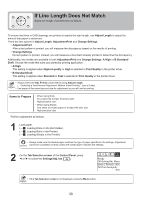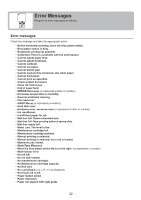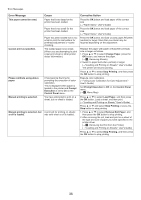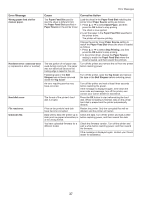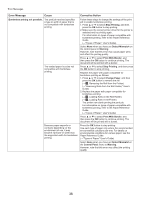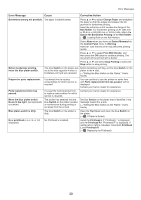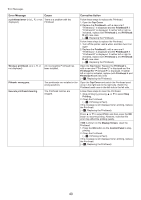Canon imagePROGRAF iPF6300S iPF6300S Basic Guide No.2 - Page 35
Stop Printing
 |
View all Canon imagePROGRAF iPF6300S manuals
Add to My Manuals
Save this manual to your list of manuals |
Page 35 highlights
Error Messages Error Message End of paper feed. Calibration There is a problem with the multi-sensor. Excessive temperature or humidity. Cannot calibrate. Please execute calibration. Insufficient paper for job Cannot execute this command. Use other paper. Cause Corrective Action You are pressing the ▲ button on Release the ▲ button. the Control Panel and trying to rewind the roll to the edge. The performance of a sensor Press the OK button and cancel calibration. Contact inside the printer may be impaired. your Canon dealer for assistance. The temperature or humidity where Press ▲ or ▼ to select Stop, and then press the OK the printer is installed is out of the button to stop printing. acceptable range for operation. Use the printer under suitable environmental conditions. Also note that various environmental conditions are recommended for various types of paper. For details on the recommended environmental conditions, see the Paper Reference Guide. (→"Types of Paper," User's Guide) Press ▲ or ▼ to select Continue, and then press the OK button to continue with color calibration. However, note that correct adjustment may not be possible. The paper for printing a test pattern is soiled. Otherwise, you have loaded colored paper. Press the OK button to clear the error. Load unused paper compatible with color calibration. (→"Types of Paper," User's Guide) The test pattern was printed too faintly. Press the OK button to clear the error. Take steps to remedy faint printing. (→ , Troubleshooting) Direct sunlight or strong lighting Press the OK button to clear the error. may be shining on the printer and Take steps to ensure the printer is not used when causing the sensor to malfunction. exposed to direct sunlight or strong lighting. There is not even one color calibration execution result. This is displayed when paper is loaded in the printer and Prompt Execution is set to On on the Control Panel menu. Execute color calibration. (→"Using Color Calibration for Color Adjustment," User's Guide) Set Prompt Execution to Off on the Control Panel menu. (→ , Menu Map) The printer has received a print job longer than the amount of roll paper left when ManageRemainRoll in the Control Panel menu is On. Press ▲ or ▼ to select Print, and then press the OK button to resume printing. However, the roll paper may run out during the print job and you may not be able to print all of the document. Press ▲ or ▼ to select Change Paper, and then press the OK button. Change the Paper Source of the printer driver, or replace the roll with a roll that has enough paper for the print job, and then print. (→ , Removing the Roll from the Printer) (→ , Loading Rolls in the Printer) Press ▲ or ▼ and select Stop Printing or press the Stop button to stop printing. Paper compatible with color calibration is not loaded. 1. Press the OK button to clear the error. 2. Load paper that is compatible with color calibration. See the Paper Reference Guide. (→"Types of Paper," User's Guide) Always make sure the loaded paper matches the type of paper in the printer paper settings. Adjustment cannot be completed correctly unless the loaded paper matches the settings. 35