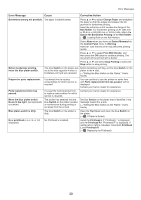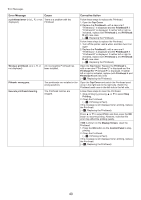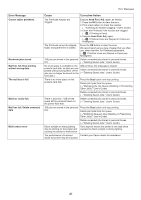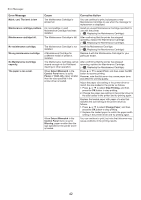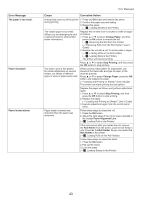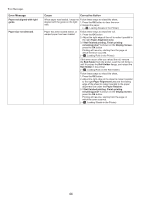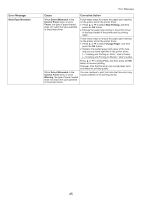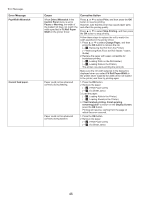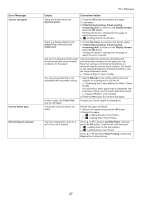Canon imagePROGRAF iPF6300S iPF6300S Basic Guide No.2 - Page 44
Paper Alignment Line
 |
View all Canon imagePROGRAF iPF6300S manuals
Add to My Manuals
Save this manual to your list of manuals |
Page 44 highlights
Error Messages Error Message Paper not aligned with right guide. Paper size not detected. Cause Corrective Action When paper was loaded, it was not Follow these steps to reload the sheet. aligned with the guide on the right 1. Press the OK button to clear the error. side. 2. Reload the paper. (→ , Loading Sheets in the Printer) Paper has been loaded askew, or warped paper has been loaded. Follow these steps to reload the roll. 1. Press the OK button. 2. Adjust the right edge of the roll to make it parallel to the right Paper Alignment Line. 3. If Not finished printing. Finish printing remaining jobs? is shown on the Display Screen, press the OK button. Printing will resume, starting from the page on which the error occurred. (→ , Loading Rolls in the Printer) If this error recurs after you reload the roll, remove the Roll Holder from the printer, push the roll firmly in until it touches the Roll Holder flange, and reload the Roll Holder in the printer. (→ , Loading Rolls on the Roll Holder) Follow these steps to reload the sheet. 1. Press the OK button. 2. Adjust the right edge of the sheet to make it parallel to the right Paper Alignment Line and the trailing edge of the sheet to make it parallel to the paper alignment line under the Paper Retainer. 3. If Not finished printing. Finish printing remaining jobs? is shown on the Display Screen, press the OK button. Printing will resume, starting from the page on which the error occurred. (→ , Loading Sheets in the Printer) 44