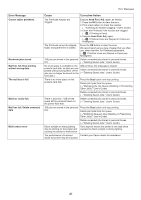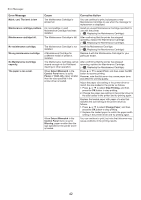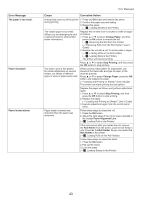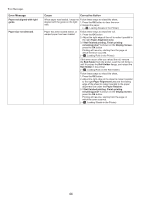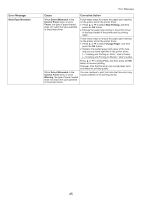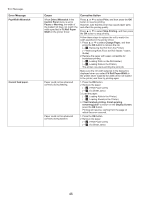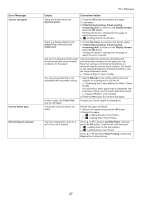Canon imagePROGRAF iPF6300S iPF6300S Basic Guide No.2 - Page 46
Fit Roll Paper Width
 |
View all Canon imagePROGRAF iPF6300S manuals
Add to My Manuals
Save this manual to your list of manuals |
Page 46 highlights
Error Messages Error Message PaprWidth Mismatch Cannot feed paper. Cause Corrective Action When Detect Mismatch in the Control Panel menu is set to Pause or Warning, the width of the loaded roll does not match the width specified in Fit Roll Paper Width in the printer driver. Press ▲ or ▼ to select Print, and then press the OK button to resume printing. However, note that this error may cause paper jams and affect the printing quality. Press ▲ or ▼ to select Stop Printing, and then press the OK button to stop printing. Follow these steps to replace the roll to match the width specified in the printer driver. 1. Press ▲ or ▼ to select Change Paper, and then press the OK button to remove the roll. (→ , Removing the Roll from the Printer) (→"Removing Rolls From the Roll Holder," User's Guide) 2. Replace the paper with paper compatible for borderless printing. (→ , Loading Rolls on the Roll Holder) (→ , Loading Rolls in the Printer) The printer now starts printing the print job. Make sure the roll width selected in the dialog box displayed when you select Fit Roll Paper Width in the printer driver matches the width of the roll loaded in the printer, and then try printing again. Paper could not be advanced correctly during feeding. 1. Press the OK button. 2. Remove the paper. (→ , If Roll Paper Jams) (→ , If a Sheet Jams) 3. Load the paper. (→ , Loading Rolls in the Printer) (→ , Loading Sheets in the Printer) 4. If Not finished printing. Finish printing remaining jobs? is shown on the Display Screen, press the OK button. Printing will resume, starting from the page on which the error occurred. Paper could not be advanced correctly during ejection. 1. Press the OK button. 2. Remove the paper. (→ , If Roll Paper Jams) (→ , If a Sheet Jams) 46