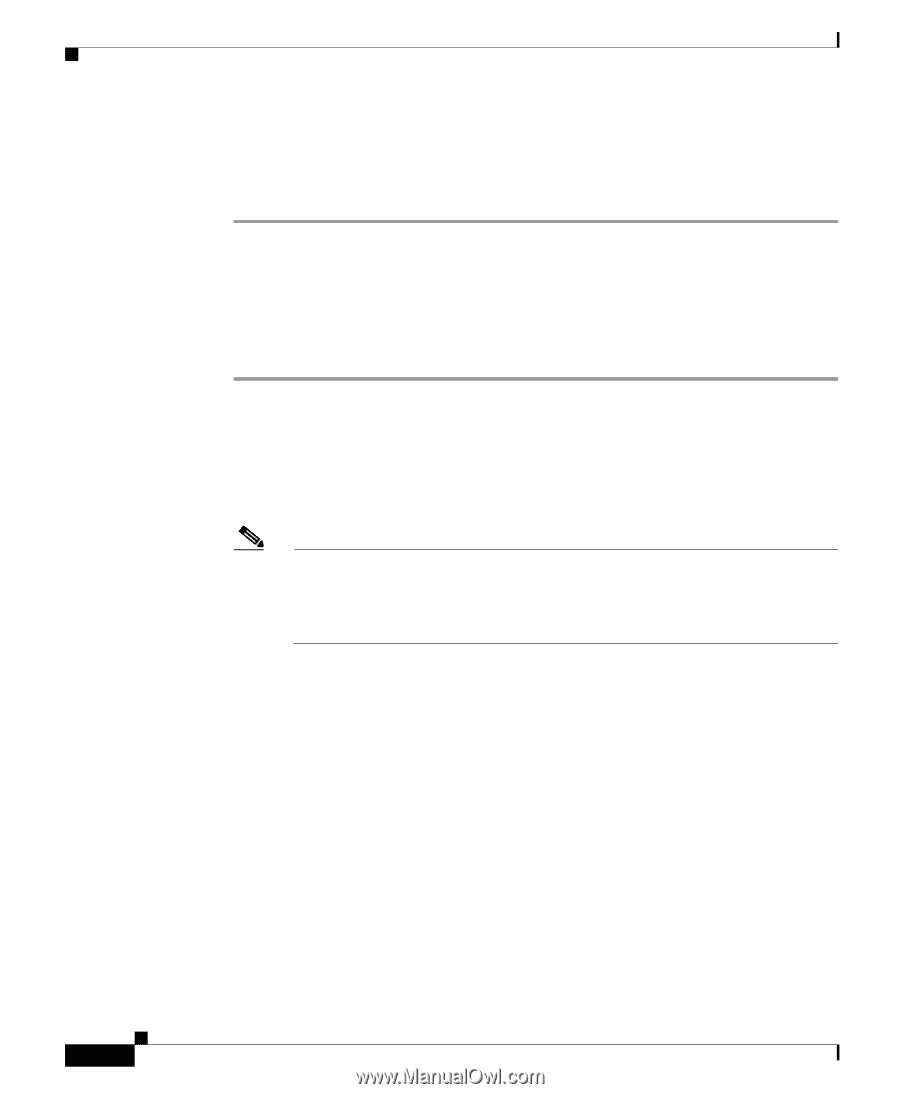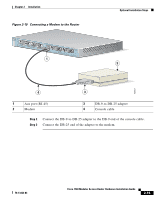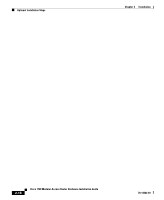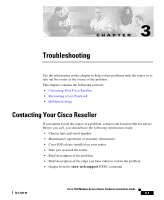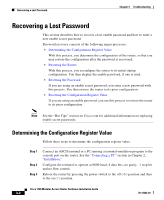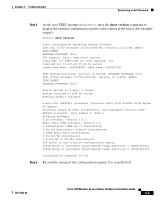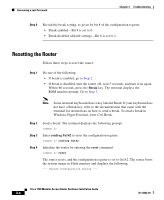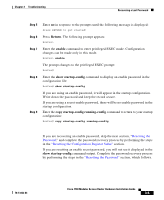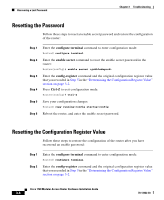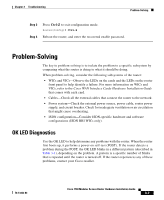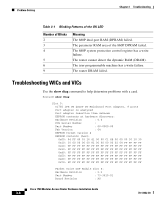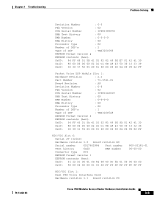Cisco 1760 Hardware Installation Guide - Page 62
Resetting the Router - rommon
 |
UPC - 746320684857
View all Cisco 1760 manuals
Add to My Manuals
Save this manual to your list of manuals |
Page 62 highlights
Recovering a Lost Password Chapter 3 Troubleshooting Step 6 Record the break setting, as given by bit 8 of the configuration register. • Break enabled-Bit 8 is set to 0. • Break disabled (default setting)-Bit 8 is set to 1. Resetting the Router Follow these steps to reset the router: Step 1 Do one of the following: • If break is enabled, go to Step 2. • If break is disabled, turn the router off, wait 5 seconds, and turn it on again. Within 60 seconds, press the Break key. The terminal displays the ROM monitor prompt. Go to Step 3. Note Some terminal keyboards have a key labeled Break. If your keyboard does not have a Break key, refer to the documentation that came with the terminal for instructions on how to send a break. To send a break in Windows HyperTerminal, enter Ctrl-Break. Step 2 Step 3 Step 4 Send a break. The terminal displays the following prompt: rommon 2> Enter confreg 0x142 to reset the configuration register: rommon 2> confreg 0x142 Initialize the router by entering the reset command: rommon 2> reset The router resets, and the configuration register is set to 0x142. The router boots the system image in Flash memory and displays the following: --- System Configuration Dialog --- Cisco 1760 Modular Access Router Hardware Installation Guide 3-4 78-13342-03