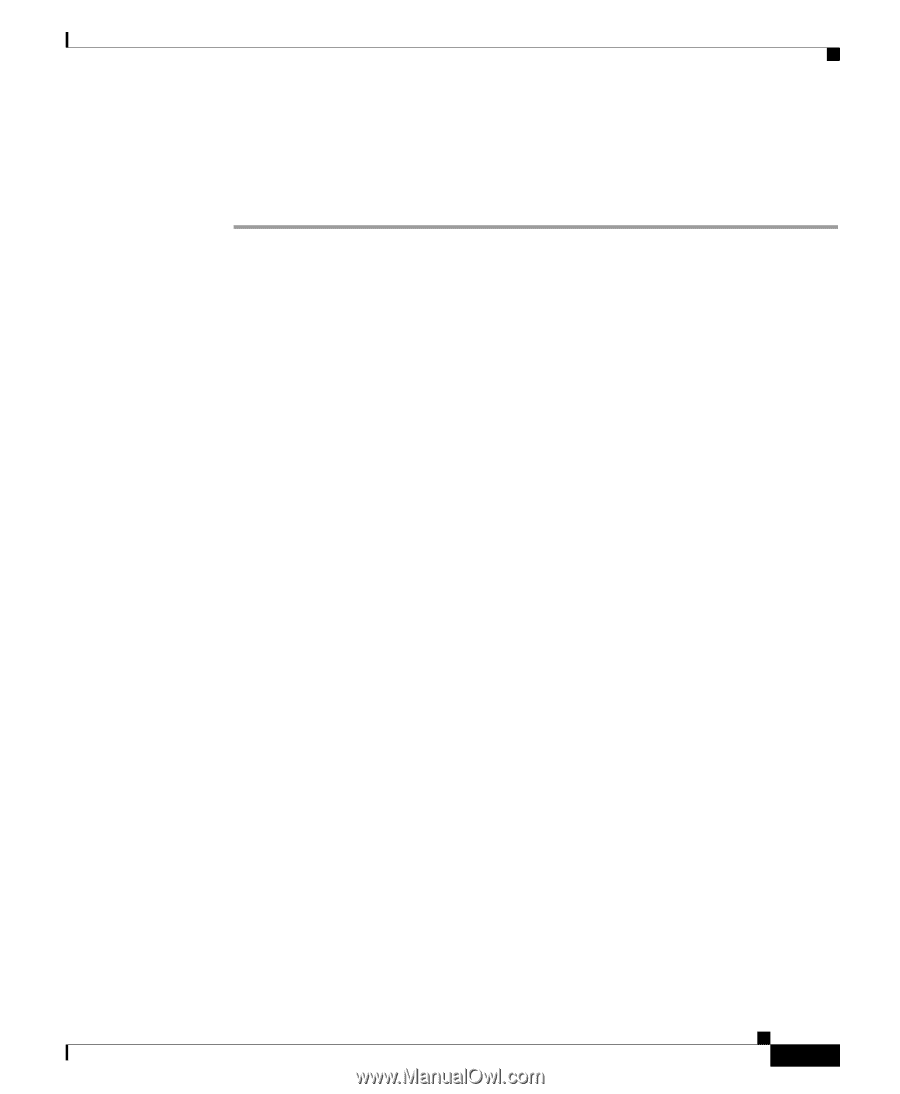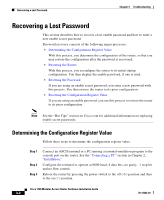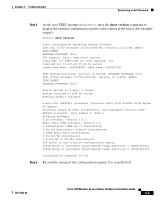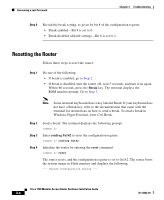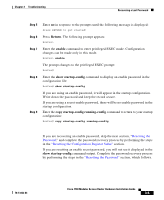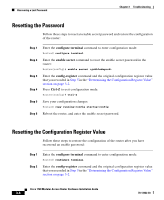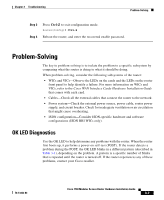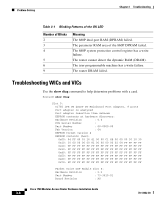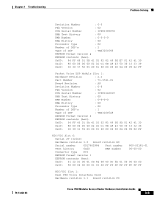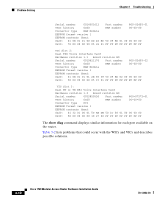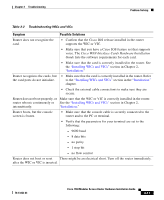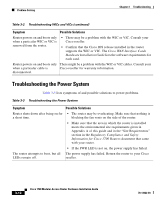Cisco 1760 Hardware Installation Guide - Page 65
Problem-Solving, OK LED Diagnostics - router problems
 |
UPC - 746320684857
View all Cisco 1760 manuals
Add to My Manuals
Save this manual to your list of manuals |
Page 65 highlights
Chapter 3 Troubleshooting Problem-Solving Step 3 Step 4 Press Ctrl-Z to exit configuration mode: Router(config)# Ctrl-Z Reboot the router, and enter the recovered enable password. Problem-Solving The key to problem-solving is to isolate the problem to a specific subsystem by comparing what the router is doing to what it should be doing. When problem-solving, consider the following subsystems of the router: • WICs and VICs-Observe the LEDs on the cards and the LEDs on the router front panel to help identify a failure. For more information on WICs and VICs, refer to the Cisco WAN Interface Cards Hardware Installation Guide that comes with each card. • Cables-Check all the external cables that connect the router to the network. • Power system-Check the external power source, power cable, router power supply, and circuit breaker. Check for inadequate ventilation or air circulation that might cause overheating. • ISDN configuration-Consider ISDN-specific hardware and software configurations (ISDN BRI WICs only). OK LED Diagnostics Use the OK LED to help determine any problems with the router. When the router first boots up, it performs a power-on self-test (POST). If the router detects a problem during the POST, the OK LED blinks in a different pattern (described in Table 3-1), depending on the problem. A pattern is a specific number of blinks that is repeated until the router is turned off. If the router experiences any of these problems, contact your Cisco reseller. 78-13342-03 Cisco 1760 Modular Access Router Hardware Installation Guide 3-7