| Section |
Page |
| Catalyst 3560 Switch Software�Configuration�Guide |
1 |
| Contents |
3 |
| Preface |
33 |
| Audience |
33 |
| Purpose |
33 |
| Conventions |
34 |
| Related Publications |
35 |
| Obtaining Documentation |
35 |
| Cisco.com |
35 |
| Documentation CD-ROM |
36 |
| Ordering Documentation |
36 |
| Documentation Feedback |
36 |
| Obtaining Technical Assistance |
36 |
| Cisco TAC Website |
37 |
| Opening a TAC Case |
37 |
| TAC Case Priority Definitions |
37 |
| Obtaining Additional Publications and Information |
38 |
| Overview |
39 |
| Features |
39 |
| Default Settings After Initial Switch Configuration |
47 |
| Network Configuration Examples |
49 |
| Design Concepts for Using the Switch |
49 |
| Small to Medium-Sized Network Using Catalyst 3560 Switches |
51 |
| Large Network Using Catalyst 3560 Switches |
52 |
| Long-Distance, High-Bandwidth Transport Configuration |
54 |
| Where to Go Next |
54 |
| Using the Command-Line Interface |
55 |
| Understanding Command Modes |
55 |
| Understanding the Help System |
57 |
| Understanding Abbreviated Commands |
57 |
| Understanding no and default Forms of Commands |
58 |
| Understanding CLI Error Messages |
58 |
| Using Command History |
58 |
| Changing the Command History Buffer Size |
59 |
| Recalling Commands |
59 |
| Disabling the Command History Feature |
59 |
| Using Editing Features |
60 |
| Enabling and Disabling Editing Features |
60 |
| Editing Commands through Keystrokes |
60 |
| Editing Command Lines that Wrap |
62 |
| Searching and Filtering Output of show and more Commands |
62 |
| Accessing the CLI |
63 |
| Accessing the CLI through a Console Connection or through Telnet |
63 |
| Accessing the CLI from a Browser |
63 |
| Getting Started with CMS |
65 |
| Understanding CMS |
65 |
| Front Panel View |
66 |
| Topology View |
66 |
| CMS Menu Bar, Toolbar, and Feature Bar |
66 |
| Online Help |
69 |
| Configuration Modes |
69 |
| Guide Mode |
69 |
| Expert Mode |
70 |
| Wizards |
70 |
| Privilege Levels |
71 |
| Access to Older Switches In a Cluster |
71 |
| Configuring CMS |
72 |
| CMS Requirements |
72 |
| Minimum Hardware Configuration |
72 |
| Operating System and Browser Support |
73 |
| CMS Plug-In Requirements |
73 |
| Cross-Platform Considerations |
74 |
| HTTP Access to CMS |
74 |
| Specifying an HTTP Port (Nondefault Configuration Only) |
74 |
| Configuring an Authentication Method (Nondefault Configuration Only) |
74 |
| Displaying CMS |
75 |
| Launching CMS |
75 |
| Front Panel View |
78 |
| Topology View |
79 |
| CMS Icons |
80 |
| Where to Go Next |
80 |
| Assigning the Switch IP Address and Default Gateway |
81 |
| Understanding the Boot Process |
81 |
| Assigning Switch Information |
82 |
| Default Switch Information |
83 |
| Understanding DHCP-Based Autoconfiguration |
83 |
| DHCP Client Request Process |
84 |
| Configuring DHCP-Based Autoconfiguration |
84 |
| Configuring the DHCP Server |
85 |
| Configuring the TFTP Server |
85 |
| Configuring the DNS |
86 |
| Configuring the Relay Device |
86 |
| Obtaining Configuration Files |
87 |
| Example Configuration |
88 |
| Manually Assigning IP Information |
89 |
| Checking and Saving the Running Configuration |
90 |
| Modifying the Startup Configuration |
91 |
| Default Boot Configuration |
92 |
| Automatically Downloading a Configuration File |
92 |
| Specifying the Filename to Read and Write the System Configuration |
92 |
| Booting Manually |
93 |
| Booting a Specific Software Image |
93 |
| Controlling Environment Variables |
94 |
| Scheduling a Reload of the Software Image |
96 |
| Configuring a Scheduled Reload |
96 |
| Displaying Scheduled Reload Information |
97 |
| Clustering Switches |
99 |
| Understanding Switch Clusters |
100 |
| Cluster Command Switch Characteristics |
101 |
| Standby Cluster Command Switch Characteristics |
101 |
| Candidate Switch and Cluster Member Switch Characteristics |
102 |
| Planning a Switch Cluster |
102 |
| Automatic Discovery of Cluster Candidates and Members |
103 |
| Discovery Through CDP Hops |
103 |
| Discovery Through Non-CDP-Capable and Noncluster-Capable Devices |
104 |
| Discovery Through Different VLANs |
105 |
| Discovery Through Different Management VLANs |
105 |
| Discovery Through Routed Ports |
106 |
| Discovery of Newly Installed Switches |
107 |
| HSRP and Standby Cluster Command Switches |
108 |
| Virtual IP Addresses |
109 |
| Other Considerations for Cluster Standby Groups |
109 |
| Automatic Recovery of Cluster Configuration |
110 |
| IP Addresses |
111 |
| Host Names |
111 |
| Passwords |
112 |
| SNMP Community Strings |
112 |
| TACACS+ and RADIUS |
112 |
| Access Modes in CMS |
113 |
| LRE Profiles ��� |
113 |
| Availability of Switch-Specific Features in Switch Clusters |
113 |
| Creating a Switch Cluster |
114 |
| Enabling a Cluster Command Switch |
114 |
| Adding Cluster Member Switches |
115 |
| Creating a Cluster Standby Group |
117 |
| Verifying a Switch Cluster |
118 |
| Using the CLI to Manage Switch Clusters |
119 |
| Catalyst�1900 and Catalyst�2820 CLI Considerations |
120 |
| Using SNMP to Manage Switch Clusters |
120 |
| Administering the Switch |
123 |
| Managing the System Time and Date |
123 |
| Understanding the System Clock |
124 |
| Understanding Network Time Protocol |
124 |
| Configuring NTP |
126 |
| Default NTP Configuration |
126 |
| Configuring NTP Authentication |
127 |
| Configuring NTP Associations |
128 |
| Configuring NTP Broadcast Service |
129 |
| Configuring NTP Access Restrictions |
130 |
| Configuring the Source IP Address for NTP Packets |
132 |
| Displaying the NTP Configuration |
133 |
| Configuring Time and Date Manually |
133 |
| Setting the System Clock |
133 |
| Displaying the Time and Date Configuration |
134 |
| Configuring the Time Zone |
134 |
| Configuring Summer Time (Daylight Saving Time) |
135 |
| Configuring a System Name and Prompt |
137 |
| Default System Name and Prompt Configuration |
137 |
| Configuring a System Name |
137 |
| Configuring a System Prompt |
138 |
| Understanding DNS |
138 |
| Default DNS Configuration |
139 |
| Setting Up DNS |
139 |
| Displaying the DNS Configuration |
140 |
| Creating a Banner |
140 |
| Default Banner Configuration |
140 |
| Configuring a Message-of-the-Day Login Banner |
141 |
| Configuring a Login Banner |
142 |
| Managing the MAC Address Table |
143 |
| Building the Address Table |
143 |
| MAC Addresses and VLANs |
144 |
| Default MAC Address Table Configuration |
144 |
| Changing the Address Aging Time |
144 |
| Removing Dynamic Address Entries |
145 |
| Configuring MAC Address Notification Traps |
145 |
| Adding and Removing Static Address Entries |
147 |
| Configuring Unicast MAC Address Filtering |
148 |
| Displaying Address Table Entries |
150 |
| Managing the ARP Table |
150 |
| Configuring SDM Templates |
151 |
| Understanding the SDM Templates |
151 |
| Configuring the Switch SDM Template |
152 |
| Default SDM Template |
152 |
| SDM Template Configuration Guidelines |
152 |
| Setting the SDM Template |
153 |
| Displaying the SDM Templates |
154 |
| Configuring Switch-Based Authentication |
155 |
| Preventing Unauthorized Access to Your Switch |
155 |
| Protecting Access to Privileged EXEC Commands |
156 |
| Default Password and Privilege Level Configuration |
156 |
| Setting or Changing a Static Enable Password |
157 |
| Protecting Enable and Enable Secret Passwords with Encryption |
158 |
| Disabling Password Recovery |
159 |
| Setting a Telnet Password for a Terminal Line |
160 |
| Configuring Username and Password Pairs |
161 |
| Configuring Multiple Privilege Levels |
162 |
| Setting the Privilege Level for a Command |
162 |
| Changing the Default Privilege Level for Lines |
163 |
| Logging into and Exiting a Privilege Level |
164 |
| Controlling Switch Access with TACACS+ |
164 |
| Understanding TACACS+ |
164 |
| TACACS+ Operation |
166 |
| Configuring TACACS+ |
167 |
| Default TACACS+ Configuration |
167 |
| Identifying the TACACS+ Server Host and Setting the Authentication Key |
167 |
| Configuring TACACS+ Login Authentication |
168 |
| Configuring TACACS+ Authorization for Privileged EXEC Access and Network Services |
170 |
| Starting TACACS+ Accounting |
171 |
| Displaying the TACACS+ Configuration |
171 |
| Controlling Switch Access with RADIUS |
172 |
| Understanding RADIUS |
172 |
| RADIUS Operation |
173 |
| Configuring RADIUS |
174 |
| Default RADIUS Configuration |
174 |
| Identifying the RADIUS Server Host |
175 |
| Configuring RADIUS Login Authentication |
177 |
| Defining AAA Server Groups |
179 |
| Configuring RADIUS Authorization for User Privileged Access and Network Services |
181 |
| Starting RADIUS Accounting |
182 |
| Configuring Settings for All RADIUS Servers |
183 |
| Configuring the Switch to Use Vendor-Specific RADIUS Attributes |
183 |
| Configuring the Switch for Vendor-Proprietary RADIUS Server Communication |
185 |
| Displaying the RADIUS Configuration |
185 |
| Controlling Switch Access with Kerberos |
186 |
| Understanding Kerberos |
186 |
| Kerberos Operation |
188 |
| Authenticating to a Boundary Switch |
189 |
| Obtaining a TGT from a KDC |
189 |
| Authenticating to Network Services |
189 |
| Configuring Kerberos |
190 |
| Configuring the Switch for Local Authentication and Authorization |
190 |
| Configuring the Switch for Secure Shell |
191 |
| Understanding SSH |
192 |
| SSH Servers, Integrated Clients, and Supported Versions |
192 |
| Limitations |
192 |
| Configuring SSH |
193 |
| Configuration Guidelines |
193 |
| Setting Up the Switch to Run SSH |
193 |
| Configuring the SSH Server |
194 |
| Displaying the SSH Configuration and Status |
195 |
| Configuring 802.1X Port-Based Authentication |
197 |
| Understanding 802.1X Port-Based Authentication |
197 |
| Device Roles |
198 |
| Authentication Initiation and Message Exchange |
199 |
| Ports in Authorized and Unauthorized States |
200 |
| Supported Topologies |
200 |
| Using 802.1X with Port Security |
201 |
| Using 802.1X with Voice VLAN Ports |
202 |
| Using 802.1X with VLAN Assignment |
202 |
| Using 802.1X with Guest VLAN |
204 |
| Using 802.1X with Per-User ACLs |
204 |
| Configuring 802.1X Authentication |
205 |
| Default 802.1X Configuration |
206 |
| 802.1X Configuration Guidelines |
207 |
| Configuring 802.1X Authentication |
207 |
| Configuring the Switch-to-RADIUS-Server Communication |
209 |
| Configuring Periodic Re-Authentication |
210 |
| Manually Re-Authenticating a Client Connected to a Port |
210 |
| Changing the Quiet Period |
211 |
| Changing the Switch-to-Client Retransmission Time |
211 |
| Setting the Switch-to-Client Frame-Retransmission Number |
212 |
| Configuring the Host Mode |
213 |
| Configuring a Guest VLAN |
214 |
| Resetting the 802.1X Configuration to the Default Values |
214 |
| Displaying 802.1X Statistics and Status |
215 |
| Configuring Interface Characteristics |
217 |
| Understanding Interface Types |
217 |
| Port-Based VLANs |
218 |
| Switch Ports |
218 |
| Access Ports |
218 |
| Trunk Ports |
219 |
| Routed Ports |
219 |
| Switch Virtual Interfaces |
220 |
| EtherChannel Port Groups |
221 |
| Connecting Interfaces |
221 |
| Using Interface Configuration Mode |
222 |
| Procedures for Configuring Interfaces |
223 |
| Configuring a Range of Interfaces |
224 |
| Configuring and Using Interface Range Macros |
225 |
| Configuring Ethernet Interfaces |
227 |
| Default Ethernet Interface Configuration |
227 |
| Configuring Interface Speed and Duplex Mode |
228 |
| Configuration Guidelines |
229 |
| Setting the Interface Speed and Duplex Parameters |
229 |
| Configuring IEEE 802.3X Flow Control |
230 |
| Configuring Auto-MDIX on an Interface |
231 |
| Configuring Power over Ethernet on an Interface |
232 |
| Adding a Description for an Interface |
234 |
| Configuring Layer 3 Interfaces |
235 |
| Configuring the System MTU |
236 |
| Monitoring and Maintaining the Interfaces |
238 |
| Monitoring Interface Status |
238 |
| Clearing and Resetting Interfaces and Counters |
239 |
| Shutting Down and Restarting the Interface |
239 |
| Configuring SmartPort Macros |
241 |
| Understanding SmartPort Macros |
241 |
| Configuring Smart-Port Macros |
242 |
| Default SmartPort Macro Configuration |
242 |
| SmartPort Macro Configuration Guidelines |
242 |
| Creating and Applying SmartPort Macros |
243 |
| Displaying SmartPort Macros |
244 |
| Configuring VLANs |
245 |
| Understanding VLANs |
245 |
| Supported VLANs |
247 |
| VLAN Port Membership Modes |
247 |
| Configuring Normal-Range VLANs |
248 |
| Token Ring VLANs |
249 |
| Normal-Range VLAN Configuration Guidelines |
250 |
| VLAN Configuration Mode Options |
250 |
| VLAN Configuration in config-vlan Mode |
251 |
| VLAN Configuration in VLAN Database Configuration Mode |
251 |
| Saving VLAN Configuration |
251 |
| Default Ethernet VLAN Configuration |
252 |
| Creating or Modifying an Ethernet VLAN |
252 |
| Deleting a VLAN |
254 |
| Assigning Static-Access Ports to a VLAN |
255 |
| Configuring Extended-Range VLANs |
256 |
| Default VLAN Configuration |
256 |
| Extended-Range VLAN Configuration Guidelines |
257 |
| Creating an Extended-Range VLAN |
258 |
| Creating an Extended-Range VLAN with an Internal VLAN ID |
259 |
| Displaying VLANs |
260 |
| Configuring VLAN Trunks |
260 |
| Trunking Overview |
260 |
| Encapsulation Types |
262 |
| 802.1Q Configuration Considerations |
262 |
| Default Layer 2 Ethernet Interface VLAN Configuration |
263 |
| Configuring an Ethernet Interface as a Trunk Port |
263 |
| Interaction with Other Features |
264 |
| Configuring a Trunk Port |
264 |
| Defining the Allowed VLANs on a Trunk |
265 |
| Changing the Pruning-Eligible List |
266 |
| Configuring the Native VLAN for Untagged Traffic |
267 |
| Configuring Trunk Ports for Load Sharing |
268 |
| Load Sharing Using STP Port Priorities |
268 |
| Load Sharing Using STP Path Cost |
270 |
| Configuring VMPS |
271 |
| Understanding VMPS |
271 |
| Dynamic-Access Port VLAN Membership |
272 |
| Default VMPS Client Configuration |
273 |
| VMPS Configuration Guidelines |
273 |
| Configuring the VMPS Client |
273 |
| Entering the IP Address of the VMPS |
274 |
| Configuring Dynamic-Access Ports on VMPS Clients |
274 |
| Reconfirming VLAN Memberships |
275 |
| Changing the Reconfirmation Interval |
275 |
| Changing the Retry Count |
276 |
| Monitoring the VMPS |
276 |
| Troubleshooting Dynamic-Access Port VLAN Membership |
277 |
| VMPS Configuration Example |
277 |
| Configuring VTP |
279 |
| Understanding VTP |
279 |
| The VTP Domain |
280 |
| VTP Modes |
281 |
| VTP Advertisements |
281 |
| VTP Version 2 |
282 |
| VTP Pruning |
282 |
| Configuring VTP |
284 |
| Default VTP Configuration |
284 |
| VTP Configuration Options |
285 |
| VTP Configuration in Global Configuration Mode |
285 |
| VTP Configuration in VLAN Database Configuration Mode |
285 |
| VTP Configuration Guidelines |
286 |
| Domain Names |
286 |
| Passwords |
286 |
| VTP Version |
287 |
| Configuration Requirements |
287 |
| Configuring a VTP Server |
287 |
| Configuring a VTP Client |
289 |
| Disabling VTP (VTP Transparent Mode) |
290 |
| Enabling VTP Version 2 |
291 |
| Enabling VTP Pruning |
291 |
| Adding a VTP Client Switch to a VTP Domain |
292 |
| Monitoring VTP |
293 |
| Configuring Voice VLAN |
295 |
| Understanding Voice VLAN |
295 |
| Cisco IP Phone Voice Traffic |
296 |
| Cisco IP Phone Data Traffic |
296 |
| Configuring Voice VLAN |
297 |
| Default Voice VLAN Configuration |
297 |
| Voice VLAN Configuration Guidelines |
297 |
| Configuring a Port Connected to a Cisco�7960 IP Phone |
298 |
| Configuring IP Phone Voice Traffic |
298 |
| Configuring the Priority of Incoming Data Frames |
299 |
| Displaying Voice VLAN |
300 |
| Configuring STP |
301 |
| Understanding Spanning-Tree Features |
301 |
| STP Overview |
302 |
| Spanning-Tree Topology and BPDUs |
303 |
| Bridge ID, Switch Priority, and Extended System ID |
304 |
| Spanning-Tree Interface States |
304 |
| Blocking State |
306 |
| Listening State |
306 |
| Learning State |
306 |
| Forwarding State |
306 |
| Disabled State |
307 |
| How a Switch or Port Becomes the Root Switch or Root Port |
307 |
| Spanning Tree and Redundant Connectivity |
308 |
| Spanning-Tree Address Management |
308 |
| Accelerated Aging to Retain Connectivity |
308 |
| Spanning-Tree Modes and Protocols |
309 |
| Supported Spanning-Tree Instances |
309 |
| Spanning-Tree Interoperability and Backward Compatibility |
310 |
| STP and IEEE 802.1Q Trunks |
310 |
| VLAN-Bridge Spanning Tree |
311 |
| Configuring Spanning-Tree Features |
311 |
| Default Spanning-Tree Configuration |
311 |
| Spanning-Tree Configuration Guidelines |
312 |
| Changing the Spanning-Tree Mode |
313 |
| Disabling Spanning Tree |
314 |
| Configuring the Root Switch |
314 |
| Configuring a Secondary Root Switch |
316 |
| Configuring Port Priority |
317 |
| Configuring Path Cost |
318 |
| Configuring the Switch Priority of a VLAN |
319 |
| Configuring Spanning-Tree Timers |
320 |
| Configuring the Hello Time |
320 |
| Configuring the Forwarding-Delay Time for a VLAN |
321 |
| Configuring the Maximum-Aging Time for a VLAN |
321 |
| Displaying the Spanning-Tree Status |
322 |
| Configuring MSTP |
323 |
| Understanding MSTP |
324 |
| Multiple Spanning-Tree Regions |
324 |
| IST, CIST, and CST |
325 |
| Operations Within an MST Region |
325 |
| Operations Between MST Regions |
326 |
| Hop Count |
327 |
| Boundary Ports |
327 |
| Interoperability with 802.1D STP |
327 |
| Understanding RSTP |
328 |
| Port Roles and the Active Topology |
328 |
| Rapid Convergence |
329 |
| Synchronization of Port Roles |
330 |
| Bridge Protocol Data Unit Format and Processing |
331 |
| Processing Superior BPDU Information |
332 |
| Processing Inferior BPDU Information |
332 |
| Topology Changes |
332 |
| Configuring MSTP Features |
333 |
| Default MSTP Configuration |
334 |
| MSTP Configuration Guidelines |
334 |
| Specifying the MST Region Configuration and Enabling MSTP |
335 |
| Configuring the Root Switch |
336 |
| Configuring a Secondary Root Switch |
338 |
| Configuring Port Priority |
339 |
| Configuring Path Cost |
340 |
| Configuring the Switch Priority |
341 |
| Configuring the Hello Time |
341 |
| Configuring the Forwarding-Delay Time |
342 |
| Configuring the Maximum-Aging Time |
343 |
| Configuring the Maximum-Hop Count |
343 |
| Specifying the Link Type to Ensure Rapid Transitions |
344 |
| Restarting the Protocol Migration Process |
344 |
| Displaying the MST Configuration and Status |
345 |
| Configuring Optional Spanning-Tree Features |
347 |
| Understanding Optional Spanning-Tree Features |
347 |
| Understanding Port Fast |
348 |
| Understanding BPDU Guard |
349 |
| Understanding BPDU Filtering |
349 |
| Understanding UplinkFast |
350 |
| Understanding BackboneFast |
351 |
| Understanding Root Guard |
353 |
| Understanding Loop Guard |
354 |
| Configuring Optional Spanning-Tree Features |
355 |
| Default Optional Spanning-Tree Configuration |
355 |
| Optional Spanning-Tree Configuration Guidelines |
355 |
| Enabling Port Fast |
356 |
| Enabling BPDU Guard |
357 |
| Enabling BPDU Filtering |
358 |
| Enabling UplinkFast for Use with Redundant Links |
359 |
| Enabling BackboneFast |
359 |
| Enabling Root Guard |
360 |
| Enabling Loop Guard |
361 |
| Displaying the Spanning-Tree Status |
361 |
| Configuring DHCP Features |
363 |
| Understanding DHCP Features |
363 |
| DHCP Snooping |
363 |
| Option-82 Data Insertion |
364 |
| Configuring DHCP Features |
365 |
| Default DHCP Configuration |
365 |
| DHCP Snooping Configuration Guidelines |
365 |
| Enabling DHCP Snooping and Option 82 |
366 |
| Displaying DHCP Information |
367 |
| Displaying a Binding Table |
367 |
| Displaying the DHCP Snooping Configuration |
368 |
| Configuring IGMP Snooping and MVR |
369 |
| Understanding IGMP Snooping |
370 |
| IGMP Versions |
371 |
| Joining a Multicast Group |
371 |
| Leaving a Multicast Group |
373 |
| Immediate-Leave Processing |
374 |
| IGMP Report Suppression |
374 |
| Configuring IGMP Snooping |
374 |
| Default IGMP Snooping Configuration |
375 |
| Enabling or Disabling IGMP Snooping |
375 |
| Setting the Snooping Method |
376 |
| Configuring a Multicast Router Port |
377 |
| Configuring a Host Statically to Join a Group |
378 |
| Enabling IGMP Immediate-Leave Processing |
378 |
| Disabling IGMP Report Suppression |
379 |
| Displaying IGMP Snooping Information |
380 |
| Understanding Multicast VLAN Registration |
381 |
| Using MVR in a Multicast Television Application |
382 |
| Configuring MVR |
383 |
| Default MVR Configuration |
384 |
| MVR Configuration Guidelines and Limitations |
384 |
| Configuring MVR Global Parameters |
385 |
| Configuring MVR Interfaces |
386 |
| Displaying MVR Information |
388 |
| Configuring IGMP Filtering and Throttling |
388 |
| Default IGMP Filtering and Throttling Configuration |
389 |
| Configuring IGMP Profiles |
390 |
| Applying IGMP Profiles |
391 |
| Setting the Maximum Number of IGMP Groups |
392 |
| Configuring the IGMP Throttling Action |
392 |
| Displaying IGMP Filtering and Throttling Configuration |
394 |
| Configuring Port-Based Traffic Control |
395 |
| Configuring Storm Control |
395 |
| Understanding Storm Control |
396 |
| Default Storm Control Configuration |
397 |
| Enabling Storm Control |
397 |
| Configuring Protected Ports |
399 |
| Default Protected Port Configuration |
399 |
| Protected Port Configuration Guidelines |
399 |
| Configuring a Protected Port |
399 |
| Configuring Port Blocking |
400 |
| Default Port Blocking Configuration |
400 |
| Blocking Flooded Traffic on an Interface |
400 |
| Configuring Port Security |
401 |
| Understanding Port Security |
401 |
| Secure MAC Addresses |
402 |
| Security Violations |
403 |
| Default Port Security Configuration |
404 |
| Configuration Guidelines |
404 |
| Enabling and Configuring Port Security |
405 |
| Enabling and Configuring Port Security Aging |
408 |
| Displaying Port-Based Traffic Control Settings |
409 |
| Configuring CDP |
411 |
| Understanding CDP |
411 |
| Configuring CDP |
412 |
| Default CDP Configuration |
412 |
| Configuring the CDP Characteristics |
412 |
| Disabling and Enabling CDP |
413 |
| Disabling and Enabling CDP on an Interface |
414 |
| Monitoring and Maintaining CDP |
415 |
| Configuring UDLD |
417 |
| Understanding UDLD |
417 |
| Modes of Operation |
417 |
| Methods to Detect Unidirectional Links |
418 |
| Configuring UDLD |
420 |
| Default UDLD Configuration |
420 |
| Configuration Guidelines |
420 |
| Enabling UDLD Globally |
421 |
| Enabling UDLD on an Interface |
422 |
| Resetting an Interface Disabled by UDLD |
422 |
| Displaying UDLD Status |
423 |
| Configuring SPAN and RSPAN |
425 |
| Understanding SPAN and RSPAN |
425 |
| Local SPAN |
426 |
| Remote SPAN |
426 |
| SPAN and RSPAN Concepts and Terminology |
427 |
| SPAN Sessions |
427 |
| Monitored Traffic |
428 |
| Source Ports |
429 |
| Source VLANs |
430 |
| VLAN Filtering |
430 |
| Destination Port |
431 |
| RSPAN VLAN |
432 |
| SPAN and RSPAN Interaction with Other Features |
432 |
| Configuring SPAN and RSPAN |
433 |
| Default SPAN and RSPAN Configuration |
433 |
| Configuring Local SPAN |
434 |
| SPAN Configuration Guidelines |
434 |
| Creating a Local SPAN Session |
435 |
| Creating a Local SPAN Session and Configuring Ingress Traffic |
437 |
| Specifying VLANs to Filter |
439 |
| Configuring RSPAN |
440 |
| RSPAN Configuration Guidelines |
440 |
| Configuring a VLAN as an RSPAN VLAN |
441 |
| Creating an RSPAN Source Session |
442 |
| Creating an RSPAN Destination Session |
443 |
| Creating an RSPAN Destination Session and Configuring Ingress Traffic |
444 |
| Specifying VLANs to Filter |
446 |
| Displaying SPAN and RSPAN Status |
447 |
| Configuring RMON |
449 |
| Understanding RMON |
449 |
| Configuring RMON |
450 |
| Default RMON Configuration |
451 |
| Configuring RMON Alarms and Events |
451 |
| Collecting Group History Statistics on an Interface |
453 |
| Collecting Group Ethernet Statistics on an Interface |
454 |
| Displaying RMON Status |
454 |
| Configuring System Message Logging |
455 |
| Understanding System Message Logging |
455 |
| Configuring System Message Logging |
456 |
| System Log Message Format |
456 |
| Default System Message Logging Configuration |
457 |
| Disabling Message Logging |
458 |
| Setting the Message Display Destination Device |
458 |
| Synchronizing Log Messages |
459 |
| Enabling and Disabling Time Stamps on Log Messages |
461 |
| Enabling and Disabling Sequence Numbers in Log Messages |
461 |
| Defining the Message Severity Level |
462 |
| Limiting Syslog Messages Sent to the History Table and to SNMP |
463 |
| Configuring UNIX Syslog Servers |
464 |
| Logging Messages to a UNIX Syslog Daemon |
464 |
| Configuring the UNIX System Logging Facility |
465 |
| Displaying the Logging Configuration |
466 |
| Configuring SNMP |
467 |
| Understanding SNMP |
467 |
| SNMP Versions |
468 |
| SNMP Manager Functions |
469 |
| SNMP Agent Functions |
470 |
| SNMP Community Strings |
470 |
| Using SNMP to Access MIB Variables |
471 |
| SNMP Notifications |
471 |
| SNMP ifIndex MIB Object Values |
472 |
| Configuring SNMP |
472 |
| Default SNMP Configuration |
473 |
| SNMP Configuration Guidelines |
473 |
| Disabling the SNMP Agent |
474 |
| Configuring Community Strings |
474 |
| Configuring SNMP Groups and Users |
475 |
| Configuring SNMP Notifications |
477 |
| Setting the Agent Contact and Location Information |
480 |
| Limiting TFTP Servers Used Through SNMP |
481 |
| SNMP Examples |
481 |
| Displaying SNMP Status |
482 |
| Configuring Network Security with ACLs |
483 |
| Understanding ACLs |
483 |
| Supported ACLs |
484 |
| Port ACLs |
485 |
| Router ACLs |
486 |
| VLAN Maps |
486 |
| Handling Fragmented and Unfragmented Traffic |
487 |
| Configuring IP ACLs |
488 |
| Creating Standard and Extended IP ACLs |
489 |
| Access List Numbers |
489 |
| Creating a Numbered Standard ACL |
490 |
| Creating a Numbered Extended ACL |
492 |
| Creating Named Standard and Extended ACLs |
496 |
| Using Time Ranges with ACLs |
498 |
| Including Comments in ACLs |
500 |
| Applying an IP ACL to a Terminal Line |
500 |
| Applying an IP ACL to an Interface |
501 |
| Hardware and Software Treatment of IP ACLs |
503 |
| IP ACL Configuration Examples |
503 |
| Numbered ACLs |
505 |
| Extended ACLs |
505 |
| Named ACLs |
506 |
| Time Range Applied to an IP ACL |
506 |
| Commented IP ACL Entries |
507 |
| ACL Logging |
507 |
| Creating Named MAC Extended ACLs |
508 |
| Applying a MAC ACL to a Layer 2 Interface |
510 |
| Configuring VLAN Maps |
511 |
| VLAN Map Configuration Guidelines |
511 |
| Creating a VLAN Map |
512 |
| Examples of ACLs and VLAN Maps |
513 |
| Applying a VLAN Map to a VLAN |
515 |
| Using VLAN Maps in Your Network |
515 |
| Wiring Closet Configuration |
515 |
| Denying Access to a Server on Another VLAN |
517 |
| Using VLAN Maps with Router ACLs |
518 |
| Guidelines |
518 |
| Examples of Router ACLs and VLAN Maps Applied to VLANs |
519 |
| ACLs and Switched Packets |
519 |
| ACLs and Bridged Packets |
520 |
| ACLs and Routed Packets |
520 |
| ACLs and Multicast Packets |
521 |
| Displaying ACL Configuration |
522 |
| Configuring QoS |
523 |
| Understanding QoS |
523 |
| Basic QoS Model |
525 |
| Classification |
526 |
| Classification Based on QoS ACLs |
529 |
| Classification Based on Class Maps and Policy Maps |
529 |
| Policing and Marking |
530 |
| Mapping Tables |
532 |
| Queueing and Scheduling Overview |
533 |
| Weighted Tail Drop |
533 |
| SRR Shaping and Sharing |
534 |
| Queueing and Scheduling on Ingress Queues |
535 |
| Queueing and Scheduling on Egress Queues |
537 |
| Packet Modification |
539 |
| Configuring Auto-QoS |
540 |
| Generated Auto-QoS Configuration |
540 |
| Effects of Auto-QoS on the Configuration |
544 |
| Auto-QoS Configuration Guidelines |
544 |
| Enabling Auto-QoS for VoIP |
545 |
| Auto-QoS Configuration Example |
546 |
| Displaying Auto-QoS Information |
548 |
| Configuring Standard QoS |
548 |
| Default Standard QoS Configuration |
549 |
| Default Ingress Queue Configuration |
549 |
| Default Egress Queue Configuration |
550 |
| Default Mapping Table Configuration |
550 |
| Standard QoS Configuration Guidelines |
551 |
| Enabling QoS Globally |
552 |
| Configuring Classification Using Port Trust States |
552 |
| Configuring the Trust State on Ports within the QoS Domain |
553 |
| Configuring the CoS Value for an Interface |
555 |
| Configuring a Trusted Boundary to Ensure Port Security |
556 |
| Configuring the DSCP Trust State on a Port Bordering Another QoS Domain |
557 |
| Configuring a QoS Policy |
558 |
| Classifying Traffic by Using ACLs |
559 |
| Classifying Traffic by Using Class Maps |
562 |
| Classifying, Policing, and Marking Traffic by Using Policy Maps |
564 |
| Classifying, Policing, and Marking Traffic by Using Aggregate Policers |
567 |
| Configuring DSCP Maps |
569 |
| Configuring the CoS-to-DSCP Map |
569 |
| Configuring the IP-Precedence-to-DSCP Map |
570 |
| Configuring the Policed-DSCP Map |
571 |
| Configuring the DSCP-to-CoS Map |
572 |
| Configuring the DSCP-to-DSCP-Mutation Map |
573 |
| Configuring Ingress Queue Characteristics |
574 |
| Mapping DSCP or CoS Values to an Ingress Queue and Setting WTD Thresholds |
575 |
| Allocating Buffer Space Between the Ingress Queues |
576 |
| Allocating Bandwidth Between the Ingress Queues |
577 |
| Configuring the Ingress Priority Queue |
578 |
| Configuring Egress Queue Characteristics |
579 |
| Configuration Guidelines |
579 |
| Allocating Buffer Space to and Setting WTD Thresholds for an Egress Queue-Set |
579 |
| Mapping DSCP or CoS Values to an Egress Queue and to a Threshold ID |
581 |
| Configuring SRR Shaped Weights on Egress Queues |
582 |
| Configuring SRR Shared Weights on Egress Queues |
584 |
| Configuring the Egress Expedite Queue |
585 |
| Limiting the Bandwidth on an Egress Interface |
585 |
| Displaying Standard QoS Information |
586 |
| Configuring EtherChannels |
589 |
| Understanding EtherChannels |
589 |
| EtherChannel Overview |
590 |
| Port-Channel Interfaces |
591 |
| Port Aggregation Protocol |
592 |
| PAgP Modes |
592 |
| PAgP Interaction with Other Features |
593 |
| Link Aggregation Control Protocol |
593 |
| LACP Modes |
594 |
| LACP Interaction with Other Features |
594 |
| Load Balancing and Forwarding Methods |
594 |
| Configuring EtherChannels |
596 |
| Default EtherChannel Configuration |
597 |
| EtherChannel Configuration Guidelines |
597 |
| Configuring Layer�2 EtherChannels��� |
598 |
| Configuring Layer�3 EtherChannels |
600 |
| Creating Port-Channel Logical Interfaces |
600 |
| Configuring the Physical Interfaces����� |
601 |
| Configuring EtherChannel Load Balancing |
603 |
| Configuring the PAgP Learn Method and Priority |
604 |
| Configuring LACP Hot-Standby Ports |
605 |
| Configuring the LACP System Priority |
606 |
| Configuring the LACP Port Priority |
607 |
| Displaying EtherChannel, PAgP, and LACP Status |
608 |
| Configuring IP Unicast Routing |
609 |
| Understanding IP Routing |
610 |
| Types of Routing |
610 |
| Steps for Configuring Routing |
611 |
| Configuring IP Addressing |
612 |
| Default Addressing Configuration |
612 |
| Assigning IP Addresses to Network Interfaces |
613 |
| Use of Subnet Zero |
614 |
| Classless Routing |
614 |
| Configuring Address Resolution Methods |
616 |
| Define a Static ARP Cache |
617 |
| Set ARP Encapsulation |
618 |
| Enable Proxy ARP |
618 |
| Routing Assistance When IP Routing is Disabled |
619 |
| Proxy ARP |
619 |
| Default Gateway |
619 |
| ICMP Router Discovery Protocol (IRDP) |
620 |
| Configuring Broadcast Packet Handling |
621 |
| Enabling Directed Broadcast-to-Physical Broadcast Translation |
621 |
| Forwarding UDP Broadcast Packets and Protocols |
622 |
| Establishing an IP Broadcast Address |
623 |
| Flooding IP Broadcasts |
624 |
| Monitoring and Maintaining IP Addressing |
625 |
| Enabling IP Unicast Routing |
626 |
| Configuring RIP |
627 |
| Default RIP Configuration |
627 |
| Configuring Basic RIP Parameters |
628 |
| Configuring RIP Authentication |
629 |
| Configuring Summary Addresses and Split Horizon |
630 |
| Configuring IGRP |
631 |
| Default IGRP Configuration |
632 |
| Understanding Load Balancing and Traffic Distribution Control |
633 |
| Configuring Basic IGRP Parameters |
634 |
| Configuring Split Horizon |
635 |
| Configuring OSPF |
636 |
| Default OSPF Configuration |
637 |
| Configuring Basic OSPF Parameters |
638 |
| Configuring OSPF Interfaces |
639 |
| Configuring OSPF Area Parameters |
640 |
| Configuring Other OSPF Parameters |
641 |
| Changing LSA Group Pacing |
643 |
| Configuring a Loopback Interface |
643 |
| Monitoring OSPF |
644 |
| Configuring EIGRP |
645 |
| Default EIGRP Configuration |
646 |
| Configuring Basic EIGRP Parameters |
647 |
| Configuring EIGRP Interfaces |
648 |
| Configuring EIGRP Route Authentication |
649 |
| Monitoring and Maintaining EIGRP |
650 |
| Configuring BGP |
651 |
| Default BGP Configuration |
653 |
| Enabling BGP Routing |
655 |
| Managing Routing Policy Changes |
657 |
| Configuring BGP Decision Attributes |
658 |
| Configuring BGP Filtering with Route Maps |
660 |
| Configuring BGP Filtering by Neighbor |
661 |
| Configuring Prefix Lists for BGP Filtering |
662 |
| Configuring BGP Community Filtering� |
663 |
| Configuring BGP Neighbors and Peer Groups |
665 |
| Configuring Aggregate Addresses |
667 |
| Configuring Routing Domain Confederations |
667 |
| Configuring BGP Route Reflectors |
668 |
| Configuring Route Dampening |
669 |
| Monitoring and Maintaining BGP |
670 |
| Configuring Protocol-Independent Features |
671 |
| Configuring Cisco Express Forwarding |
671 |
| Configuring the Number of Equal-Cost Routing Paths |
672 |
| Configuring Static Unicast Routes |
673 |
| Specifying Default Routes and Networks |
674 |
| Using Route Maps to Redistribute Routing Information |
675 |
| Configuring Policy-Based Routing |
679 |
| PBR Configuration Guidelines |
680 |
| Enabling PBR |
680 |
| Filtering Routing Information |
682 |
| Setting Passive Interfaces |
682 |
| Controlling Advertising and Processing in Routing Updates |
683 |
| Filtering Sources of Routing Information |
683 |
| Managing Authentication Keys |
684 |
| Monitoring and Maintaining the IP Network |
685 |
| Configuring HSRP |
687 |
| Understanding HSRP |
687 |
| Configuring HSRP |
689 |
| Default HSRP Configuration |
690 |
| HSRP Configuration Guidelines |
690 |
| Enabling HSRP |
691 |
| Configuring HSRP Group Attributes |
692 |
| Configuring HSRP Priority |
692 |
| Configuring HSRP Authentication and Timers |
694 |
| Configuring HSRP Groups and Clustering |
695 |
| Displaying HSRP Configurations |
696 |
| Configuring IP Multicast Routing |
697 |
| Understanding Cisco’s Implementation of IP Multicast Routing |
698 |
| Understanding IGMP |
698 |
| IGMP Version 1 |
699 |
| IGMP Version 2 |
699 |
| Understanding PIM |
699 |
| PIM Versions |
700 |
| PIM Modes |
700 |
| Auto-RP |
701 |
| Bootstrap Router |
701 |
| Multicast Forwarding and Reverse Path Check |
702 |
| Understanding DVMRP |
703 |
| Understanding CGMP |
703 |
| Configuring IP Multicast Routing |
704 |
| Default Multicast Routing Configuration |
704 |
| Multicast Routing Configuration Guidelines |
704 |
| PIMv1 and PIMv2 Interoperability |
704 |
| Auto-RP and BSR Configuration Guidelines |
705 |
| Configuring Basic Multicast Routing |
706 |
| Configuring a Rendezvous Point |
707 |
| Manually Assigning an RP to Multicast Groups |
707 |
| Configuring Auto-RP |
709 |
| Configuring PIMv2 BSR |
713 |
| Using Auto-RP and a BSR |
717 |
| Monitoring the RP Mapping Information |
718 |
| Troubleshooting PIMv1 and PIMv2 Interoperability Problems |
718 |
| Configuring Advanced PIM Features |
718 |
| Understanding PIM Shared Tree and Source Tree |
718 |
| Delaying the Use of PIM Shortest-Path Tree |
720 |
| Modifying the PIM Router-Query Message Interval |
721 |
| Configuring Optional IGMP Features |
722 |
| Default IGMP Configuration |
722 |
| Configuring the Switch as a Member of a Group |
722 |
| Controlling Access to IP Multicast Groups |
723 |
| Changing the IGMP Version |
724 |
| Modifying the IGMP Host-Query Message Interval |
725 |
| Changing the IGMP Query Timeout for IGMPv2 |
726 |
| Changing the Maximum Query Response Time for IGMPv2 |
726 |
| Configuring the Switch as a Statically Connected Member |
727 |
| Configuring Optional Multicast Routing Features |
727 |
| Enabling CGMP Server Support |
728 |
| Configuring sdr Listener Support |
729 |
| Enabling sdr Listener Support |
729 |
| Limiting How Long an sdr Cache Entry Exists |
730 |
| Configuring an IP Multicast Boundary |
730 |
| Configuring Basic DVMRP Interoperability Features |
732 |
| Configuring DVMRP Interoperability |
732 |
| Configuring a DVMRP Tunnel |
734 |
| Advertising Network 0.0.0.0 to DVMRP Neighbors |
736 |
| Responding to mrinfo Requests |
737 |
| Configuring Advanced DVMRP Interoperability Features |
737 |
| Enabling DVMRP Unicast Routing |
738 |
| Rejecting a DVMRP Nonpruning Neighbor |
738 |
| Controlling Route Exchanges |
741 |
| Limiting the Number of DVMRP Routes Advertised |
741 |
| Changing the DVMRP Route Threshold |
741 |
| Configuring a DVMRP Summary Address |
742 |
| Disabling DVMRP Autosummarization |
744 |
| Adding a Metric Offset to the DVMRP Route |
744 |
| Monitoring and Maintaining IP Multicast Routing |
745 |
| Clearing Caches, Tables, and Databases |
746 |
| Displaying System and Network Statistics |
746 |
| Monitoring IP Multicast Routing |
747 |
| Configuring MSDP |
749 |
| Understanding MSDP |
749 |
| MSDP Operation |
750 |
| MSDP Benefits |
751 |
| Configuring MSDP |
752 |
| Default MSDP Configuration |
752 |
| Configuring a Default MSDP Peer |
752 |
| Caching Source-Active State |
754 |
| Requesting Source Information from an MSDP Peer |
756 |
| Controlling Source Information that Your Switch Originates |
757 |
| Redistributing Sources |
757 |
| Filtering Source-Active Request Messages |
759 |
| Controlling Source Information that Your Switch Forwards |
760 |
| Using a Filter |
760 |
| Using TTL to Limit the Multicast Data Sent in SA Messages |
762 |
| Controlling Source Information that Your Switch Receives |
762 |
| Configuring an MSDP Mesh Group |
764 |
| Shutting Down an MSDP Peer |
764 |
| Including a Bordering PIM Dense-Mode Region in MSDP |
765 |
| Configuring an Originating Address other than the RP Address |
766 |
| Monitoring and Maintaining MSDP |
767 |
| Configuring Fallback Bridging |
769 |
| Understanding Fallback Bridging |
769 |
| Configuring Fallback Bridging |
770 |
| Default Fallback Bridging Configuration |
771 |
| Fallback Bridging Configuration Guidelines |
771 |
| Creating a Bridge Group |
771 |
| Adjusting Spanning-Tree Parameters |
773 |
| Changing the VLAN-Bridge Spanning-Tree Priority |
774 |
| Changing the Interface Priority |
774 |
| Assigning a Path Cost |
775 |
| Adjusting BPDU Intervals |
776 |
| Disabling the Spanning Tree on an Interface |
778 |
| Monitoring and Maintaining Fallback Bridging |
778 |
| Troubleshooting |
779 |
| Recovering from Corrupted Software By Using the XMODEM Protocol |
780 |
| Recovering from a Lost or Forgotten Password |
782 |
| Procedure with Password Recovery Enabled |
783 |
| Procedure with Password Recovery Disabled |
784 |
| Recovering from a Command Switch Failure |
786 |
| Replacing a Failed Command Switch with a Cluster Member |
786 |
| Replacing a Failed Command Switch with Another Switch |
788 |
| Recovering from Lost Cluster Member Connectivity |
789 |
| Preventing Autonegotiation Mismatches |
790 |
| Troubleshooting Power over Ethernet Switch Ports |
790 |
| SFP Module Security and Identification |
790 |
| Using Ping |
791 |
| Understanding Ping |
791 |
| Executing Ping |
791 |
| Using Layer 2 Traceroute |
792 |
| Understanding Layer 2 Traceroute |
792 |
| Usage Guidelines |
793 |
| Displaying the Physical Path |
794 |
| Using IP Traceroute |
794 |
| Understanding IP Traceroute |
794 |
| Executing IP Traceroute |
795 |
| Using Debug Commands |
796 |
| Enabling Debugging on a Specific Feature |
796 |
| Enabling All-System Diagnostics |
797 |
| Redirecting Debug and Error Message Output |
797 |
| Using the show platform forward Command |
797 |
| Using the crashinfo File |
800 |
| Supported MIBs |
801 |
| MIB List |
801 |
| Using FTP to Access the MIB Files |
803 |
| Working with the Cisco IOS File System, Configuration Files, and Software Images |
805 |
| Working with the Flash File System |
805 |
| Displaying Available File Systems |
806 |
| Setting the Default File System |
807 |
| Displaying Information about Files on a File System |
807 |
| Changing Directories and Displaying the Working Directory |
807 |
| Creating and Removing Directories |
808 |
| Copying Files |
808 |
| Deleting Files |
809 |
| Creating, Displaying, and Extracting tar Files |
809 |
| Creating a tar File |
810 |
| Displaying the Contents of a tar File |
810 |
| Extracting a tar File |
811 |
| Displaying the Contents of a File |
812 |
| Working with Configuration Files |
812 |
| Guidelines for Creating and Using Configuration Files |
813 |
| Configuration File Types and Location |
813 |
| Creating a Configuration File By Using a Text Editor |
814 |
| Copying Configuration Files By Using TFTP |
814 |
| Preparing to Download or Upload a Configuration File By Using TFTP |
814 |
| Downloading the Configuration File By Using TFTP |
815 |
| Uploading the Configuration File By Using TFTP |
815 |
| Copying Configuration Files By Using FTP |
816 |
| Preparing to Download or Upload a Configuration File By Using FTP |
817 |
| Downloading a Configuration File By Using FTP |
817 |
| Uploading a Configuration File By Using FTP |
819 |
| Copying Configuration Files By Using RCP |
820 |
| Preparing to Download or Upload a Configuration File By Using RCP |
820 |
| Downloading a Configuration File By Using RCP |
821 |
| Uploading a Configuration File By Using RCP |
822 |
| Clearing Configuration Information |
823 |
| Clearing the Startup Configuration File |
823 |
| Deleting a Stored Configuration File |
823 |
| Working with Software Images |
824 |
| Image Location on the Switch |
824 |
| tar File Format of Images on a Server or Cisco.com |
825 |
| Copying Image Files By Using TFTP |
826 |
| Preparing to Download or Upload an Image File By Using TFTP |
826 |
| Downloading an Image File By Using TFTP |
827 |
| Uploading an Image File By Using TFTP |
828 |
| Copying Image Files By Using FTP |
829 |
| Preparing to Download or Upload an Image File By Using FTP |
829 |
| Downloading an Image File By Using FTP |
830 |
| Uploading an Image File By Using FTP |
832 |
| Copying Image Files By Using RCP |
833 |
| Preparing to Download or Upload an Image File By Using RCP |
833 |
| Downloading an Image File By Using RCP |
835 |
| Uploading an Image File By Using RCP |
837 |
| Unsupported Commands in Cisco�IOS�Release�12.1(19)EA1 |
839 |
| Access Control Lists |
839 |
| Unsupported Privileged EXEC Commands |
839 |
| Unsupported Global Configuration Commands |
839 |
| ARP Commands |
840 |
| Unsupported Global Configuration Commands |
840 |
| Unsupported Interface Configuration Commands |
840 |
| Unsupported Debug Commands |
840 |
| FallBack Bridging |
840 |
| Unsupported Privileged EXEC Commands |
840 |
| Unsupported Global Configuration Commands |
840 |
| Unsupported Interface Configuration Commands |
841 |
| HSRP |
842 |
| Unsupported Global Configuration Commands |
842 |
| Unsupported Interface Configuration Commands |
842 |
| IGMP Snooping Commands |
842 |
| Unsupported Global Configuration Commands |
842 |
| Interface Commands |
842 |
| Unsupported Privileged EXEC Commands |
842 |
| Unsupported Global Configuration Commands |
842 |
| Unsupported Interface Configuration Commands |
843 |
| IP Multicast Routing |
843 |
| Unsupported Privileged EXEC Commands |
843 |
| Unsupported Global Configuration Commands |
843 |
| Unsupported Interface Configuration Commands |
844 |
| IP Unicast Routing |
844 |
| Unsupported Privileged EXEC or User EXEC Commands |
844 |
| Unsupported Global Configuration Commands |
845 |
| Unsupported Interface Configuration Commands |
845 |
| Unsupported BGP Router Configuration Commands |
846 |
| Unsupported VPN Configuration Commands |
846 |
| Unsupported Route Map Commands |
846 |
| MSDP |
847 |
| Unsupported Privileged EXEC Commands |
847 |
| Unsupported Global Configuration Commands |
847 |
| Network Address Translation (NAT) Commands |
847 |
| Unsupported User EXEC Commands |
847 |
| Unsupported Global Configuration Commands |
847 |
| Unsupported Interface Configuration Commands |
847 |
| RADIUS |
848 |
| Unsupported Global Configuration Commands |
848 |
| SNMP |
848 |
| Unsupported Global Configuration Commands |
848 |
| Spanning Tree |
848 |
| Unsupported Global Configuration Commands |
848 |
| Unsupported Interface Configuration Commands |
848 |
| VLAN |
848 |
| Unsupported vlan-config Commands |
848 |
| Unsupported User EXEC Commands |
849 |
| VTP |
849 |
| Unsupported Privileged EXEC Commands |
849 |
| Miscellaneous |
849 |
| Unsupported Global Configuration Commands |
849 |

 1
1 2
2 3
3 4
4 5
5 6
6 7
7 8
8 9
9 10
10 11
11 12
12 13
13 14
14 15
15 16
16 17
17 18
18 19
19 20
20 21
21 22
22 23
23 24
24 25
25 26
26 27
27 28
28 29
29 30
30 31
31 32
32 33
33 34
34 35
35 36
36 37
37 38
38 39
39 40
40 41
41 42
42 43
43 44
44 45
45 46
46 47
47 48
48 49
49 50
50 51
51 52
52 53
53 54
54 55
55 56
56 57
57 58
58 59
59 60
60 61
61 62
62 63
63 64
64 65
65 66
66 67
67 68
68 69
69 70
70 71
71 72
72 73
73 74
74 75
75 76
76 77
77 78
78 79
79 80
80 81
81 82
82 83
83 84
84 85
85 86
86 87
87 88
88 89
89 90
90 91
91 92
92 93
93 94
94 95
95 96
96 97
97 98
98 99
99 100
100 101
101 102
102 103
103 104
104 105
105 106
106 107
107 108
108 109
109 110
110 111
111 112
112 113
113 114
114 115
115 116
116 117
117 118
118 119
119 120
120 121
121 122
122 123
123 124
124 125
125 126
126 127
127 128
128 129
129 130
130 131
131 132
132 133
133 134
134 135
135 136
136 137
137 138
138 139
139 140
140 141
141 142
142 143
143 144
144 145
145 146
146 147
147 148
148 149
149 150
150 151
151 152
152 153
153 154
154 155
155 156
156 157
157 158
158 159
159 160
160 161
161 162
162 163
163 164
164 165
165 166
166 167
167 168
168 169
169 170
170 171
171 172
172 173
173 174
174 175
175 176
176 177
177 178
178 179
179 180
180 181
181 182
182 183
183 184
184 185
185 186
186 187
187 188
188 189
189 190
190 191
191 192
192 193
193 194
194 195
195 196
196 197
197 198
198 199
199 200
200 201
201 202
202 203
203 204
204 205
205 206
206 207
207 208
208 209
209 210
210 211
211 212
212 213
213 214
214 215
215 216
216 217
217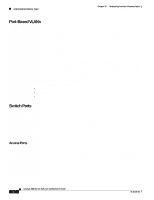 218
218 219
219 220
220 221
221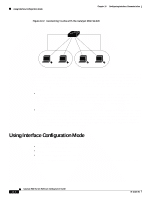 222
222 223
223 224
224 225
225 226
226 227
227 228
228 229
229 230
230 231
231 232
232 233
233 234
234 235
235 236
236 237
237 238
238 239
239 240
240 241
241 242
242 243
243 244
244 245
245 246
246 247
247 248
248 249
249 250
250 251
251 252
252 253
253 254
254 255
255 256
256 257
257 258
258 259
259 260
260 261
261 262
262 263
263 264
264 265
265 266
266 267
267 268
268 269
269 270
270 271
271 272
272 273
273 274
274 275
275 276
276 277
277 278
278 279
279 280
280 281
281 282
282 283
283 284
284 285
285 286
286 287
287 288
288 289
289 290
290 291
291 292
292 293
293 294
294 295
295 296
296 297
297 298
298 299
299 300
300 301
301 302
302 303
303 304
304 305
305 306
306 307
307 308
308 309
309 310
310 311
311 312
312 313
313 314
314 315
315 316
316 317
317 318
318 319
319 320
320 321
321 322
322 323
323 324
324 325
325 326
326 327
327 328
328 329
329 330
330 331
331 332
332 333
333 334
334 335
335 336
336 337
337 338
338 339
339 340
340 341
341 342
342 343
343 344
344 345
345 346
346 347
347 348
348 349
349 350
350 351
351 352
352 353
353 354
354 355
355 356
356 357
357 358
358 359
359 360
360 361
361 362
362 363
363 364
364 365
365 366
366 367
367 368
368 369
369 370
370 371
371 372
372 373
373 374
374 375
375 376
376 377
377 378
378 379
379 380
380 381
381 382
382 383
383 384
384 385
385 386
386 387
387 388
388 389
389 390
390 391
391 392
392 393
393 394
394 395
395 396
396 397
397 398
398 399
399 400
400 401
401 402
402 403
403 404
404 405
405 406
406 407
407 408
408 409
409 410
410 411
411 412
412 413
413 414
414 415
415 416
416 417
417 418
418 419
419 420
420 421
421 422
422 423
423 424
424 425
425 426
426 427
427 428
428 429
429 430
430 431
431 432
432 433
433 434
434 435
435 436
436 437
437 438
438 439
439 440
440 441
441 442
442 443
443 444
444 445
445 446
446 447
447 448
448 449
449 450
450 451
451 452
452 453
453 454
454 455
455 456
456 457
457 458
458 459
459 460
460 461
461 462
462 463
463 464
464 465
465 466
466 467
467 468
468 469
469 470
470 471
471 472
472 473
473 474
474 475
475 476
476 477
477 478
478 479
479 480
480 481
481 482
482 483
483 484
484 485
485 486
486 487
487 488
488 489
489 490
490 491
491 492
492 493
493 494
494 495
495 496
496 497
497 498
498 499
499 500
500 501
501 502
502 503
503 504
504 505
505 506
506 507
507 508
508 509
509 510
510 511
511 512
512 513
513 514
514 515
515 516
516 517
517 518
518 519
519 520
520 521
521 522
522 523
523 524
524 525
525 526
526 527
527 528
528 529
529 530
530 531
531 532
532 533
533 534
534 535
535 536
536 537
537 538
538 539
539 540
540 541
541 542
542 543
543 544
544 545
545 546
546 547
547 548
548 549
549 550
550 551
551 552
552 553
553 554
554 555
555 556
556 557
557 558
558 559
559 560
560 561
561 562
562 563
563 564
564 565
565 566
566 567
567 568
568 569
569 570
570 571
571 572
572 573
573 574
574 575
575 576
576 577
577 578
578 579
579 580
580 581
581 582
582 583
583 584
584 585
585 586
586 587
587 588
588 589
589 590
590 591
591 592
592 593
593 594
594 595
595 596
596 597
597 598
598 599
599 600
600 601
601 602
602 603
603 604
604 605
605 606
606 607
607 608
608 609
609 610
610 611
611 612
612 613
613 614
614 615
615 616
616 617
617 618
618 619
619 620
620 621
621 622
622 623
623 624
624 625
625 626
626 627
627 628
628 629
629 630
630 631
631 632
632 633
633 634
634 635
635 636
636 637
637 638
638 639
639 640
640 641
641 642
642 643
643 644
644 645
645 646
646 647
647 648
648 649
649 650
650 651
651 652
652 653
653 654
654 655
655 656
656 657
657 658
658 659
659 660
660 661
661 662
662 663
663 664
664 665
665 666
666 667
667 668
668 669
669 670
670 671
671 672
672 673
673 674
674 675
675 676
676 677
677 678
678 679
679 680
680 681
681 682
682 683
683 684
684 685
685 686
686 687
687 688
688 689
689 690
690 691
691 692
692 693
693 694
694 695
695 696
696 697
697 698
698 699
699 700
700 701
701 702
702 703
703 704
704 705
705 706
706 707
707 708
708 709
709 710
710 711
711 712
712 713
713 714
714 715
715 716
716 717
717 718
718 719
719 720
720 721
721 722
722 723
723 724
724 725
725 726
726 727
727 728
728 729
729 730
730 731
731 732
732 733
733 734
734 735
735 736
736 737
737 738
738 739
739 740
740 741
741 742
742 743
743 744
744 745
745 746
746 747
747 748
748 749
749 750
750 751
751 752
752 753
753 754
754 755
755 756
756 757
757 758
758 759
759 760
760 761
761 762
762 763
763 764
764 765
765 766
766 767
767 768
768 769
769 770
770 771
771 772
772 773
773 774
774 775
775 776
776 777
777 778
778 779
779 780
780 781
781 782
782 783
783 784
784 785
785 786
786 787
787 788
788 789
789 790
790 791
791 792
792 793
793 794
794 795
795 796
796 797
797 798
798 799
799 800
800 801
801 802
802 803
803 804
804 805
805 806
806 807
807 808
808 809
809 810
810 811
811 812
812 813
813 814
814 815
815 816
816 817
817 818
818 819
819 820
820 821
821 822
822 823
823 824
824 825
825 826
826 827
827 828
828 829
829 830
830 831
831 832
832 833
833 834
834 835
835 836
836 837
837 838
838 839
839 840
840 841
841 842
842 843
843 844
844 845
845 846
846 847
847 848
848 849
849 850
850 851
851 852
852 853
853 854
854 855
855 856
856 857
857 858
858 859
859 860
860 861
861 862
862 863
863 864
864 865
865 866
866 867
867 868
868 869
869 870
870 871
871 872
872 873
873 874
874 875
875 876
876 877
877 878
878 879
879 880
880 881
881 882
882 883
883 884
884 885
885 886
886 887
887 888
888 889
889 890
890 891
891 892
892


