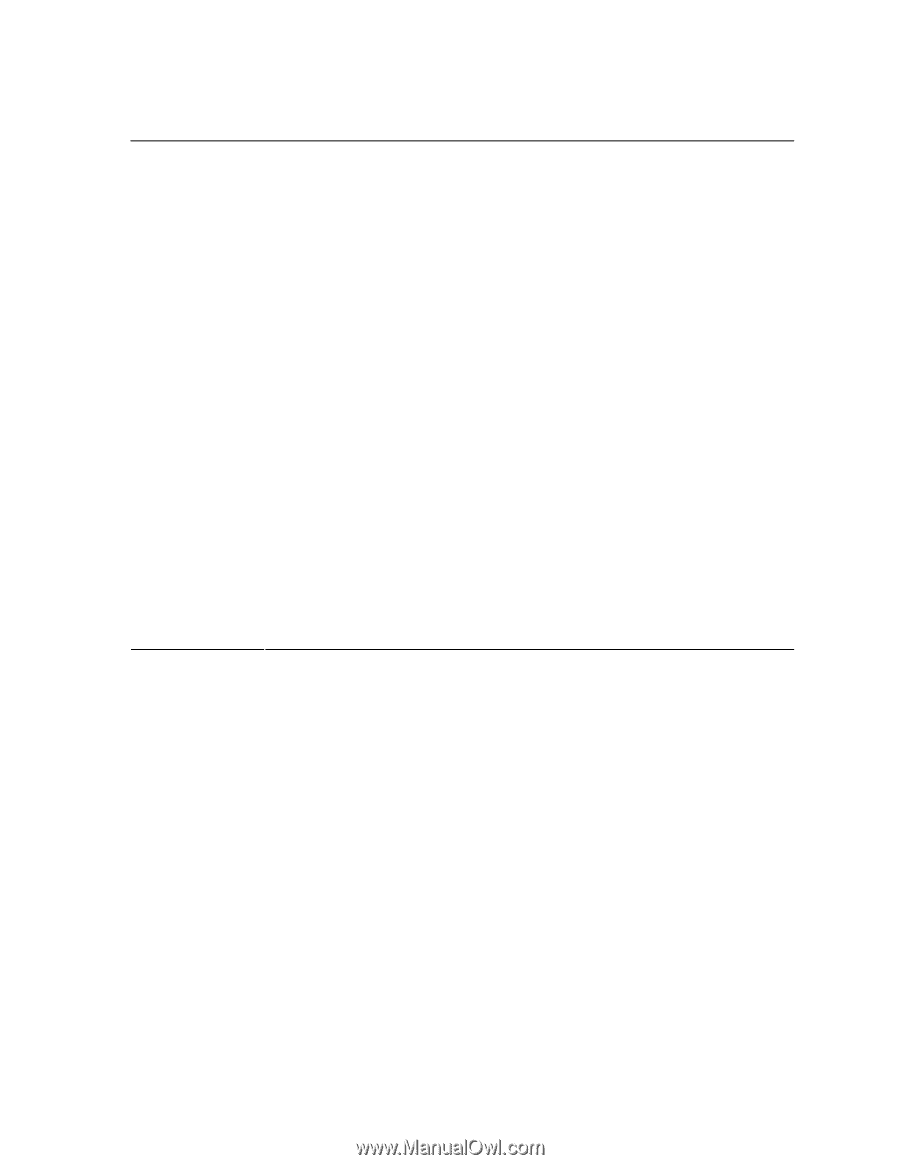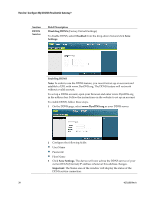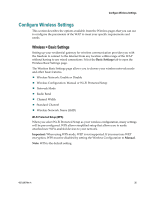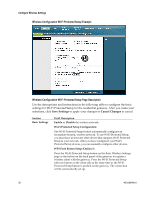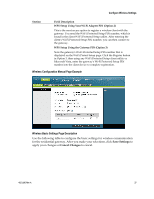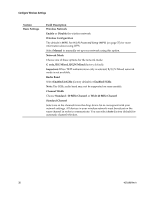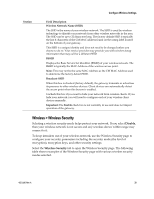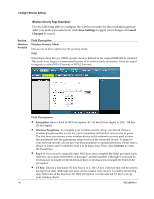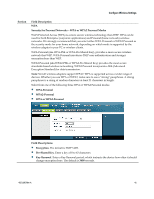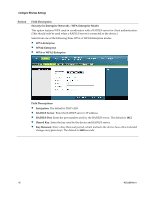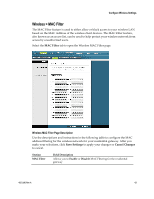Cisco 3825 User Guide - Page 39
Wireless > Wireless Security, Disable, Wireless Security - technologies
 |
UPC - 746320981505
View all Cisco 3825 manuals
Add to My Manuals
Save this manual to your list of manuals |
Page 39 highlights
Configure Wireless Settings Section Field Description Wireless Network Name (SSID) The SSID is the name of your wireless network. The SSID is used by wireless technology to identify your network from other wireless networks in the area. The SSID can be up to 32 characters long. The factory default SSID is typically the last 6 characters of the CM MAC address found on the rating label located on the bottom of your gateway. This SSID is a unique identity and does not need to be changed unless you choose to do so. Your service provider may provide you with wireless setup information that may call for a different SSID. BSSID Displays the Basic Service Set Identifier (BSSID) of your wireless network. The BSSID is typically the MAC Address of the wireless access point. Note: This may not be the same MAC Address as the CM MAC Address used to determine the factory default SSID. Broadcast SSID When this box is checked (factory default), the gateway transmits or advertises its presence to other wireless devices. Client devices can automatically detect the access point when this beacon is enabled. Uncheck this box if you want to hide your network from wireless clients. If you hide your network, you will need to configure each of your wireless client devices manually. Important: The Enable check box is not currently in use and does not impact operation of the gateway. Wireless > Wireless Security Selecting a wireless security mode helps protect your network. If you select Disable, then your wireless network is not secure and any wireless device within range may connect to it. To keep intruders out of your wireless network, use the Wireless Security page to configure your security parameters including the security mode (the level of encryption), encryption keys, and other security settings. Select the Wireless Security tab to open the Wireless Security page. The following table shows examples of the Wireless Security page with various wireless security modes selected. 4021196 Rev A 39