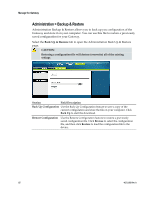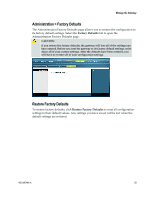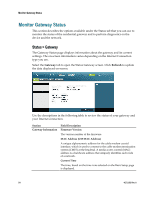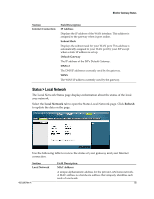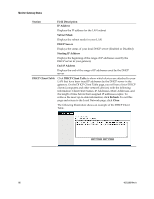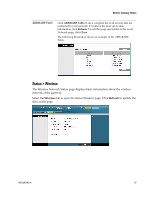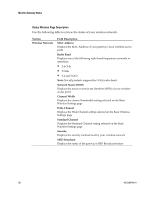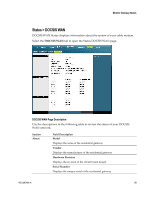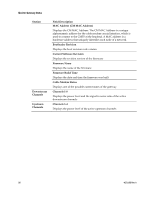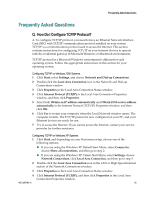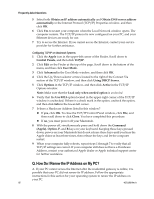Cisco 3825 User Guide - Page 87
Status > Wireless, Wireless, Refresh
 |
UPC - 746320981505
View all Cisco 3825 manuals
Add to My Manuals
Save this manual to your list of manuals |
Page 87 highlights
Monitor Gateway Status ARP/RARP Table Click ARP/RARP Table to see a complete list of all devices that are connected to your network. To retrieve the most up-to-date information, click Refresh. To exit this page and return to the Local Network page, click Close. The following illustration shows an example of the ARP/RARP Table. Status > Wireless The Wireless Network Status page displays basic information about the wireless network of the gateway. Select the Wireless tab to open the Status Wireless page. Click Refresh to update the data on the page. 4021196 Rev A 87
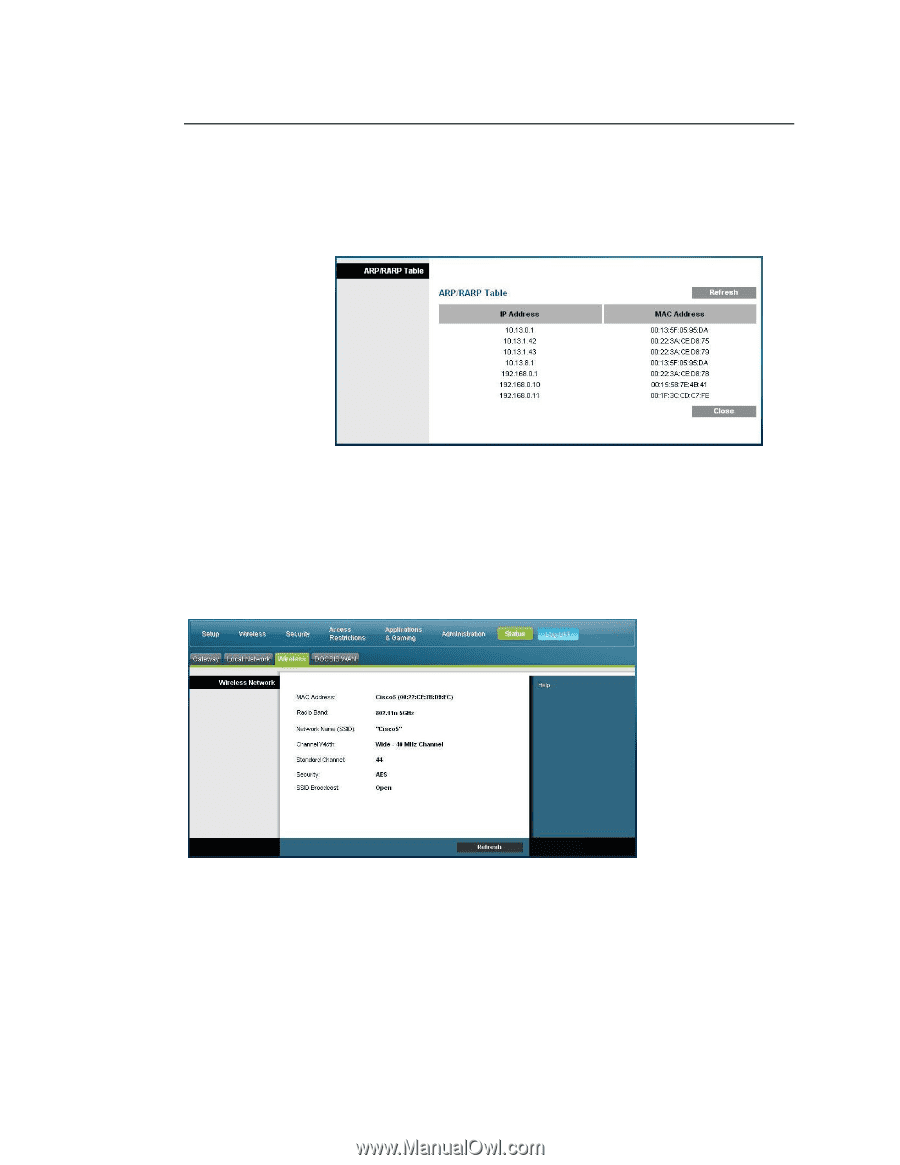
4021196 Rev A
87
Monitor Gateway Status
ARP/RARP Table
Click
ARP/RARP Table
to see a complete list of all devices that are
connected to your network. To retrieve the most up-to-date
information, click
Refresh
. To exit this page and return to the Local
Network page, click
Close
.
The following illustration shows an example of the ARP/RARP
Table.
Status > Wireless
The Wireless Network Status page displays basic information about the wireless
network of the gateway.
Select the
Wireless
tab to open the Status Wireless page. Click
Refresh
to update the
data on the page.