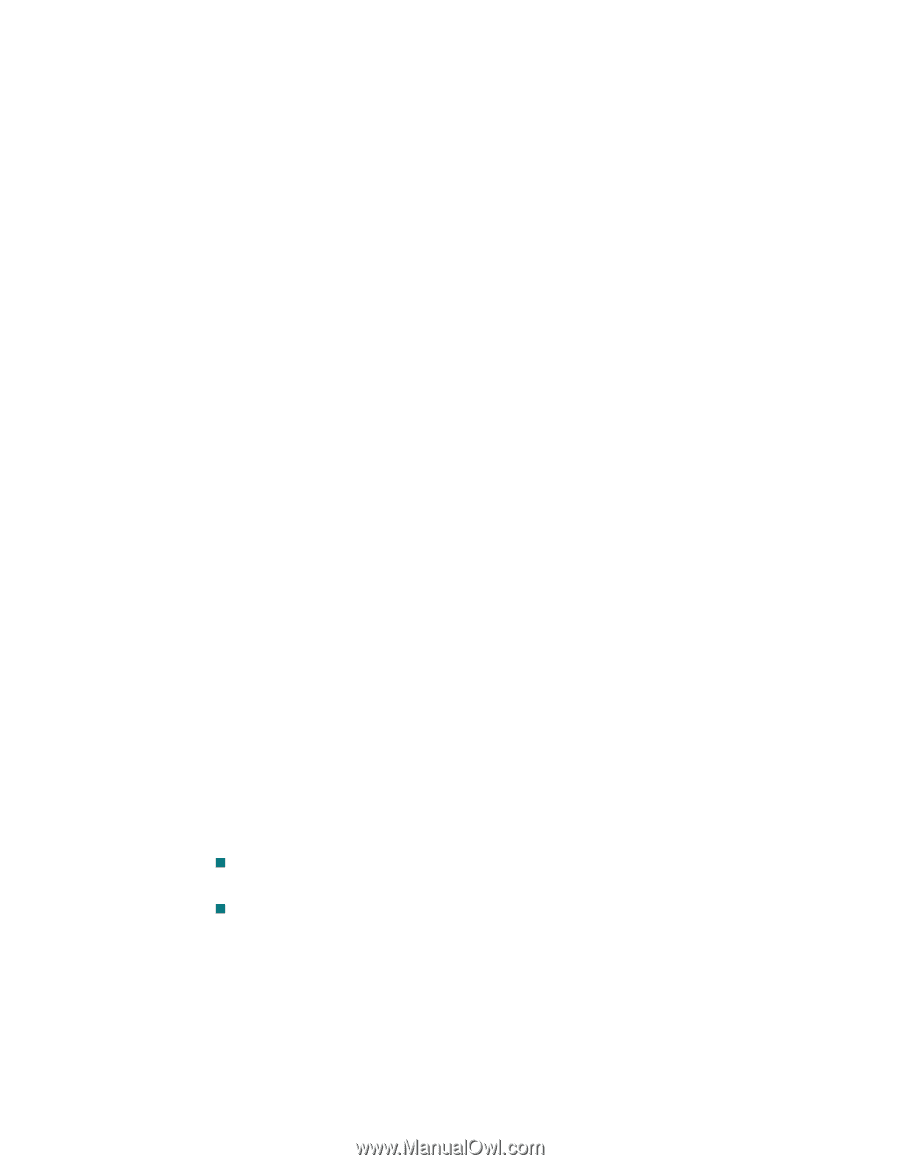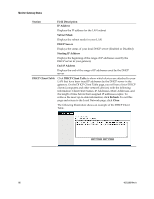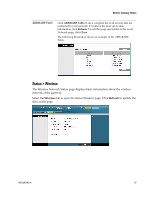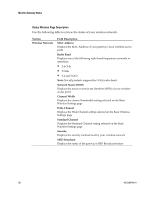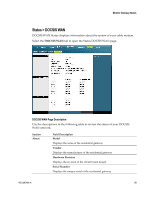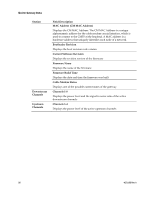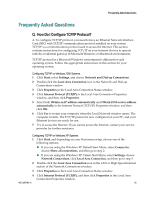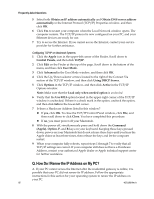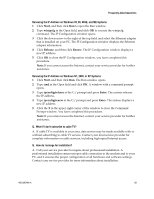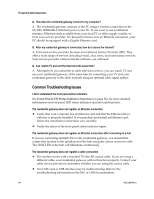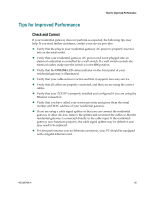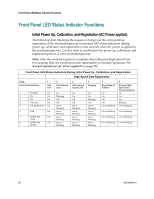Cisco 3825 User Guide - Page 91
Frequently Asked Questions, Q. How Do I Con TCP/IP Protocol?
 |
UPC - 746320981505
View all Cisco 3825 manuals
Add to My Manuals
Save this manual to your list of manuals |
Page 91 highlights
Frequently Asked Questions Frequently Asked Questions Q. How Do I Configure TCP/IP Protocol? A. To configure TCP/IP protocol, you need to have an Ethernet Network Interface Card (NIC) with TCP/IP communications protocol installed on your system. TCP/IP is a communications protocol used to access the Internet. This section contains instructions for configuring TCP/IP on your Internet devices to operate with the residential gateway in Microsoft Windows or Macintosh environments. TCP/IP protocol in a Microsoft Windows environment is different for each operating system. Follow the appropriate instructions in this section for your operating system. Configuring TCP/IP on Windows 2000 Systems 1 Click Start, select Settings, and choose Network and Dial-up Connections. 2 Double-click the Local Area Connection icon in the Network and Dial-up Connections window. 3 Click Properties in the Local Area Connection Status window. 4 Click Internet Protocol (TCP/IP) in the Local Area Connection Properties window, and then click Properties. 5 Select both Obtain an IP address automatically and Obtain DNS server address automatically in the Internet Protocol (TCP/IP) Properties window, and then click OK. 6 Click Yes to restart your computer when the Local Network window opens. The computer restarts. The TCP/IP protocol is now configured on your PC, and your Ethernet devices are ready for use. 7 Try to access the Internet. If you cannot access the Internet, contact your service provider for further assistance. Configuring TCP/IP on Windows XP Systems 1 Click Start, and depending on your Start menu setup, choose one of the following options: „ If you are using the Windows XP Default Start Menu, select Connect to, choose Show all connections, and then go to step 2. „ If you are using the Windows XP Classic Start Menu, select Settings, choose Network Connections, click Local Area Connection, and then go to step 3. 2 Double-click the Local Area Connection icon in the LAN or High-Speed Internet section of the Network Connections window. 3 Click Properties in the Local Area Connection Status window. 4 Click Internet Protocol (TCP/IP), and then click Properties in the Local Area Connection Properties window. 4021196 Rev A 91