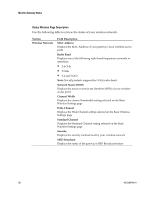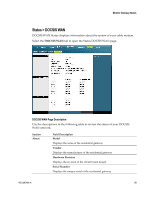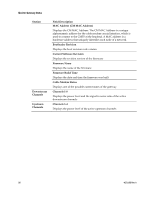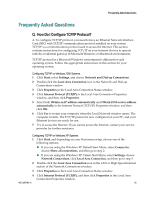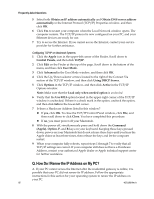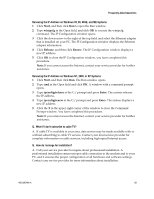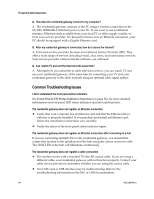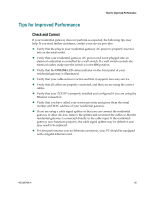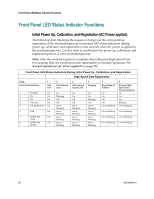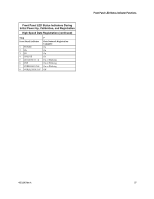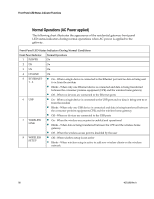Cisco 3825 User Guide - Page 93
Renewing the IP Address on Windows 95 - commands
 |
UPC - 746320981505
View all Cisco 3825 manuals
Add to My Manuals
Save this manual to your list of manuals |
Page 93 highlights
Frequently Asked Questions Renewing the IP Address on Windows 95, 98, 98SE, and ME Systems 1 Click Start, and then click Run to open the Run window. 2 Type winipcfg in the Open field, and click OK to execute the winipcfg command. The IP Configuration window opens. 3 Click the down arrow to the right of the top field, and select the Ethernet adapter that is installed on your PC. The IP Configuration window displays the Ethernet adapter information. 4 Click Release, and then click Renew. The IP Configuration window displays a new IP address. 5 Click OK to close the IP Configuration window, you have completed this procedure. Note: If you cannot access the Internet, contact your service provider for further assistance. Renewing the IP Address on Windows NT, 2000, or XP Systems 1 Click Start, and then click Run. The Run window opens. 2 Type cmd in the Open field and click OK. A window with a command prompt opens. 3 Type ipconfig/release at the C:/ prompt and press Enter. The system releases the IP address. 4 Type ipconfig/renew at the C:/ prompt and press Enter. The system displays a new IP address. 5 Click the X in the upper-right corner of the window to close the Command Prompt window. You have completed this procedure. Note: If you cannot access the Internet, contact your service provider for further assistance. Q. What if I don't subscribe to cable TV? A. If cable TV is available in your area, data service may be made available with or without subscribing to cable TV service. Contact your local service provider for complete information on cable services, including high-speed Internet access. Q. How do I arrange for installation? A. Call your service provider to inquire about professional installation. A professional installation ensures proper cable connection to the modem and to your PC, and it ensures the proper configuration of all hardware and software settings. Contact your service provider for more information about installation. 4021196 Rev A 93