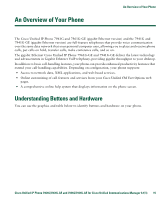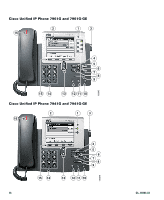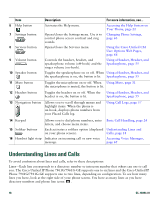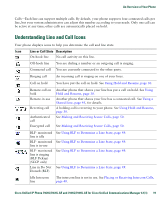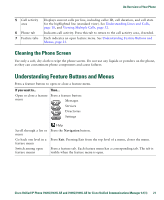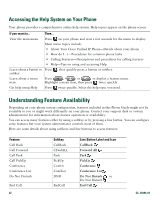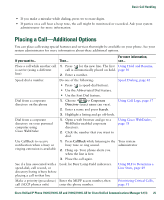Cisco 7941G Phone Guide - Page 20
Understanding Phone Screen Features
 |
UPC - 746320949420
View all Cisco 7941G manuals
Add to My Manuals
Save this manual to your list of manuals |
Page 20 highlights
Icon Line or Call State Description One-way intercom call The intercom line is sending or receiving one-way audio. See Placing or Receiving Intercom Calls, page 40. Two-way intercom call The recipient pressed the intercom line to activate two-way audio with the caller. See Placing or Receiving Intercom Calls, page 40. Understanding Phone Screen Features This is what your main phone screen might look like with active calls and several feature menus open: 7 1 6 5 2 186847 4 3 1 Primary phone Displays the phone number (directory number) for your primary phone line. line When several feature tabs are open, the phone number and the time and date alternate display in this area. 2 Programmable Programmable buttons can serve as phone line buttons, intercom-line button buttons, speed-dial buttons, phone service buttons or phone feature buttons. indicators Icons and labels indicate how these buttons are configured. For an icon reference, see "Phone Screen Icons" in the Quick Reference Card at the front of this guide. 3 Softkey labels Each displays a softkey function. To activate a softkey, press the softkey button . 4 Status line Displays audio mode icons, status information, and prompts. 20 OL-16994-01