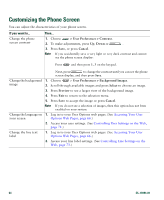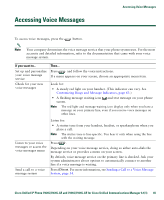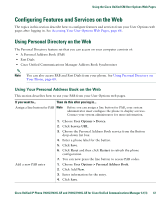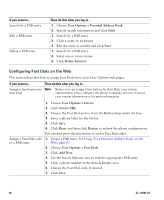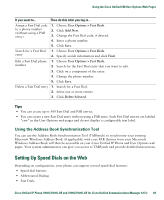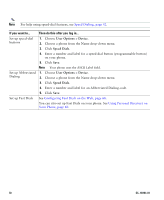Cisco 7941G Phone Guide - Page 68
Configuring Fast Dials on the Web, User Options > Personal Address Book, Delete Selected
 |
UPC - 746320949420
View all Cisco 7941G manuals
Add to My Manuals
Save this manual to your list of manuals |
Page 68 highlights
If you want to... Search for a PAB entry Edit a PAB entry Delete a PAB entry Then do this after you log in... 1. Choose User Options > Personal Address Book. 2. Specify search information and click Find. 1. Search for a PAB entry. 2. Click a name or nickname. 3. Edit the entry as needed and click Save. 1. Search for a PAB entry. 2. Select one or more entries. 3. Click Delete Selected. Configuring Fast Dials on the Web This section describes how to assign Fast Dials from your User Options web pages. If you want to... Then do this after you log in... Assign a line button for Note Fast Dial Before you can assign a line button for Fast Dial, your system administrator must configure the phone to display services. Contact your system administrator for more information. 1. Choose User Options > Device. 2. Click Service URL. 3. Choose the Fast Dial service from the Button drop-down list box. 4. Enter a phone label for the button. 5. Click Save. 6. Click Reset and then click Restart to refresh the phone configuration. You can now press the line button to access Fast Dial codes. Assign a Fast Dial code 1. Create a PAB entry. See Using Your Personal Address Book on the to a PAB entry Web, page 67. 2. Choose User Options > Fast Dials. 3. Click Add New. 4. Use the Search Options area to find the appropriate PAB entry. 5. Click a phone number in the Search Results area. 6. Change the Fast Dial code, if desired. 7. Click Save. 68 OL-16994-01