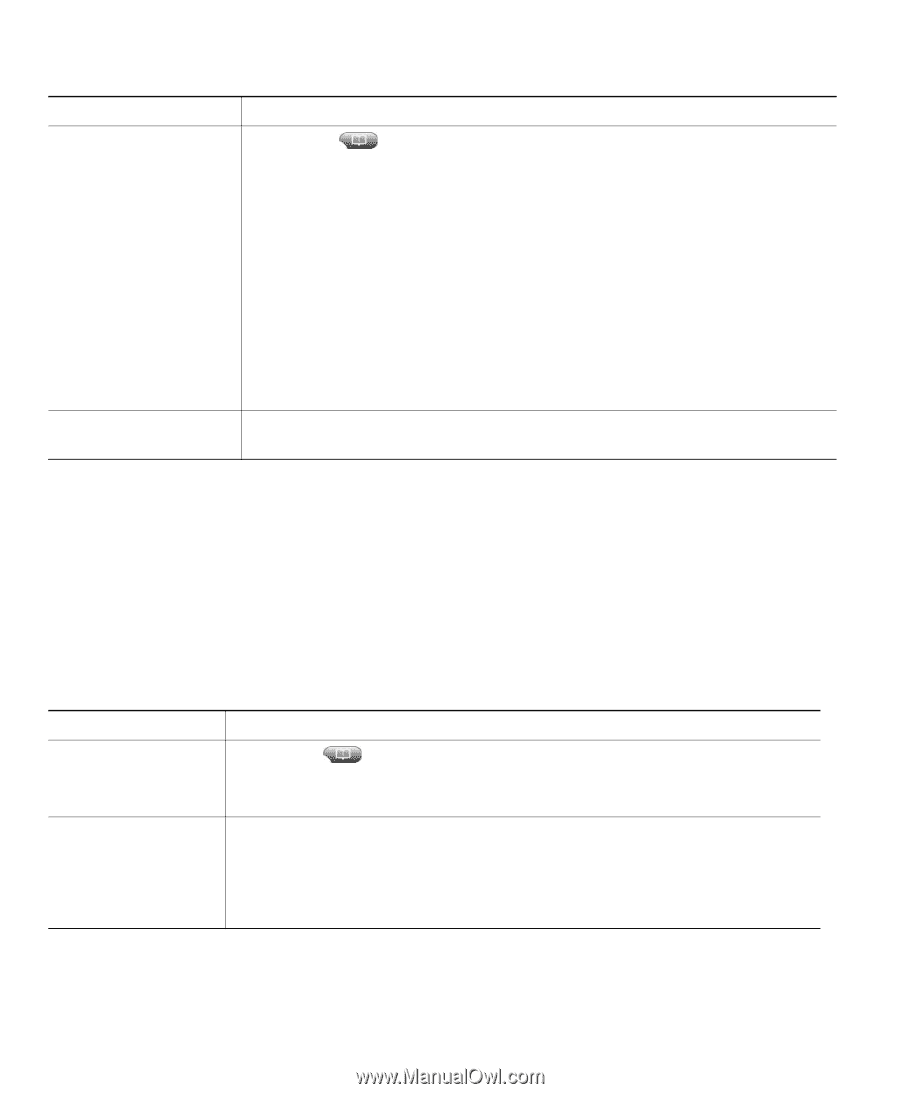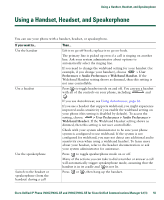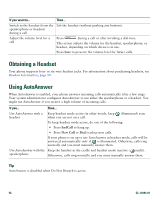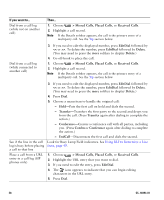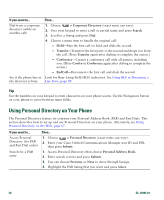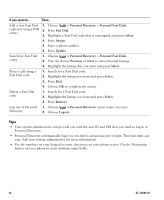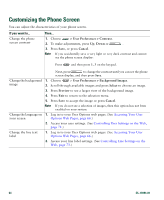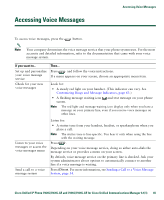Cisco 7941G Phone Guide - Page 60
Using Personal Directory on Your Phone, > Corporate Directory, Search, Transfer, Conference, Confrn
 |
UPC - 746320949420
View all Cisco 7941G manuals
Add to My Manuals
Save this manual to your list of manuals |
Page 60 highlights
If you want to... Dial from a corporate directory (while on another call) See if the phone line in the directory is busy Then... 1. Choose > Corporate Directory (exact name can vary). 2. User your keypad to enter a full or partial name and press Search. 3. Scroll to a listing and press Dial. 4. Choose a menu item to handle the original call: - Hold-Puts the first call on hold and dials the second. - Transfer-Transfers the first party to the second and drops you from the call. (Press Transfer again after dialing to complete the action.) - Conference-Creates a conference call with all parties, including you. (Press Confrn or Conference again after dialing to complete the action.) - EndCall-Disconnects the first call and dials the second. Look for Busy Lamp Field (BLF) indicators. See Using BLF to Determine a Line State, page 49. Tip Use the numbers on your keypad to enter characters on your phone screen. Use the Navigation button on your phone to move between input fields. Using Personal Directory on Your Phone The Personal Directory feature set contains your Personal Address Book (PAB) and Fast Dials. This section describes how to set up and use Personal Directory on your phone. Alternately, see Using Personal Directory on the Web, page 67. If you want to... Access Personal Directory (for PAB and Fast Dial codes) Search for a PAB entry Then... 1. Choose > Personal Directory (exact name can vary). 2. Enter your Cisco Unified Communications Manager user ID and PIN, then press Submit. 1. Access Personal Directory, then choose Personal Address Book. 2. Enter search criteria and press Submit. 3. You can choose Previous or Next to move through listings. 4. Highlight the PAB listing that you want and press Select. 60 OL-16994-01