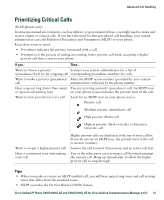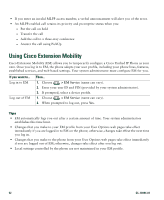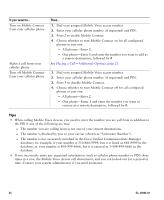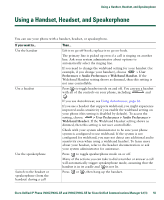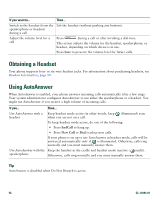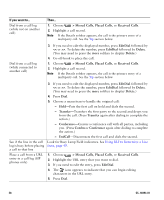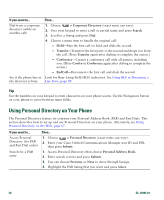Cisco 7941G Phone Guide - Page 56
Obtaining a Headset, Using AutoAnswer
 |
UPC - 746320949420
View all Cisco 7941G manuals
Add to My Manuals
Save this manual to your list of manuals |
Page 56 highlights
If you want to... Then... Switch to the handset (from the Lift the handset (without pushing any buttons). speakerphone or headset) during a call Adjust the volume level for a call Press during a call or after invoking a dial tone. This action adjusts the volume for the handset, speakerphone, or headset, depending on which device is in use. Press Save to preserve the volume level for future calls. Obtaining a Headset Your phone supports four- or six-wire headset jacks. For information about purchasing headsets, see Headset Information, page 14. Using AutoAnswer When AutoAnswer is enabled, your phone answers incoming calls automatically after a few rings. Your system administrator configures AutoAnswer to use either the speakerphone or a headset. You might use AutoAnswer if you receive a high volume of incoming calls. If you... Then... Use AutoAnswer with a Keep headset mode active (in other words, keep headset when you are not on a call. illuminated) even To keep headset mode active, do one of the following: • Press EndCall to hang up. • Press New Call or Dial to place new calls. If your phone is set up to use AutoAnswer in headset mode, calls will be answered automatically only if is illuminated. Otherwise, calls ring normally and you must manually answer them. Use AutoAnswer with the Keep the handset in the cradle and headset mode inactive ( (unlit). speakerphone Otherwise, calls ring normally and you must manually answer them. Tip AutoAnswer is disabled when Do Not Disturb is active. 56 OL-16994-01