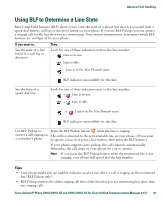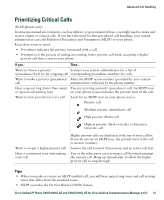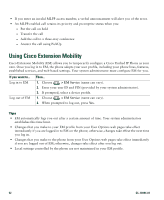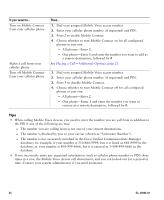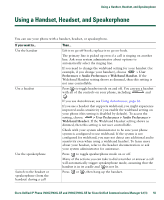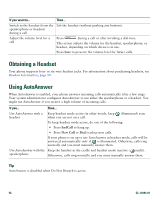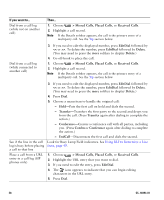Cisco 7941G Phone Guide - Page 53
Managing Business Calls Using a Single Phone Number
 |
UPC - 746320949420
View all Cisco 7941G manuals
Add to My Manuals
Save this manual to your list of manuals |
Page 53 highlights
Advanced Call Handling Managing Business Calls Using a Single Phone Number With Mobile Connect and Mobile Voice Access installed, you can use your cellular phone to handle calls associated with your desktop phone number. A smartphone is a mobile phone with personal computer capabilities such as web browsing, email, address book, and calendar. If you want to... Then... Configure Mobile Connect Use the User Options web pages to set up remote destinations and create access lists to allow or block calls from specific phone numbers from being passed to the remote destinations. See Setting Up Phones and Access Lists for Mobile Connect, page 75. Answer a call using your cellular phone See Answering a Call, page 28. Switch an in-progress call between your desk phone and cellular phone See Switching an In-Progress Call to Another Phone, page 32. Put a call that has been picked up on a smartphone on hold 1. Press the Enterprise Hold (name may vary) softkey on the smartphone. The other party is placed on hold. 2. On your smartphone, press the Resume (name may vary) softkey on the smartphone. See Switching an In-Progress Call to Another Phone, page 32. Transfer a call that has been picked up on a smartphone to another number 1. Press the Enterprise Transfer (name may vary) softkey on the smartphone. 2. Dial your enterprise access code for transferring calls to initiate a new call. The other party is placed on hold. 3. Press the Enterprise Transfer softkey to complete the call transfer. Initiate a conference call on a call that has been picked up on a smartphone 1. Press the Enterprise Conference (name may vary) softkey on the smartphone. 2. Dial your enterprise access code for conferencing to initiate a new call. The other party is placed on hold. 3. Press the Enterprise Conference softkey to complete the conference set-up and include both callers in the conference. Connect to Mobile Voice Access 1. From any phone, dial your assigned Mobile Voice Access number. 2. Enter the number you are calling from, if prompted, and your PIN. Cisco Unified IP Phone 7961G/7961G-GE and 7941G/7941G-GE for Cisco Unified Communications Manager 6.1(3) 53