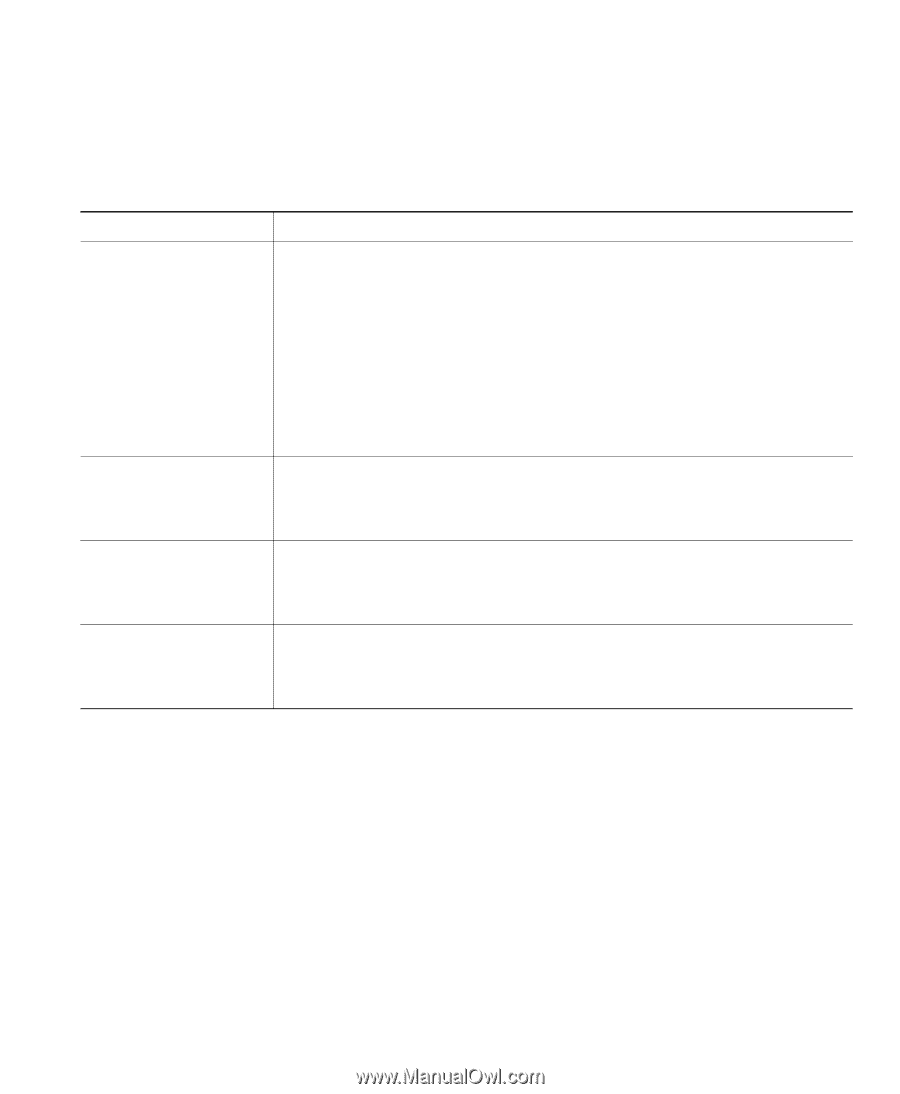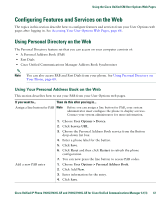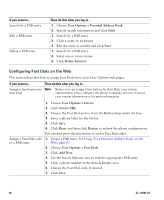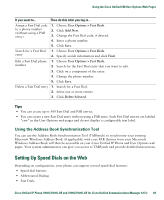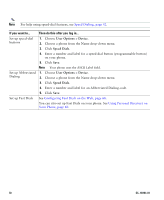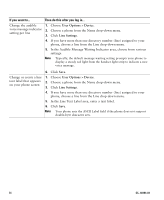Cisco 7941G Phone Guide - Page 71
Setting Up Phone Services on the Web, Using the Cisco Unified CM User Options Web s
 |
UPC - 746320949420
View all Cisco 7941G manuals
Add to My Manuals
Save this manual to your list of manuals |
Page 71 highlights
Using the Cisco Unified CM User Options Web Pages Setting Up Phone Services on the Web Phone services can include special phone features, network data, and web-based information (such as stock quotes and movie listings). You must first subscribe to a phone service before accessing it on your phone. If you want to... Then do this after you log in... Subscribe to a service 1. Choose User Options > Device. 2. Choose a phone from the Name drop-down menu. 3. Click Phone Services. 4. Click Add New. 5. Choose a service from the drop-down list and click Next. 6. Change the service label and/or enter additional service information, if available (optional). 7. Click Save. Search for services 1. Select a device. 2. Click Phone Services. 3. Click Find. Change or end services 1. Search for services. 2. Select one or more entries. 3. Click Delete Selected. Change a service name 1. Search for services. 2. Click on the service name. 3. Change the information and click Save. Cisco Unified IP Phone 7961G/7961G-GE and 7941G/7941G-GE for Cisco Unified Communications Manager 6.1(3) 71