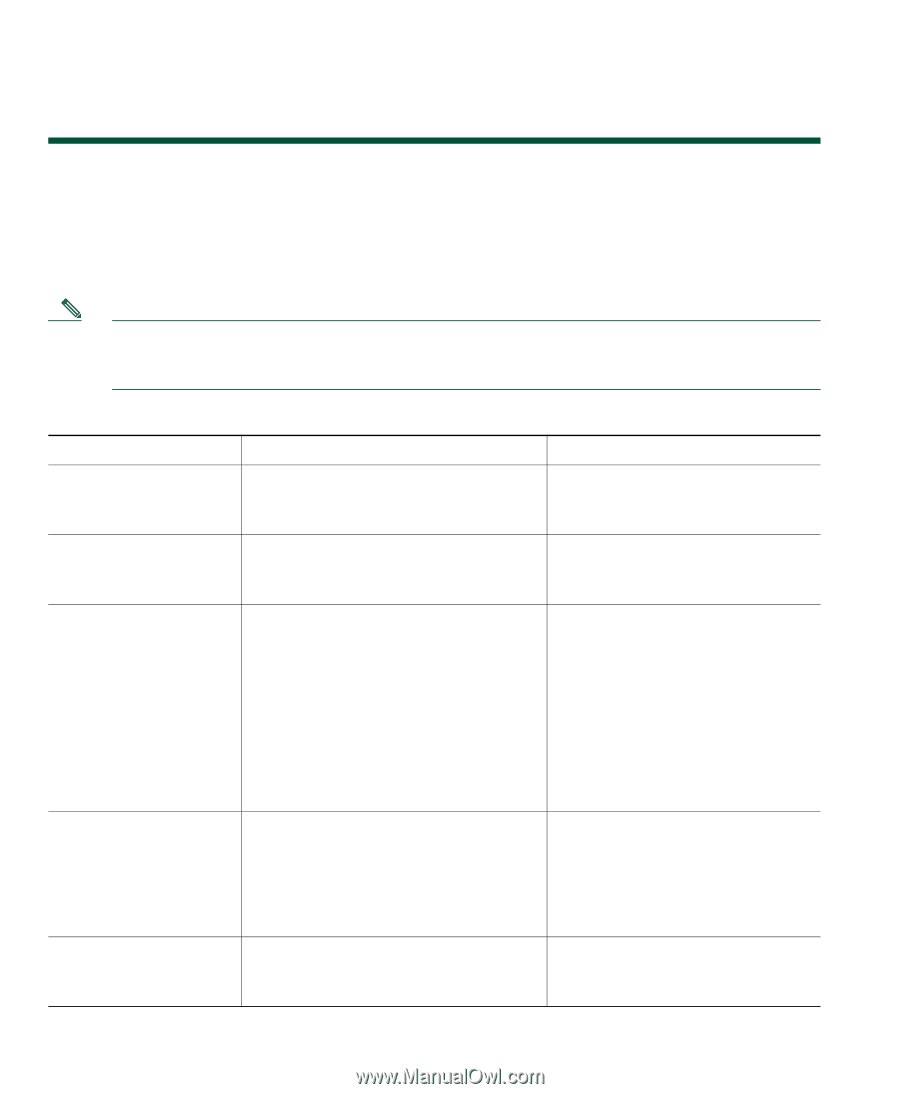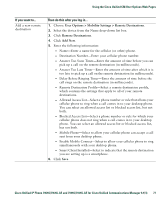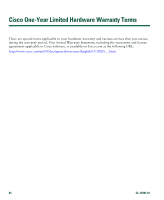Cisco 7941G Phone Guide - Page 80
Understanding Additional Configuration Options - user guide
 |
UPC - 746320949420
View all Cisco 7941G manuals
Add to My Manuals
Save this manual to your list of manuals |
Page 80 highlights
Understanding Additional Configuration Options Your system administrator can configure your phone to use specific button and softkey templates along with special services and features, if appropriate. This table provides an overview of some configuration options that you might want to discuss with your phone system administrator based on your calling needs or work environment. Note You can locate Phone Guides and other documents listed in this table on the web: http://www.cisco.com/en/US/products/hw/phones/ps379/tsd_products_support_series_home. html If you... Then... For more information... Need to handle more Ask your system administrator to calls on your phone line configure your line to support more calls. Talk to your system administrator or phone support team. Need more than one phone line Ask your system administrator to configure one or more additional directory numbers for you. Talk to your system administrator or phone support team. Need more speed-dial buttons First make sure that you are using all See: of your currently available speed-dial buttons. If you need additional speed-dial buttons, try using Abbreviated Dialing or subscribing to the Fast Dial service. • Speed Dialing, page 42 • Cisco Unified IP Phone Expansion Module 7914 Phone Guide (SCCP phones only) Another option is to attach the Cisco Unified IP Phone Expansion Module 7914 to your phone. Work with (or work as) Consider using: an administrative assistant • Cisco Unified Communications Manager Assistant • A shared line See: • Using a Shared Line, page 45 • Cisco Unified Communications Manager Assistant User Guide Want to use one extension for several phones Request a shared line. This allows you See Using a Shared Line, page 45. to use one extension for your desk phone and lab phone, for example. 80 OL-16994-01