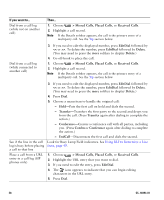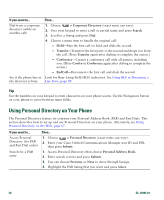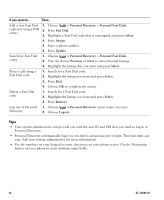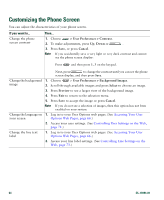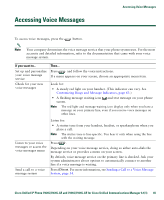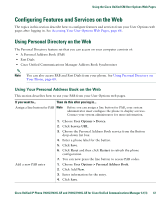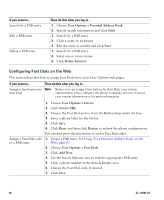Cisco 7941G Phone Guide - Page 63
Changing Phone Settings, Customizing Rings and Message Indicators
 |
UPC - 746320949420
View all Cisco 7941G manuals
Add to My Manuals
Save this manual to your list of manuals |
Page 63 highlights
Changing Phone Settings Changing Phone Settings You can customize your Cisco Unified IP Phone by adjusting the ring tone, background image, and other settings. Customizing Rings and Message Indicators You can customize how your phone indicates an incoming call and a new voice mail message. You can also adjust the ringer volume for your phone. If you want to... Then... Change the ring tone per line 1. Choose > User Preferences > Rings. 2. Choose a phone line or the default ring setting. 3. Choose a ring tone to play a sample of it. 4. Press Select and Save to set the ring tone, or press Cancel. Adjust the volume level for Press while the handset is in the cradle and the headset and the phone ringer speakerphone buttons are off. The new ringer volume is saved automatically. Change the way the audible voice message indicator sounds on your phone 1. Log in to your Cisco Unified CM User Options web pages. (See Accessing Your User Options Web Pages, page 66.) 2. Access your message indicator settings. (See Controlling Line Settings on the Web, page 73.) Change the way that the voice message light on your handset works 1. Log in to your User Options web pages. (See Accessing Your User Options Web Pages, page 66.) 2. Access your message indicator settings. (See Controlling Line Settings on the Web, page 73.) Note Typically, the default system policy is to indicate a new voice message by displaying a steady light on the handset light strip. Cisco Unified IP Phone 7961G/7961G-GE and 7941G/7941G-GE for Cisco Unified Communications Manager 6.1(3) 63