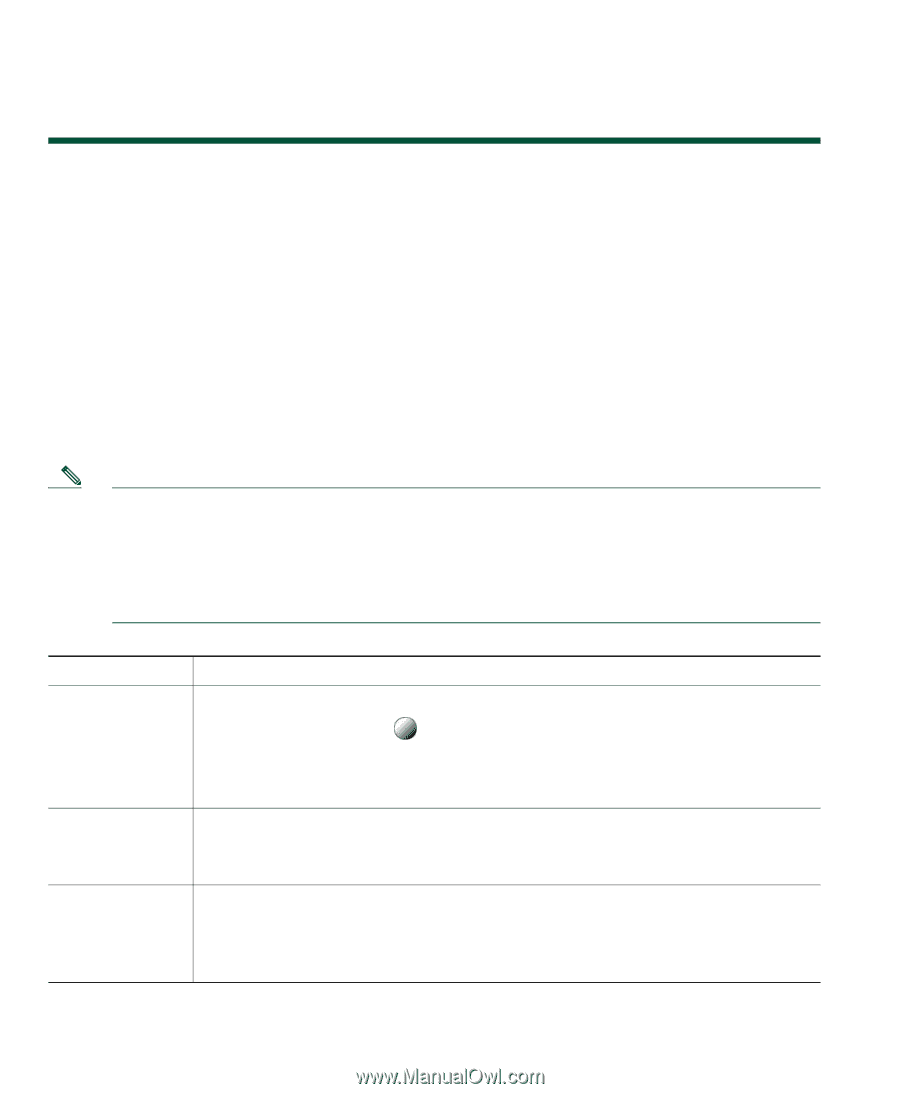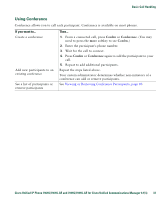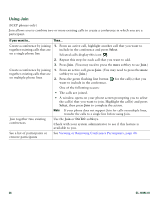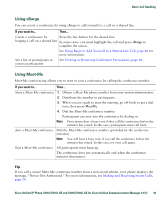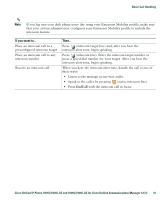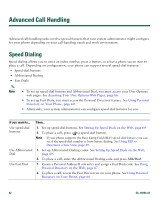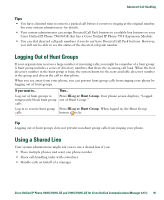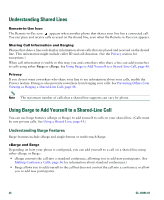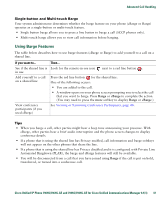Cisco 7941G Phone Guide - Page 42
Advanced Call Handling, Speed Dialing
 |
UPC - 746320949420
View all Cisco 7941G manuals
Add to My Manuals
Save this manual to your list of manuals |
Page 42 highlights
Advanced Call Handling Advanced call-handling tasks involve special features that your system administrator might configure for your phone depending on your call-handling needs and work environment. Speed Dialing Speed dialing allows you to enter an index number, press a button, or select a phone screen item to place a call. Depending on configuration, your phone can support several speed-dial features: • Speed-dial buttons • Abbreviated Dialing • Fast Dials Note • To set up speed-dial buttons and Abbreviated Dial, you must access your User Options web pages. See Accessing Your User Options Web Pages, page 66. • To set up Fast Dials, you must access the Personal Directory feature. See Using Personal Directory on Your Phone, page 60. • Alternately, your system administrator can configure speed-dial features for you. If you want to... Then... Use speed-dial buttons 1. Set up speed-dial buttons. See Setting Up Speed Dials on the Web, page 69. 2. To place a call, press (a speed-dial button). Note If your phone supports the Busy Lamp Field (BLF) speed-dial feature, you can see if the speed-dial number is busy before dialing. See Using BLF to Determine a Line State, page 49. Use Abbreviated 1. Set up Abbreviated Dialing codes. See Setting Up Speed Dials on the Web, Dial page 69. 2. To place a call, enter the Abbreviated Dialing code and press AbbrDial. Use Fast Dial 1. Create a Personal Address B ook entry and assign a Fast Dials code. See Using Personal Directory on the Web, page 67. 2. To place a call, access the Fast Dial service on your phone. See Using Personal Directory on Your Phone, page 60. 42 OL-16994-01