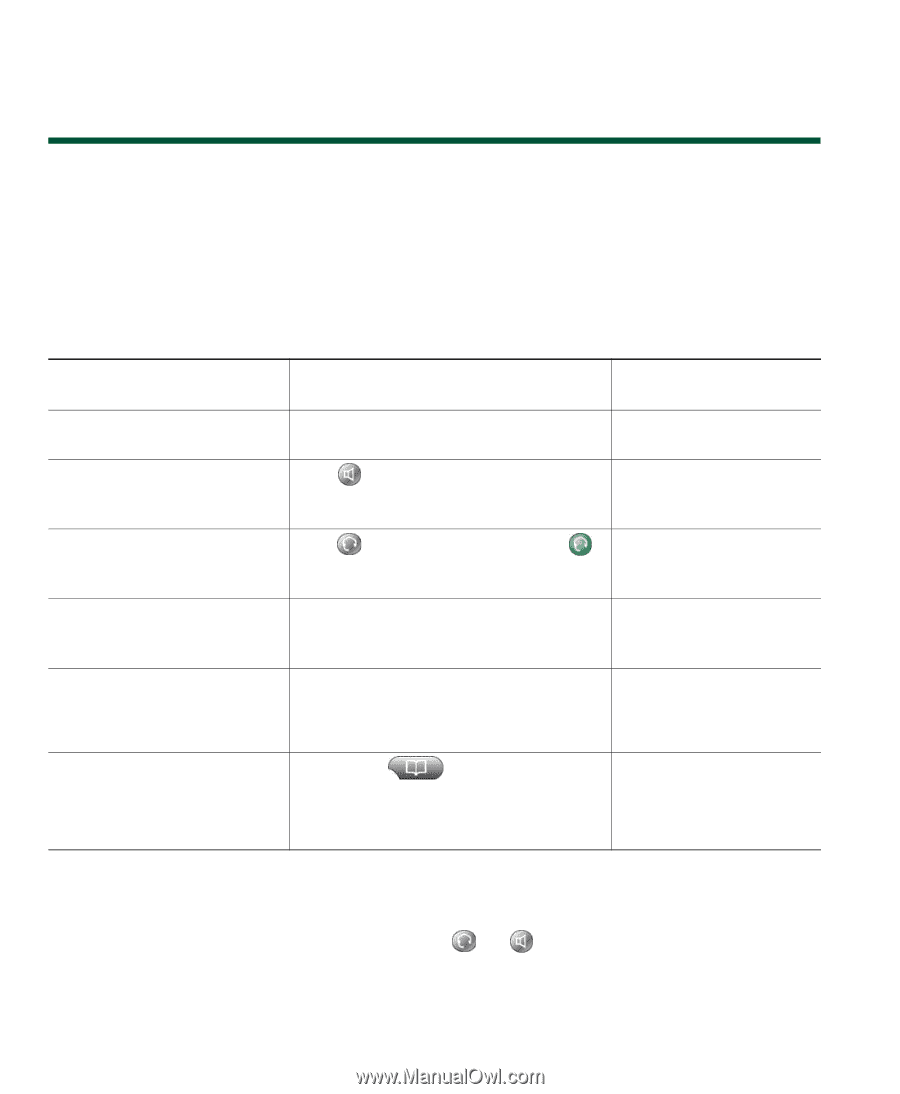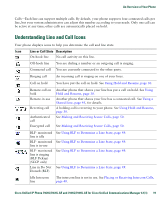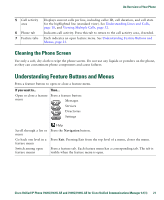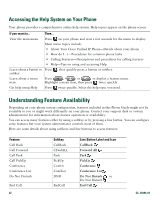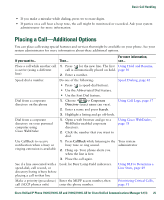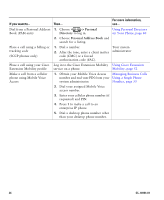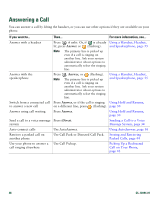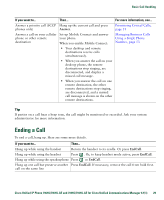Cisco 7941G Phone Guide - Page 24
Basic Call Handling, Placing a Call-Basic Options
 |
UPC - 746320949420
View all Cisco 7941G manuals
Add to My Manuals
Save this manual to your list of manuals |
Page 24 highlights
Basic Call Handling You can perform basic call-handling tasks using a range of features and services. Feature availability can vary; see your system administrator for more information. Placing a Call-Basic Options Here are some easy ways to place a call on your Cisco Unified IP Phone. If you want to... Then... For more information, see... Place a call using the handset Pick up the handset and enter a number. An Overview of Your Phone, page 15 Place a call using the speakerphone Press and enter a number. Using a Handset, Headset, and Speakerphone, page 55 Place a call using a headset Press and enter a number. Or if Using a Handset, is lit, press New Call and enter a number. Headset, and Speakerphone, page 55 Redial a number Press Redial to dial the last number, or press the Navigation button (with the phone idle) to see your Placed Calls. Using Call Logs, page 57 Place a call when another call 1. Press Hold. is active (using the same line) 2. Press New Call. Using Hold and Resume, page 30 3. Enter a number. Dial from a call log 1. Choose > Missed Calls, Received Calls, or Placed Calls. Using Call Logs, page 57 2. Select the listing or scroll to it and go off-hook. Tips • You can dial on-hook, without a dial tone (pre-dial). To pre-dial, enter a number, then go off-hook by lifting the handset or pressing Dial, , or . • When you pre-dial, your phone tries to anticipate the number you are dialing by displaying matching numbers (if available) from your Placed Calls log. This is called Auto Dial. To call a number displayed with Auto Dial, press the number, or scroll to it and go off-hook. 24 OL-16994-01