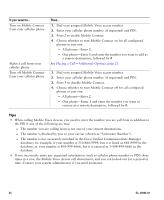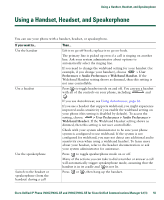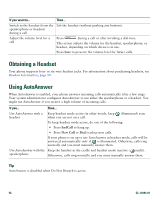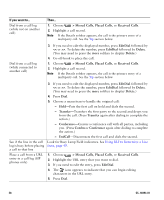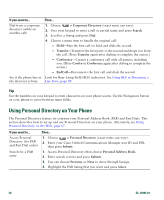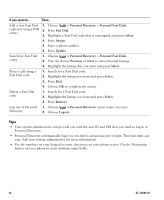Cisco 7941G Phone Guide - Page 58
> Missed Calls, Placed Calls, Received Calls, EditDial, <<, Delete, Transfer, Conference
 |
UPC - 746320949420
View all Cisco 7941G manuals
Add to My Manuals
Save this manual to your list of manuals |
Page 58 highlights
If you want to... Dial from a call log (while not on another call) Then... 1. Choose > Missed Calls, Placed Calls, or Received Calls. 2. Highlight a call record. Note If the Details softkey appears, the call is the primary entry of a multiparty call. See the Tip section below. Dial from a call log (while connected to another call) 3. If you need to edit the displayed number, press EditDial followed by >. To delete the number, press EditDial followed by Delete. (You may need to press the more softkey to display Delete.) 4. Go off-hook to place the call. 1. Choose > Missed Calls, Placed Calls, or Received Calls. 2. Highlight a call record. Note If the Details softkey appears, the call is the primary entry of a multiparty call. See the Tip section below. 3. If you need to edit the displayed number, press EditDial followed by >. To delete the number, press EditDial followed by Delete. (You may need to press the more softkey to display Delete.) 4. Press Dial. 5. Choose a menu item to handle the original call: - Hold-Puts the first call on hold and dials the second. - Transfer-Transfers the first party to the second and drops you from the call. (Press Transfer again after dialing to complete the action.) - Conference-Creates a conference call with all parties, including you. (Press Confrn or Conference again after dialing to complete the action.) - EndCall-Disconnects the first call and dials the second. See if the line in the call Look for Busy Lamp Field indicators. See Using BLF to Determine a Line log is busy before placing State, page 49. a call to that line Place a call from a URL entry in a call log (SIP phones only) 1. Choose > Missed Calls, Placed Calls, or Received Calls. 2. Highlight the URL entry that you want to dial. 3. If you need to edit the entry, press EditDial. 4. The icon appears to indicate that you can begin editing characters in the URL entry. 5. Press Dial. 58 OL-16994-01