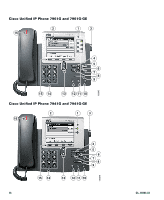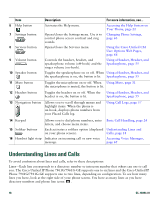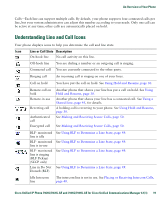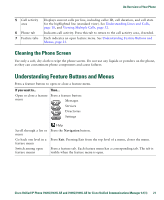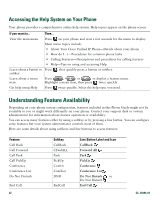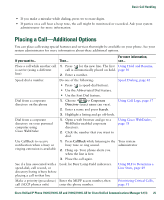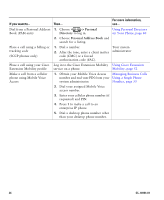Cisco 7941G Phone Guide - Page 21
Cleaning the Phone Screen, Understanding Feature Buttons and Menus
 |
UPC - 746320949420
View all Cisco 7941G manuals
Add to My Manuals
Save this manual to your list of manuals |
Page 21 highlights
An Overview of Your Phone 5 Call activity area 6 Phone tab 7 Feature tabs Displays current calls per line, including caller ID, call duration, and call state for the highlighted line (standard view). See Understanding Lines and Calls, page 18, and Viewing Multiple Calls, page 32. Indicates call activity. Press this tab to return to the call activity area, if needed. Each indicates an open feature menu. See Understanding Feature Buttons and Menus, page 21. Cleaning the Phone Screen Use only a soft, dry cloth to wipe the phone screen. Do not use any liquids or powders on the phone, as they can contaminate phone components and cause failures. Understanding Feature Buttons and Menus Press a feature button to open or close a feature menu. If you want to... Then... Open or close a feature Press a feature button: menu Messages Services Directories Settings Scroll through a list or menu Go back one level in a feature menu Switch among open feature menus Help Press the Navigation button. Press Exit. Pressing Exit from the top level of a menu, closes the menu. Press a feature tab. Each feature menu has a corresponding tab. The tab is visible when the feature menu is open. Cisco Unified IP Phone 7961G/7961G-GE and 7941G/7941G-GE for Cisco Unified Communications Manager 6.1(3) 21