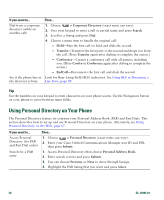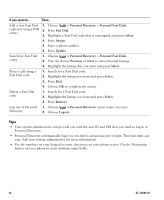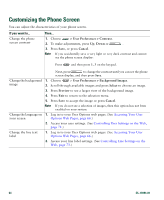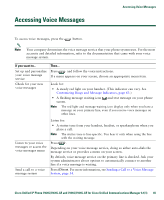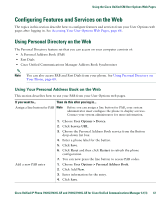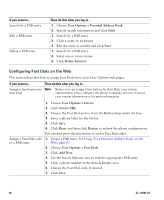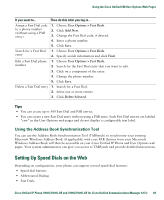Cisco 7941G Phone Guide - Page 64
Customizing the Phone Screen
 |
UPC - 746320949420
View all Cisco 7941G manuals
Add to My Manuals
Save this manual to your list of manuals |
Page 64 highlights
Customizing the Phone Screen You can adjust the characteristics of your phone screen. If you want to... Change the phone screen contrast Then... 1. Choose > User Preferences > Contrast. 2. To make adjustments, press Up, Down or . 3. Press Save, or press Cancel. Note If you accidentally save a very light or very dark contrast and cannot see the phone screen display: Press and then press 1, 3 on the keypad. Next, press to change the contrast until you can see the phone screen display, and then press Save. Change the background 1. Choose > User Preferences > Background Images. image 2. Scroll through available images and press Select to choose an image. 3. Press Preview to see a larger view of the background image. 4. Press Exit to return to the selection menu. 5. Press Save to accept the image or press Cancel. Note If you do not see a selection of images, then this option has not been enabled on your system. Change the language on 1. Log in to your User Options web pages. (See Accessing Your User your screen Options Web Pages, page 66.) 2. Access your user settings. (See Controlling User Settings on the Web, page 72.) Change the line text label 1. Log in to your User Options web pages. (See Accessing Your User Options Web Pages, page 66.) 2. Access your line label settings. (See Controlling Line Settings on the Web, page 73.) 64 OL-16994-01