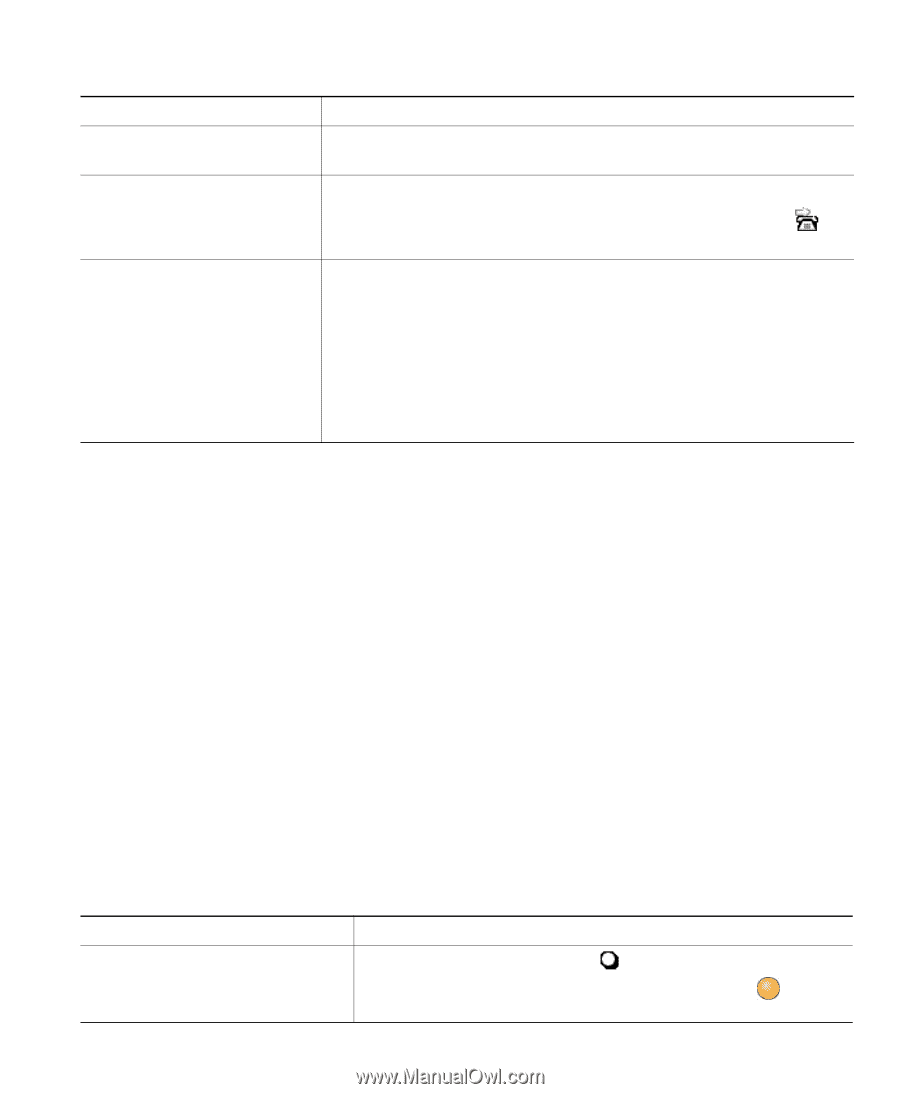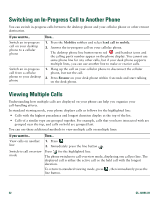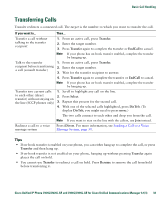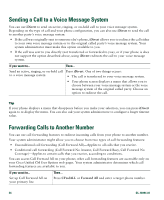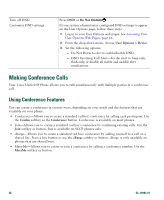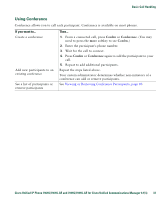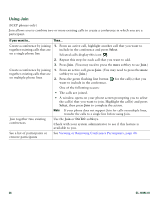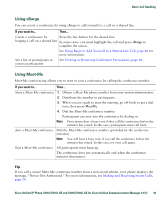Cisco 7941G Phone Guide - Page 35
Using Do Not Disturb - analog
 |
UPC - 746320949420
View all Cisco 7941G manuals
Add to My Manuals
Save this manual to your list of manuals |
Page 35 highlights
Basic Call Handling If you want to... Then... Cancel Call Forward All on Press CFwdALL or Forward All. your primary line Verify that Call Forward All is Look for: enabled on your primary line • The call forward icon above the primary phone number: . • The call forwarding target number in the status line. Set up or cancel call forwarding remotely, or for a non-primary line 1. Log in to your User Options web pages. (See Accessing Your User Options Web Pages, page 66.) 2. Access your call forwarding settings (See Controlling Line Settings on the Web, page 73.) Note When call forwarding is enabled for any line other than the primary line, your phone does not provide you with any confirmation that calls are being forwarded. Instead, you must confirm your settings in the User Options web pages. Tips • Enter the call forward target number exactly as you would dial it from your phone. For example, enter an access code or the area code, if necessary. • You can forward your calls to a traditional analog phone or to another IP phone, although your system administrator might restrict the call forwarding feature to numbers within your company. • Call forwarding is phone line specific. If a call reaches you on a line where call forwarding is not enabled, the call will ring as usual. • Your system administrator can enable a call forward override feature that allows the person receiving your forwarded calls to reach you. With override enabled, a call placed from the target phone to your phone is not forwarded, but rings through. Using Do Not Disturb You can use the Do Not Disturb (DND) feature to block incoming calls from ringing your phone. Your system administrator enables DND for your phone. When DND and Call Forward All are both enabled on your phone, calls are forwarded and the caller does not hear a busy tone. Your intercom lines still ring when DND is active. If you want to... Turn on DND Then... Press DND or Do Not Disturb . "Do Not Disturb" displays on the phone, the DND and the ring tone is turned off. lights, Cisco Unified IP Phone 7961G/7961G-GE and 7941G/7941G-GE for Cisco Unified Communications Manager 6.1(3) 35