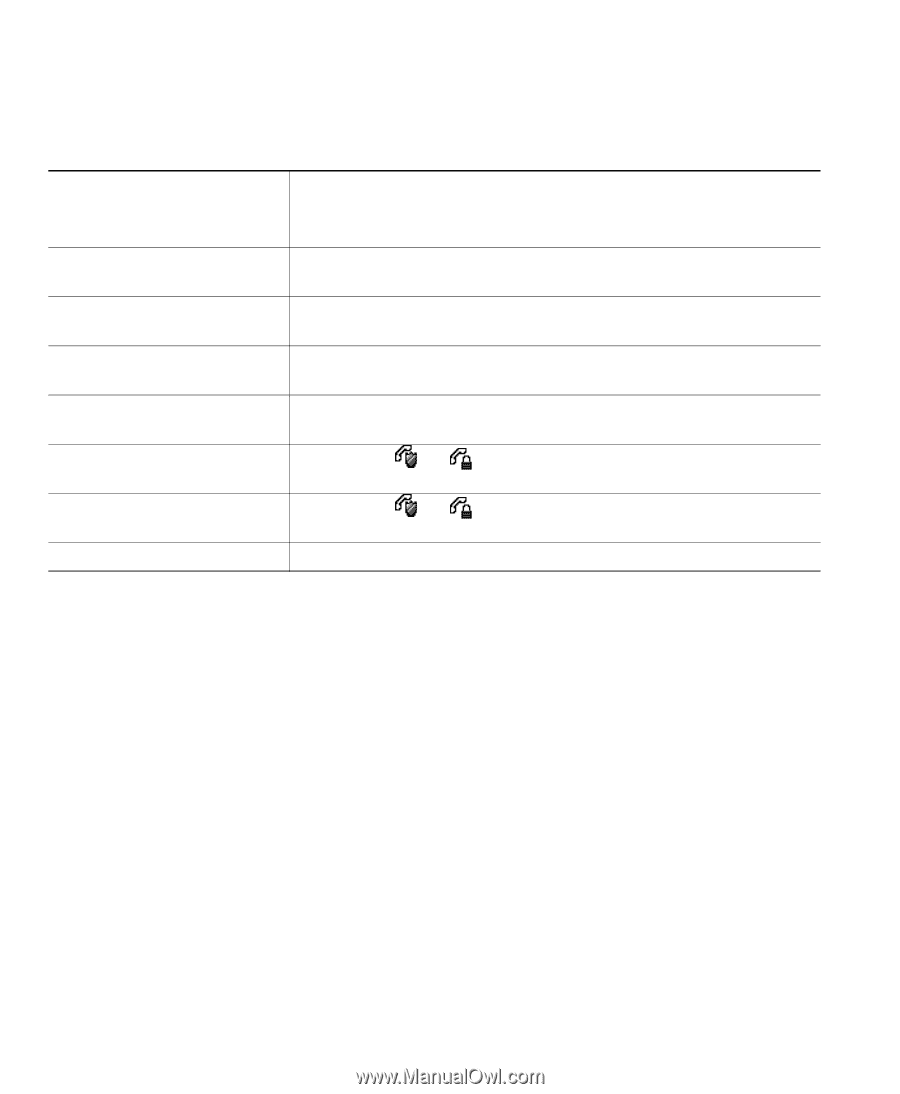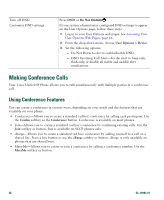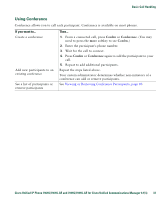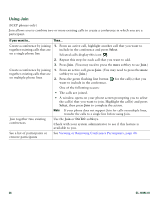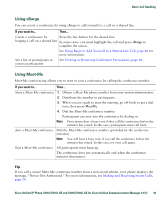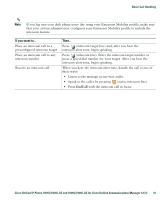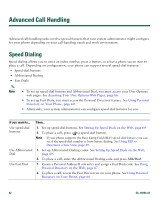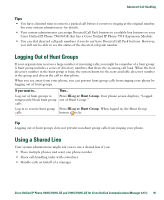Cisco 7941G Phone Guide - Page 40
Viewing or Removing Conference Participants, Placing or Receiving Intercom Calls - asterisk
 |
UPC - 746320949420
View all Cisco 7941G manuals
Add to My Manuals
Save this manual to your list of manuals |
Page 40 highlights
Viewing or Removing Conference Participants During a standard (ad hoc) conference, you can view a list of participants and remove participants. View a list of conference participants Press ConfList or Conference List. Participants are listed in the order in which they join the conference with the most recent additions at the top. Get an updated list of conference participants While viewing the conference list, press Update. See who initiated the conference While viewing the conference list, locate the participant listed at the bottom of the list with an asterisk (*) next to the name. Remove any conference participant While viewing the conference list, highlight the participant's name and press Remove. Drop the last participant added to the conference While viewing the conference list, press RMLstC or Remove Last Participant. Verify that a conference call is Look for the or icon after "Conference" on the phone secure screen. Verify that a participant is Look for the or calling from a secure phone phone screen. icon beside the participant's name on the Add more participants See Using Conference, page 37. Placing or Receiving Intercom Calls You can make an intercom call to a target phone that auto-answers the call in speakerphone mode with mute activated. The one-way intercom call allows you to deliver a short message to the recipient. If the recipient's handset or headset is in use, the audio is sent to the device in use. Any current call activity that your recipient is engaged in continues simultaneously. The target destination receives an intercom-alert tone and can then choose to: • Listen to the caller (you can hear the caller, but the caller cannot hear you). • End the intercom call by pressing the EndCall softkey with the intercom call in focus. Do this if you do not want to hear the message. • Talk to the caller by pressing the active intercom button and using either the handset, headset or speaker. The intercom call becomes a two-way connection so that you can converse with the caller. When using the intercom feature, be aware of the following: • From an intercom line, you can only dial other intercom lines. • You can use only one intercom line at a time. • When your active call is being monitored or recorded, you cannot receive or place intercom calls. • You cannot place an intercom call on hold. 40 OL-16994-01