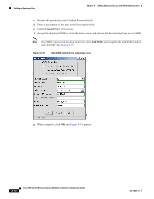Cisco AIR-AP521G-A-K9 Configuration Guide - Page 110
in the Web Login Type field., Web Login Window
 |
UPC - 882658161988
View all Cisco AIR-AP521G-A-K9 manuals
Add to My Manuals
Save this manual to your list of manuals |
Page 110 highlights
Adding an Employee User Figure 8-17 Web Login Window Chapter 8 Adding Employee Access with Web Authentication Step 6 Step 7 Step 8 Step 9 Click the drop-down arrow in the Hostname field and choose your controller. Check Internal or Customized in the Web Login Page Type field. If you checked Internal, perform these steps: a. Check Show to display the Cisco logo or check Hide to hide the Cisco logo. b. In the Redirect URL after Login field, enter a URL to which the user will be redirected after logging in. The URL format is www.companyname.com and can contain up to 254 characters. c. In the Headline field, enter the login page headline or summary, up to 127 characters. The default is Welcome to the Cisco wireless network. d. In the message field, enter the message text up to 2047 characters. The default message is shown in Figure 8-17. e. If you want to revert to the default settings, click Set Default. f. When complete, click OK and a web login pop-up message appears (see Figure 8-19). Go to Step 10. If you checked Customized, Figure 8-18 appears. 8-14 Cisco 500 Series Wireless Express Mobility Controller Configuration Guide OL-15283-01