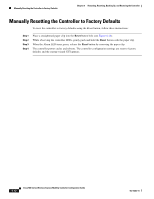Cisco AIR-AP521G-A-K9 Configuration Guide - Page 83
Create Guest VLAN Window, Guest
 |
UPC - 882658161988
View all Cisco AIR-AP521G-A-K9 manuals
Add to My Manuals
Save this manual to your list of manuals |
Page 83 highlights
Chapter 7 Adding Guest Access with Web Authentication Adding a Guest Access VLAN Step 2 Click Guest for a guest VLAN and Figure 7-3 appears. Note For a Guest VLAN type, the VLAN name field is set with a predefined VLAN name (cisco-guest) and cannot be changed. Figure 7-3 Create Guest VLAN Window Step 3 Perform these steps: a. In the VLAN ID field, enter the VLAN ID that you want to associate with the guest VLAN. Use an ID in the range 2 to 1000. Do not enter 1; this ID is reserved. Note For Guest VLAN types, the VLAN name field is set with a predefined VLAN name that is based on the selected VLAN type. It cannot be changed. b. From the Port list, select a port (1 or 2) for the VLAN. The default is 1. c. In the IP Address field, enter an IP address for the VLAN. d. From the Subnet Mask list, accept the default or click the drop-down arrow and choose the subnet mask for the VLAN. The default is 255.255.255.0. e. In the Gateway IP Address field, enter the IP address of the default gateway. f. In the DHCP Server IP Address field, enter the IP address of the DHCP server. g. When you complete this window (see Figure 7-4), click OK to save your changes and to close the window. OL-15283-01 Cisco 500 Series Wireless Express Mobility Controller Configuration Guide 7-3