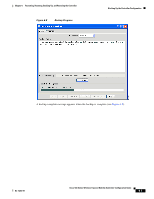Cisco AIR-AP521G-A-K9 Configuration Guide - Page 72
Backing Up the Controller Configuration
 |
UPC - 882658161988
View all Cisco AIR-AP521G-A-K9 manuals
Add to My Manuals
Save this manual to your list of manuals |
Page 72 highlights
Backing Up the Controller Configuration Chapter 6 Restarting, Resetting, Backing Up, and Restoring the Controller Figure 6-5 Restart/Reset Message Step 3 Step 4 If you want to backup your current controller configuration, go to the "Backing Up the Controller Configuration" section on page 6-4 for additional instructions. If you want to continue with the reset of the controller, click Yes. When the reset process is complete, CCA returns to the main CCA screen displaying the Topology View. If you click the Refresh icon, CCA refreshes the topology view and the previously configured controller is shown not connected to the switch. CCA also detects the unconfigured controller with a default IP address of 192.168.1.1 connected to the controller. To configure the controller, go to the "Adding a New Controller" section on page 2-2. Backing Up the Controller Configuration You can backup the controller configuration during the process of resetting the controller to defaults or from the Maintenance options. This section describes both methods of backing up the controller configuration. Note On CCA Release 1.5, the CCA restore function only supports backup files created using CCA Release 1.5. You cannot use backup files created with CCA Release 1.1. CCA Release 1.1 supports binary configuration files, but CCA Release 1.5 and higher supports XML configuration files. To back up a controller configuration, follow these steps: Step 1 Click Launch Configuration Archive from the Restart/Reset pop-up message window or click Maintenance > Configuration Archive. Figure 6-6 appears. Cisco 500 Series Wireless Express Mobility Controller Configuration Guide 6-4 OL-15283-01