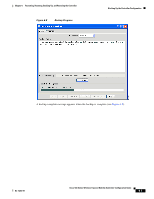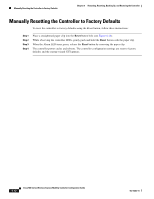Cisco AIR-AP521G-A-K9 Configuration Guide - Page 79
Manually Restarting the Controller Using the Reset Button
 |
UPC - 882658161988
View all Cisco AIR-AP521G-A-K9 manuals
Add to My Manuals
Save this manual to your list of manuals |
Page 79 highlights
Chapter 6 Restarting, Resetting, Backing Up, and Restoring the Controller Manually Restarting the Controller Using the Reset Button Step 9 When you are finished restoring controller configurations, click OK on the Configuration Archive window. Manually Restarting the Controller Using the Reset Button The Reset button on the controller's front panel becomes active after the controller boots. You can use the Reset button to reset power or to reset the configuration to factory defaults. Figure 6-14 WLC526 Front Panel 1234 9 Cisco 520 Series Wireless LAN Controller AP ALARM STATUS POWER 2 1 CONSOLE 1 2 230871 56 7 8 1 AP LED 2 Alarm LED 3 Status LED 4 Power LED 5 Distribution port 2 6 Distribution port 1 7 USB ports (not used) 8 Reset button 9 Console port To restart the controller using the Reset button, follow these instructions: Step 1 Step 2 Step 3 Step 4 Place a straightened paper clip into the Reset button hole (see Figure 6-14). While observing the controller LEDs, gently push and hold the Reset button with the paper clip. When the Status LED turn amber, release the Reset button by removing the paper clip. The controller configuration settings are not reset. If you have configured the controller, it reboots and loads the active configuration. If you have not configured the controller, the startup wizard GUI appears. OL-15283-01 Cisco 500 Series Wireless Express Mobility Controller Configuration Guide 6-11