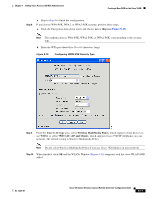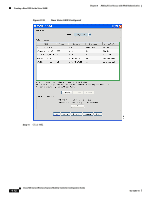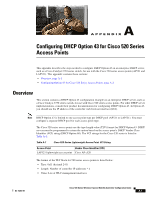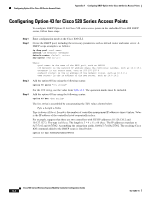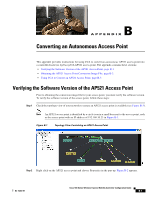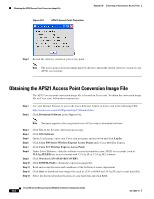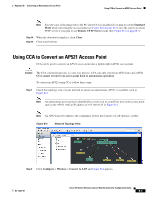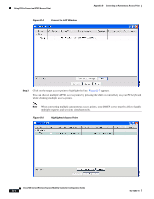Cisco AIR-AP521G-A-K9 Configuration Guide - Page 130
Obtaining the AP521 Access Point Conversion Image File
 |
UPC - 882658161988
View all Cisco AIR-AP521G-A-K9 manuals
Add to My Manuals
Save this manual to your list of manuals |
Page 130 highlights
Obtaining the AP521 Access Point Conversion Image File Appendix B Converting an Autonomous Access Point Figure B-2 AP521 Access Point Properties Step 3 Record the software version of your access point. Note The access point conversion image must be chosen to match the current software version of your AP521 access point. Obtaining the AP521 Access Point Conversion Image File The AP521 access point conversion image file is located on Cisco.com. To obtain the conversion image file on Cisco.com, follow these instructions: Step 1 Step 2 Use your Internet browser to access the Cisco Software Center on Cisco.com at the following URL: http://www.cisco.com/en/US/products/ps7319/index.html Click Download Software in the Support box. Note You must register or be a registered user of Cisco.com to download software. Step 3 Step 4 Step 5 Step 6 Step 7 Step 8 Step 9 Step 10 Step 11 Step 12 Step 13 Click Yes on the Security Alert pop-up message. Click IOS Software. On the Log In page, enter your Cisco.com username and password and click Log In. Click Cisco 500 Series Wireless Express Access Points under Cisco Mobility Express. Click Cisco 521 Wireless Express Access Point. Under Latest Releases, click the software version that matches your AP521 access point, such as 12.4.3g-JX2(ED) for an access point with 12.4.3g.JX or 12.4.3g.JX2 software. Click Wireless LAN LWAP RECOVERY. Click DOWNLOAD to obtain the conversion image file. Read and accept the terms and conditions of the Software License Agreement. Click Save to download your image file (such as c529-rcvk9w8-tar.124-3g.JX2.tar) to your hard disk. Select the desired download location on your hard disk and click Save. Cisco 500 Series Wireless Express Mobility Controller Configuration Guide B-2 OL-15283-01