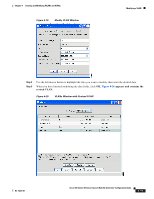Cisco AIR-AP521G-A-K9 Configuration Guide - Page 65
Controller Upgrade Selected, Software Upgrade Pop Up Message, Loading the Controller Image
 |
UPC - 882658161988
View all Cisco AIR-AP521G-A-K9 manuals
Add to My Manuals
Save this manual to your list of manuals |
Page 65 highlights
Chapter 5 Controller Software Upgrade Figure 5-3 Controller Upgrade Selected Upgrading Controller Software Step 7 Click Upgrade and Figure 5-4 appears. Figure 5-4 Software Upgrade Pop Up Message Step 8 Click one of these options: • Yes-to continue with the software upgrade. Figure 5-5 appears. • No-to specify upgrade options for another device. Go to Step 6 to enter additional upgrade information. Figure 5-5 Loading the Controller Image The upgrade status field indicates CCA is uploading the software image to the controller. You can click Status at any time to view status information (see Figure 5-2). OL-15283-01 Cisco 500 Series Wireless Express Mobility Controller Configuration Guide 5-3

5-3
Cisco 500 Series Wireless Express Mobility Controller Configuration Guide
OL-15283-01
Chapter 5
Controller Software Upgrade
Upgrading Controller Software
Figure 5-3
Controller Upgrade Selected
Step 7
Click
Upgrade
and
Figure 5-4
appears.
Figure 5-4
Software Upgrade Pop Up Message
Step 8
Click one of these options:
•
Yes—to continue with the software upgrade.
Figure 5-5
appears.
•
No
—to specify upgrade options for another device. Go to
Step 6
to enter additional upgrade
information.
Figure 5-5
Loading the Controller Image
The upgrade status field indicates CCA is uploading the software image to the controller.
You can click
Status at any time to view status information (see
Figure 5-2
).