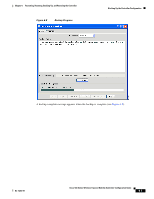Cisco AIR-AP521G-A-K9 Configuration Guide - Page 74
Browse, Select, Backup, The Select Folder window appears.
 |
UPC - 882658161988
View all Cisco AIR-AP521G-A-K9 manuals
Add to My Manuals
Save this manual to your list of manuals |
Page 74 highlights
Backing Up the Controller Configuration Chapter 6 Restarting, Resetting, Backing Up, and Restoring the Controller Figure 6-7 Preferences Window Step 5 b. Click Browse. The Select Folder window appears. c. Navigate to the desired backup directory folder on your hard drive and click Select. d. Click Ok on the Preferences window. When the Configuration Archive window reappears, click Backup and Figure 6-8 appears. A backup progress bar appears indicating the progress of the backup. Cisco 500 Series Wireless Express Mobility Controller Configuration Guide 6-6 OL-15283-01

6-6
Cisco 500 Series Wireless Express Mobility Controller Configuration Guide
OL-15283-01
Chapter 6
Restarting, Resetting, Backing Up, and Restoring the Controller
Backing Up the Controller Configuration
Figure 6-7
Preferences Window
b.
Click
Browse
. The Select Folder window appears.
c.
Navigate to the desired backup directory folder on your hard drive and click
Select
.
d.
Click
Ok
on the Preferences window.
Step 5
When the Configuration Archive window reappears, click
Backup
and
Figure 6-8
appears. A backup
progress bar appears indicating the progress of the backup.