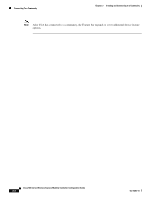Cisco AIR-AP521G-A-K9 Configuration Guide - Page 51
Add VLAN, Web Authentication, No Security, WPA-PSK, shared key, ASCII - private server
 |
UPC - 882658161988
View all Cisco AIR-AP521G-A-K9 manuals
Add to My Manuals
Save this manual to your list of manuals |
Page 51 highlights
Chapter 4 Creating and Modifying WLANs and VLANs Creating a New WLAN Step 14 Step 15 Step 16 Step 17 Step 18 Accept the VLAN or click the drop-down arrow to choose another configured VLAN. To add a VLAN, click Add VLAN (for instructions on adding a VLAN refer to the "Adding a VLAN" section on page 4-10). Check Web Authentication if you want to create a guest or employee user. This option is enabled by default for Guest WLANs. Click the Security Type drop-down arrow and choose one of these security options: • No Security-This is the least secure option. Select it only for an SSID that is used in a public place (guest SSID), and associate it with a VLAN that restricts access to your network. There is no encryption, and the authentication type is open authentication. • WEP-This security setting requires that the access point and the client device (a device that connects to the wireless device such as a laptop or a PC) share the same WEP key to keep the communication private. • EAP-This security setting enables IEEE 802.1X authentication and requires you to select the IP address of a RADIUS server. The encryption type is WEP, and the authentication type is IEEE 802.1x. • WPA-This security setting is more secure than the EAP setting. It enables WPA authentication and requires you to select the IP address of a RADIUS server. Client devices that associate with the access point by using this SSID must be WPA-capable. • WPA-PSK-Select this security setting when you want to use the WPA encryption and you do not have access to a RADIUS server. It requires that the access point and the client device share the same WPA-PSK. The key can be from 8 to 63 characters long. • WPA2-This security setting is more secure than the WPA setting. It enables WPA2 authentication and requires you to select the IP address of a RADIUS server. Client devices that associate with the access point by using this SSID must be WPA2-capable. • WPA2-PSK-Select this security setting when you want to use WPA2 encryption and you do not have access to a RADIUS server. It requires that the access point and the client device share the same WPA2-PSK. The key can be from 8 to 63 characters long. The authentication type is WPA2-PSK. • MAC-Select this security setting when you want to authenticate client devices by using MAC address-based authentication. There is no encryption, and the authentication type is IEEE 802.1x. If you choose WEP security, perform these steps: a. In the Authentication field, click the drop-down arrow and choose Open or shared key. b. In the Key Format field, click the drop-down arrow and choose Hex or ASCII. c. Click the Hex Key field drop-down arrow and choose 1, 2, 3, 4. d. Click the key size drop-down arrow and choose one of these options: - 104 bits-Requires 13 ASCII characters or 26 Hex digits. - 40 bits-Requires 5 ASCII characters or 20 Hex digits. e. If you selected a hex key format, choose one of these options: - Enter the encryption key (see key size above). - Enter a passphrase (8 to 63 characters) and click Generate for the encryption key to be automatically created (see Figure 4-7). OL-15283-01 Cisco 500 Series Wireless Express Mobility Controller Configuration Guide 4-5