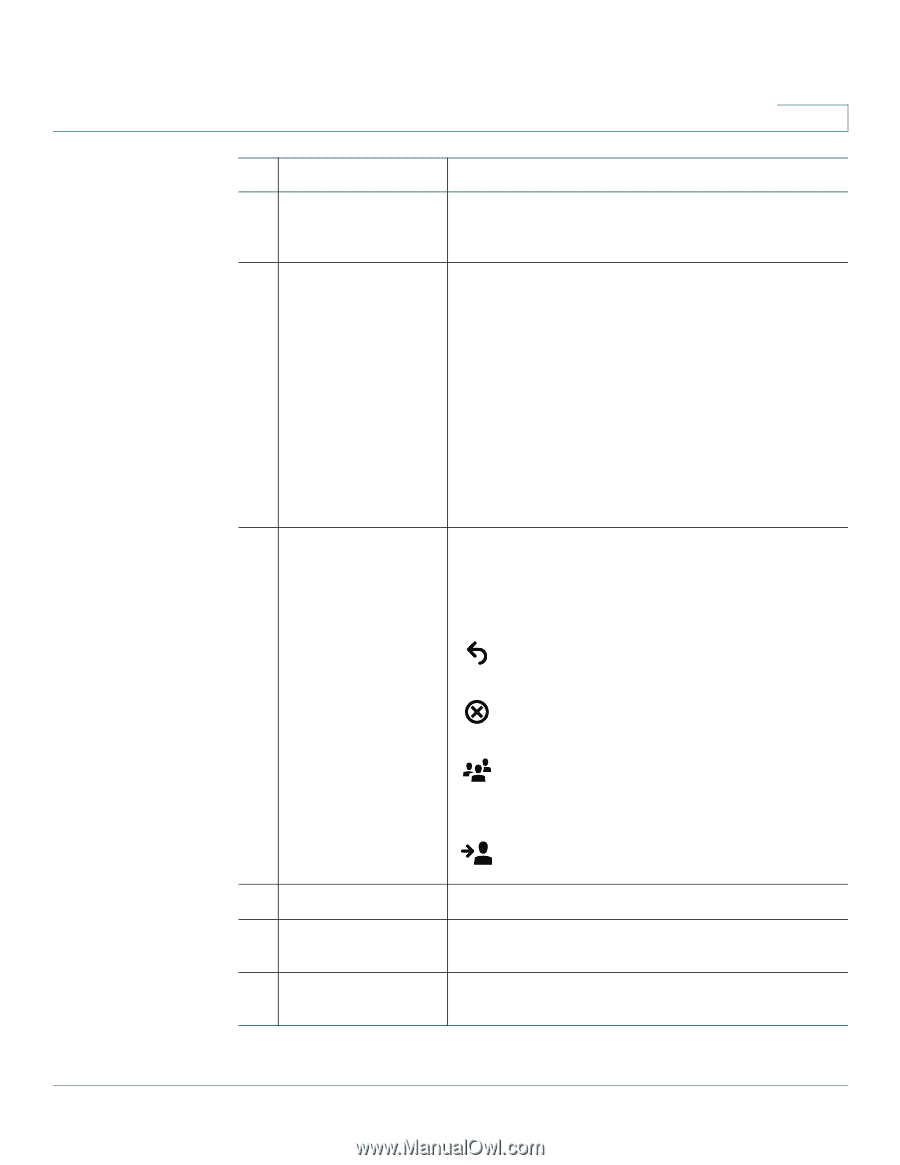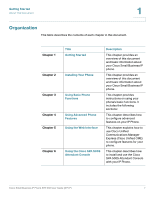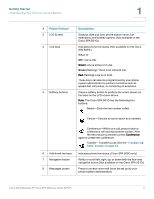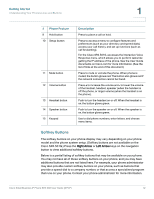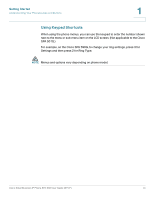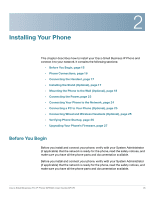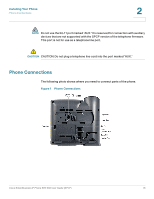Cisco SPA502G User Guide - Page 12
Getting Started, Phone Feature, Description, Transferring, Calls
 |
View all Cisco SPA502G manuals
Add to My Manuals
Save this manual to your list of manuals |
Page 12 highlights
Getting Started Understanding Your Phone's Lines and Buttons 1 # Phone Feature 3 LCD Screen 4 Line keys 5 Softkey buttons Description Displays date and time, phone station name, line extensions, and softkey options. (Not available on the Cisco SPA 501G.) Indicates phone line status. (Not available on the Cisco SPA 502G.) When lit: Off: Line is idle. Green: Line is active or in use. Green (flashing): There is an inbound call. Red (flashing): Line is on hold. These keys can also be programmed by your phone system administrator to perform functions such as speed dial, call pickup, or monitoring an extension. Press a softkey button to perform the action shown on the label on the LCD screen above. Note: The Cisco SPA 501G has the following four buttons: Redial-Dials the last number called. Cancel-Cancels an action (such as a transfer). 6 Additional line keys 7 Navigation button 8 Messages button Conference-While on a call, press to start a conference call and dial another number. After the second party answers, press Conference again to create the conference. Transfer-Transfers a call. See the "Transferring Calls" section on page 32. Indicates phone line status. (Cisco SPA 509G only) Ability to scroll left, right, up, or down with the four-way navigation button. (Not available on the Cisco SPA 501G.) Press to access voice mail (must be set up by your phone system administrator). Cisco Small Business IP Phone SPA 50X User Guide (SPCP) 11