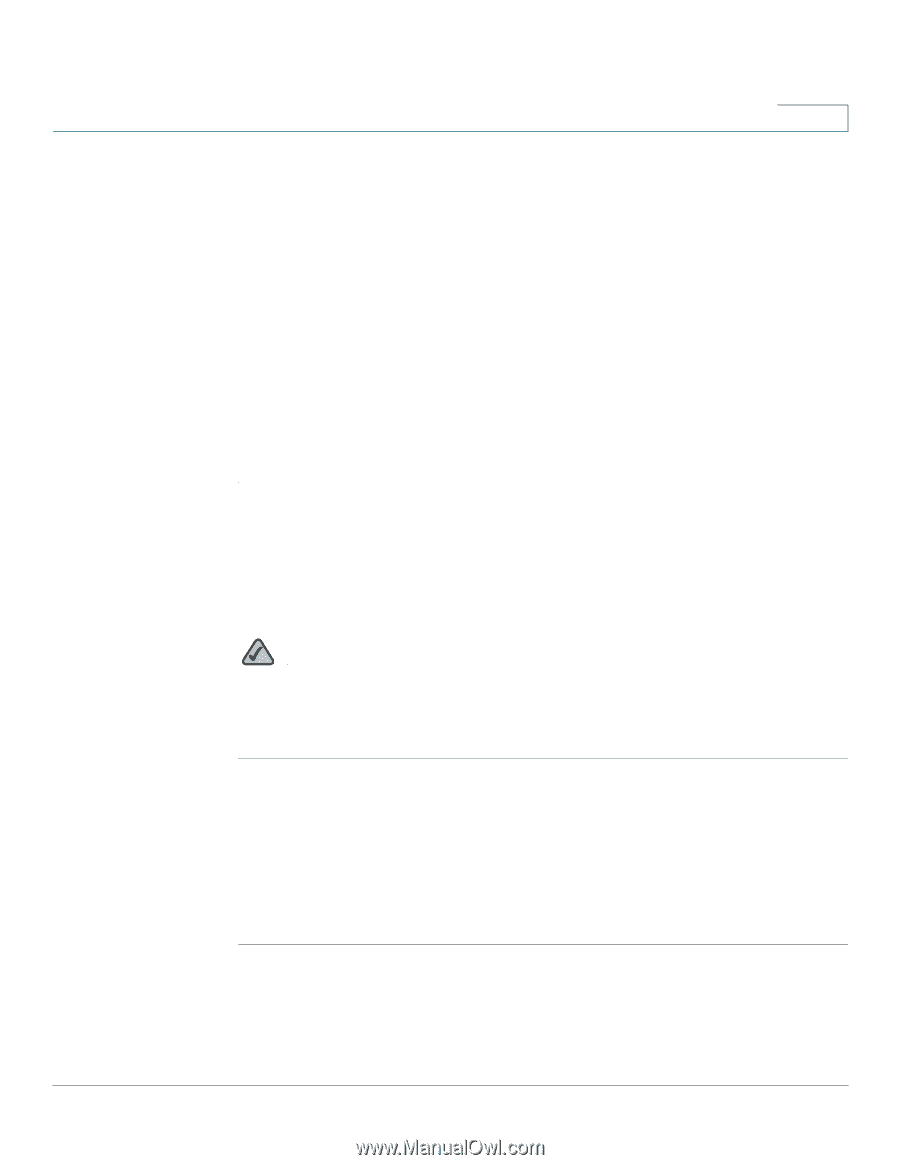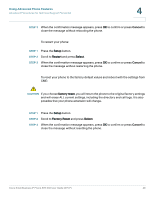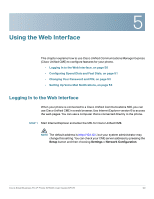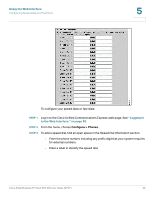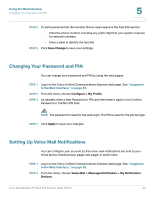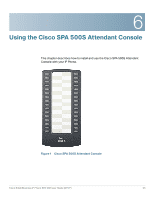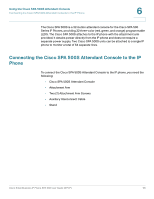Cisco SPA502G User Guide - Page 54
Changing Your Password and PIN, Setting Up Voice Mail Notifications, Save Change
 |
View all Cisco SPA502G manuals
Add to My Manuals
Save this manual to your list of manuals |
Page 54 highlights
Using the Web Interface Changing Your Password and PIN 5 STEP 4 To add a personal fast dial number, find an open space in the Fast Dial section. • Enter the phone number, including any prefix digit that your system requires for external numbers. • Enter a label to identify the fast dial. STEP 5 Click Save Change to save your settings. Changing Your Password and PIN You can change your password and PIN by using the web pages. STEP 1 Log in to the Cisco Unified Communications Express web page. See "Logging In to the Web Interface," on page 50. STEP 2 From the menu, choose Configure > My Profile. STEP 3 As needed, enter a new Password or PIN, and then enter it again in the Confirm Password or Confirm PIN field. NOTE The password is used for the web login. The PIN is used for the phone login. STEP 4 Click Apply to save your changes. Setting Up Voice Mail Notifications You can configure your account so that voice mail notifications are sent to your home phone, mobile phone, pager, text pager, or email inbox. STEP 1 Log in to the Cisco Unified Communications Express web page. See "Logging In to the Web Interface," on page 50. STEP 2 From the menu, choose Voice Mail > Message Notification > My Notification Devices. Cisco Small Business IP Phone SPA 50X User Guide (SPCP) 53