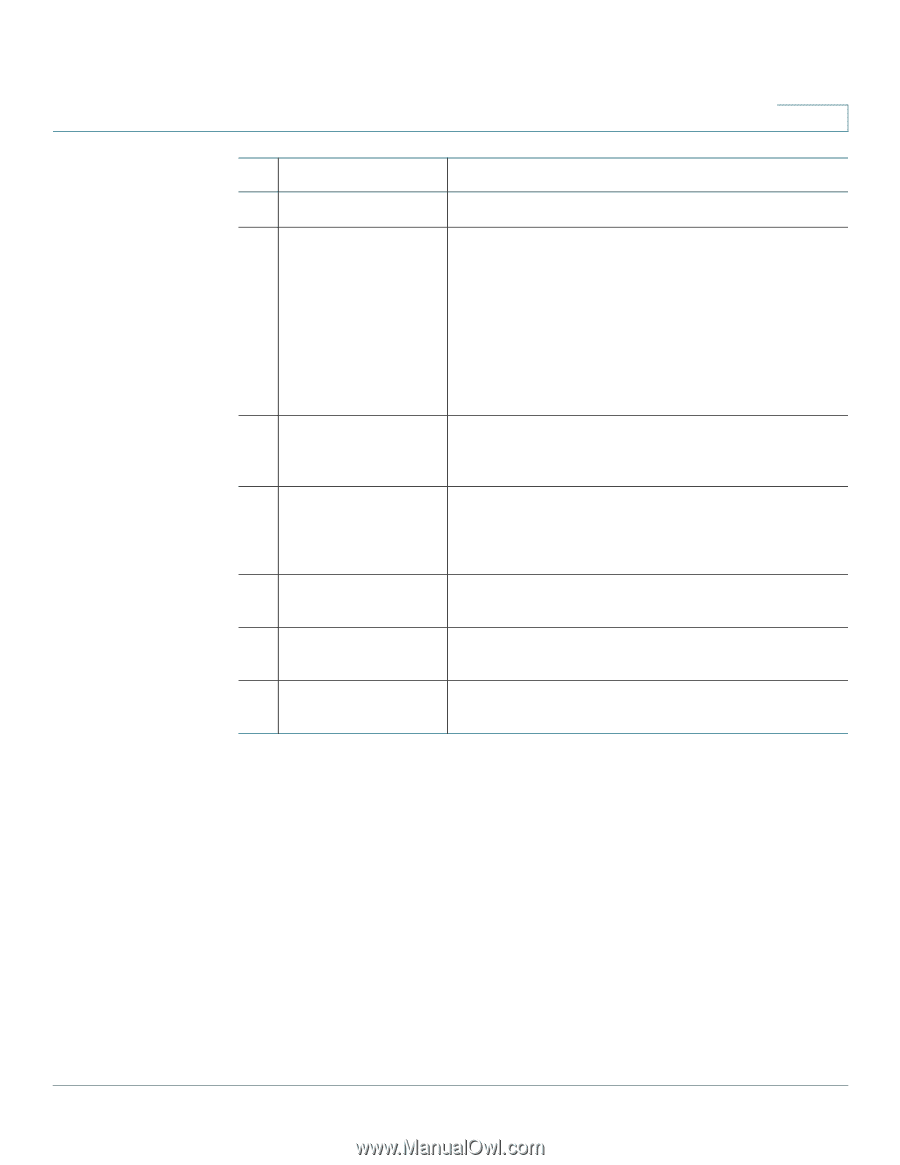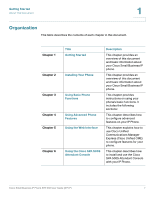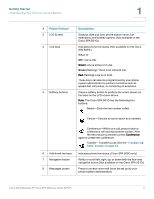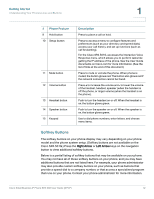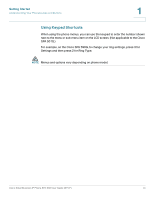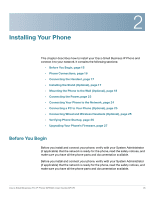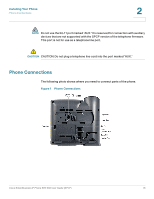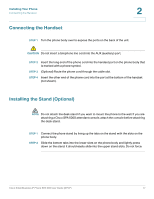Cisco SPA502G User Guide - Page 13
Softkey Buttons, Cisco SPA 501G. Press - phone
 |
View all Cisco SPA502G manuals
Add to My Manuals
Save this manual to your list of manuals |
Page 13 highlights
Getting Started Understanding Your Phone's Lines and Buttons 1 # Phone Feature 9 Hold button 10 Setup button 11 Mute button 12 Volume button 13 Headset button 14 Speaker button 15 Keypad Description Press to place a call on hold. Press to access a menu to configure features and preferences (such as your directory and speed dials), access your call history, and set up functions (such as call forwarding). For the Cisco SPA 501G, accesses the Interactive Voice Response menu, which allows you to perform tasks like getting the IP address of the phone. See the User Guide documents on Cisco.com for more information. (See the list of links at the end of this document.) Press to mute or unmute the phone. When phone is muted, the button glows red. The button also glows red if the network connection cannot be found. Press + to increase the volume and - to lower the volume of the handset, headset, speaker (when the handset is off the phone, or ringer volume (when the handset is on the phone). Push to turn the headset on or off. When the headset is on, the button glows green. Push to turn the speaker on or off. When the speaker is on, the button glows green. Use to dial phone numbers, enter letters, and choose menu items. Softkey Buttons The softkey buttons on your phone display may vary depending on your phone model and the phone system setup. (Softkey buttons are not available on the Cisco SPA 501G.) Press the Right Arrow or Left Arrow keys on the navigation button to view additional softkey buttons. Below is a partial listing of softkey buttons that may be available on your phone. You may not have all of these softkey buttons on your phone, and you may have additional buttons that are not listed here. For example, your phone administrator may also provide custom softkey buttons on your phone, such as buttons that provide a speed dial to a company number, or that access a specialized program that runs on your phone. Contact your phone administrator for more information. Cisco Small Business IP Phone SPA 50X User Guide (SPCP) 12