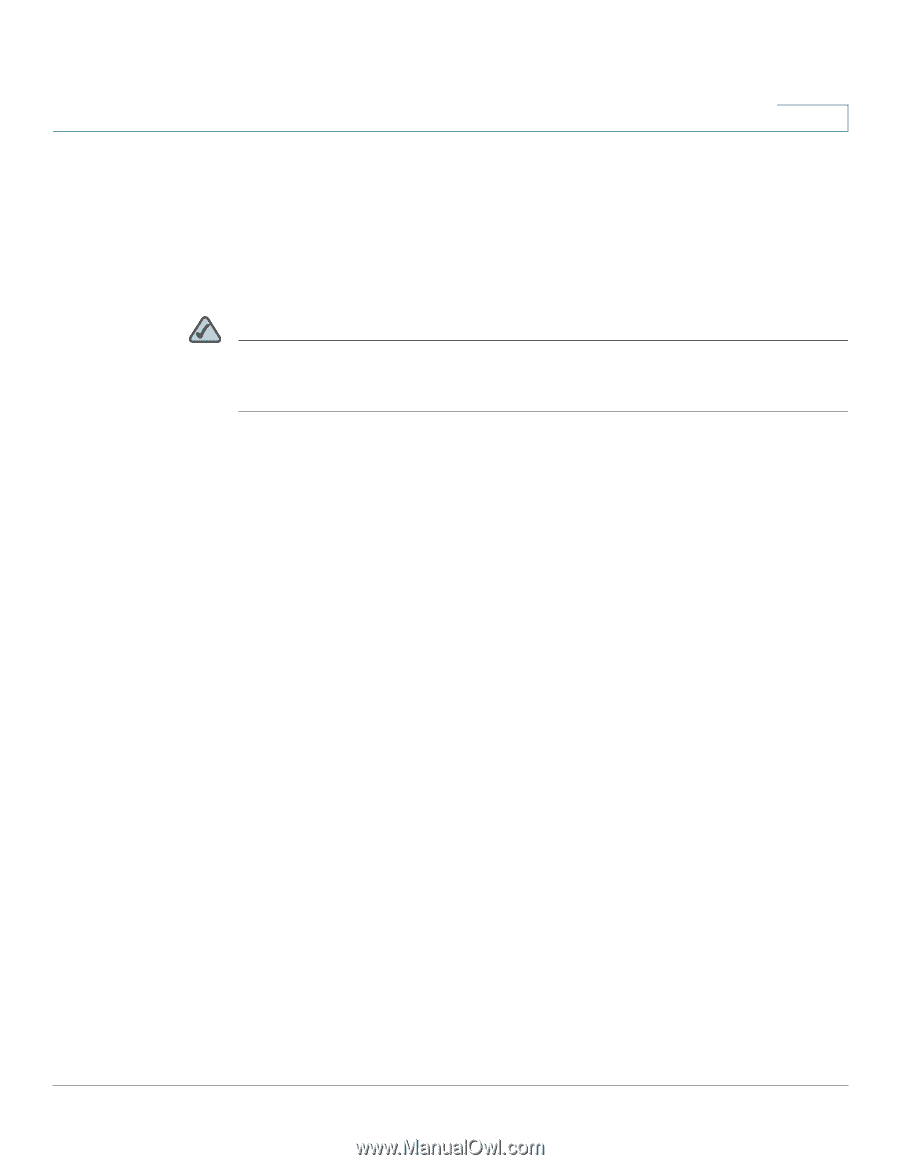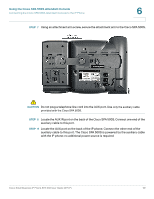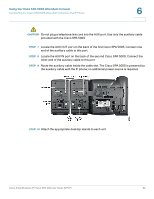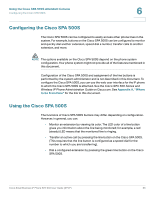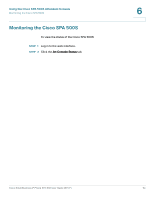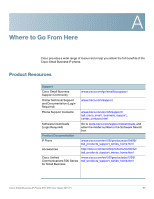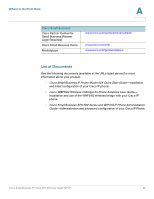Cisco SPA502G User Guide - Page 64
Configuring the Cisco SPA 500S, Using the Cisco SPA 500S Attendant Console, Appendix A, Where
 |
View all Cisco SPA502G manuals
Add to My Manuals
Save this manual to your list of manuals |
Page 64 highlights
Using the Cisco SPA 500S Attendant Console Configuring the Cisco SPA 500S 6 Configuring the Cisco SPA 500S The Cisco SPA 500S can be configured to easily access other phone lines in the system. For example, buttons on the Cisco SPA 500S can be configured to monitor and quickly dial another extension, speed dial a number, transfer calls to another extension, and more. NOTE The options available on the Cisco SPA 500S depend on the phone system configuration. Your phone system might not provide all of the features mentioned in this document. Configuration of the Cisco SPA 500S and assignment of the line buttons is performed by the system administrator and is not described in this document. To configure the Cisco SPA 500S, you can use the web user interface for the IP phone to which the Cisco SPA 500S is attached. See the Cisco SPA 500 Series and Wireless IP Phone Administration Guide on Cisco.com. See Appendix A, "Where to Go From Here" for the link to this document. Using the Cisco SPA 500S The functions of Cisco SPA 500S buttons may differ depending on configuration. However, in general, you can: • Monitor an extension by viewing its color. The LED color of a line button gives you information about the line being monitored; for example, a red (steady) LED means that the monitored line is ringing. • Transfer an active call by pressing the line button on the Cisco SPA 500S. (This requires that the line button is configured as a speed dial for the number to which you are transferring). • Dial a configured extension by pressing the green line button on the Cisco SPA 500S. Cisco Small Business IP Phone SPA 50X User Guide (SPCP) 63